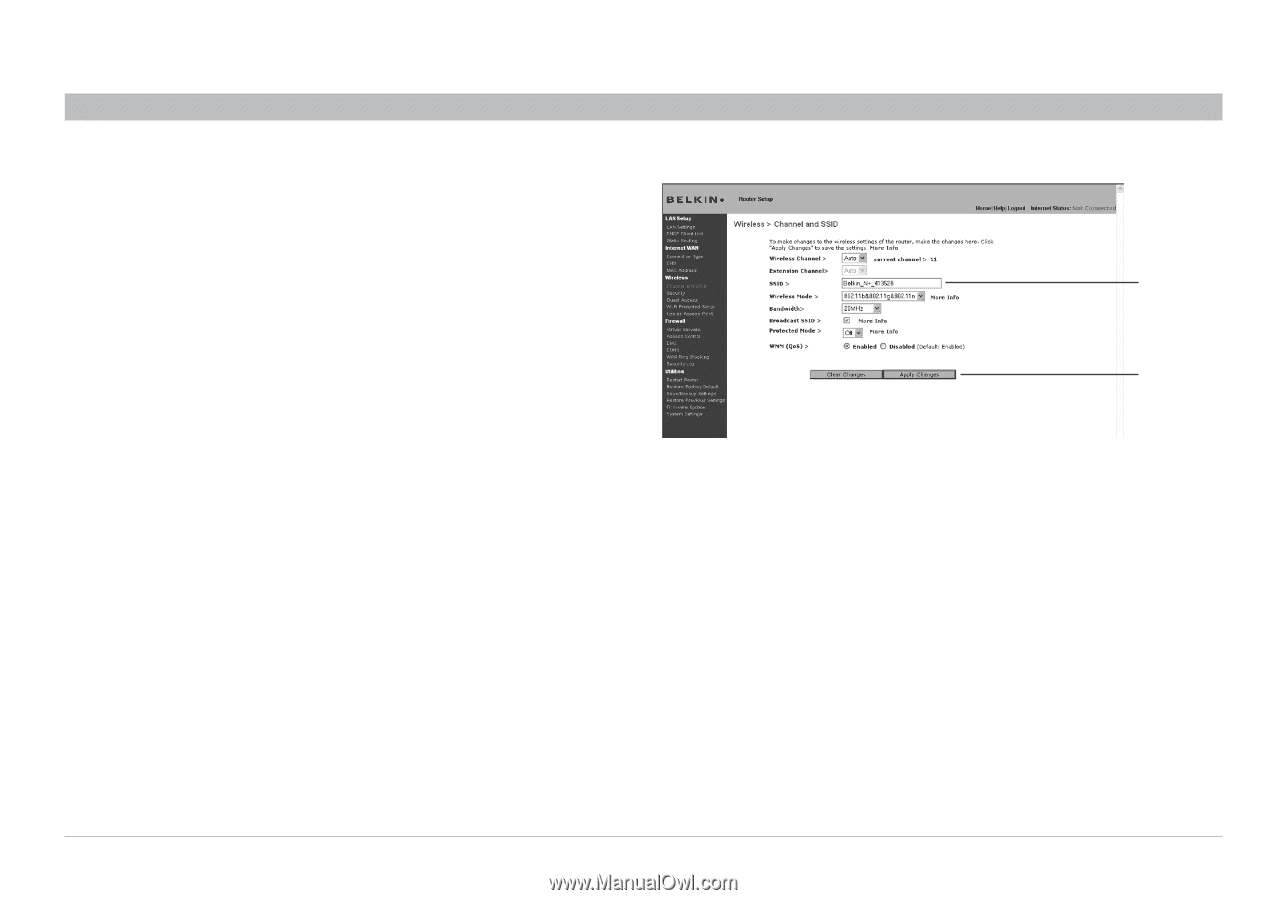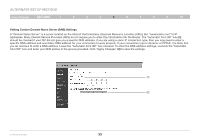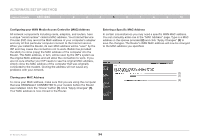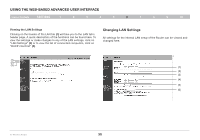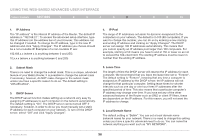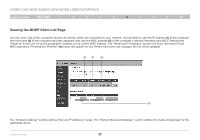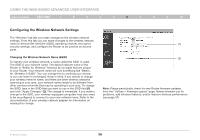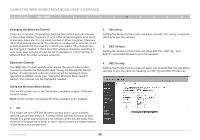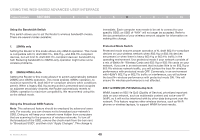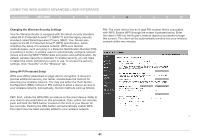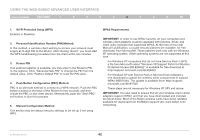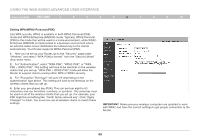Belkin F5D8235-4 User Manual - Page 40
Configuring the Wireless Network Settings - firmware
 |
UPC - 722868673799
View all Belkin F5D8235-4 manuals
Add to My Manuals
Save this manual to your list of manuals |
Page 40 highlights
Using the Web-Based Advanced User Interface Table of Contents sections 1 2 3 4 5 6 7 8 9 10 Configuring the Wireless Network Settings The "Wireless" tab lets you make changes to the wireless network settings. From this tab you can make changes to the wireless network name or Service Set Identifier (SSID), operating channel, encryption security settings, and configure the Router to be used as an access point. Changing the Wireless Network Name (SSID) To identify your wireless network, a name called the SSID is used. The SSID is your network name. The default network name of the Router is "Belkin N+ Wireless" followed by six digits that are unique to your Router. Your network name will look something like "Belkin_ N+_Wireless_123456". You can change this to anything you choose, or you can leave it unchanged. Keep in mind, if you decide to change your wireless network name, and there are other wireless networks operating in your area, your network name needs to be different from other wireless networks that may be operating in your area. To change the SSID, type in the SSID that you want to use in the SSID field (1) and click "Apply Changes" (2). The change is immediate. If you make a change to the SSID, your wireless-equipped computers may also need to be reconfigured to connect to your new network name. Refer to the documentation of your wireless network adapter for information on making this change. (1) (2) Note: Please periodically check for new Router firmware updates from the "Utilities > Firmware update" page. Newer firmware can fix problems, add wireless features, and/or improve wireless performance (see page 57) N+ Wireless Router 38