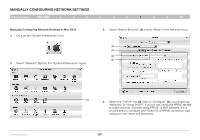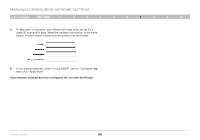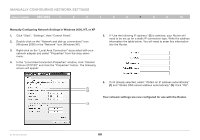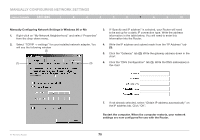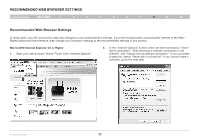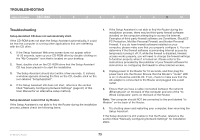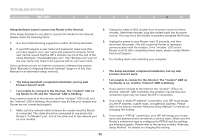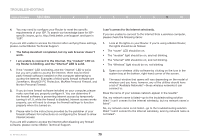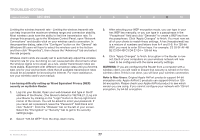Belkin F5D8235-4 User Manual - Page 74
Recommended Web Browser Settings
 |
UPC - 722868673799
View all Belkin F5D8235-4 manuals
Add to My Manuals
Save this manual to your list of manuals |
Page 74 highlights
Recommended Web Browser Settings Table of Contents sections 1 2 3 4 5 6 7 8 9 10 3. Under the "Internet Options" screen, click on "Connections" and select "LAN Settings...". 4. Make sure there are no check marks next to any of the displayed options: "Automatically detect settings", "Use automatic configuration script", and "Use a proxy server". Click "OK". Then click "OK" again in the "Internet Options" page. Netscape® Navigator® 4.0 or Higher 1. Start Netscape. Click on "Edit" then "Preferences". 2. In the "Preferences" window, click on "Advanced" then select "Proxies". In the "Proxies" window, select "Direct connection to the Internet". N+ Wireless Router 72
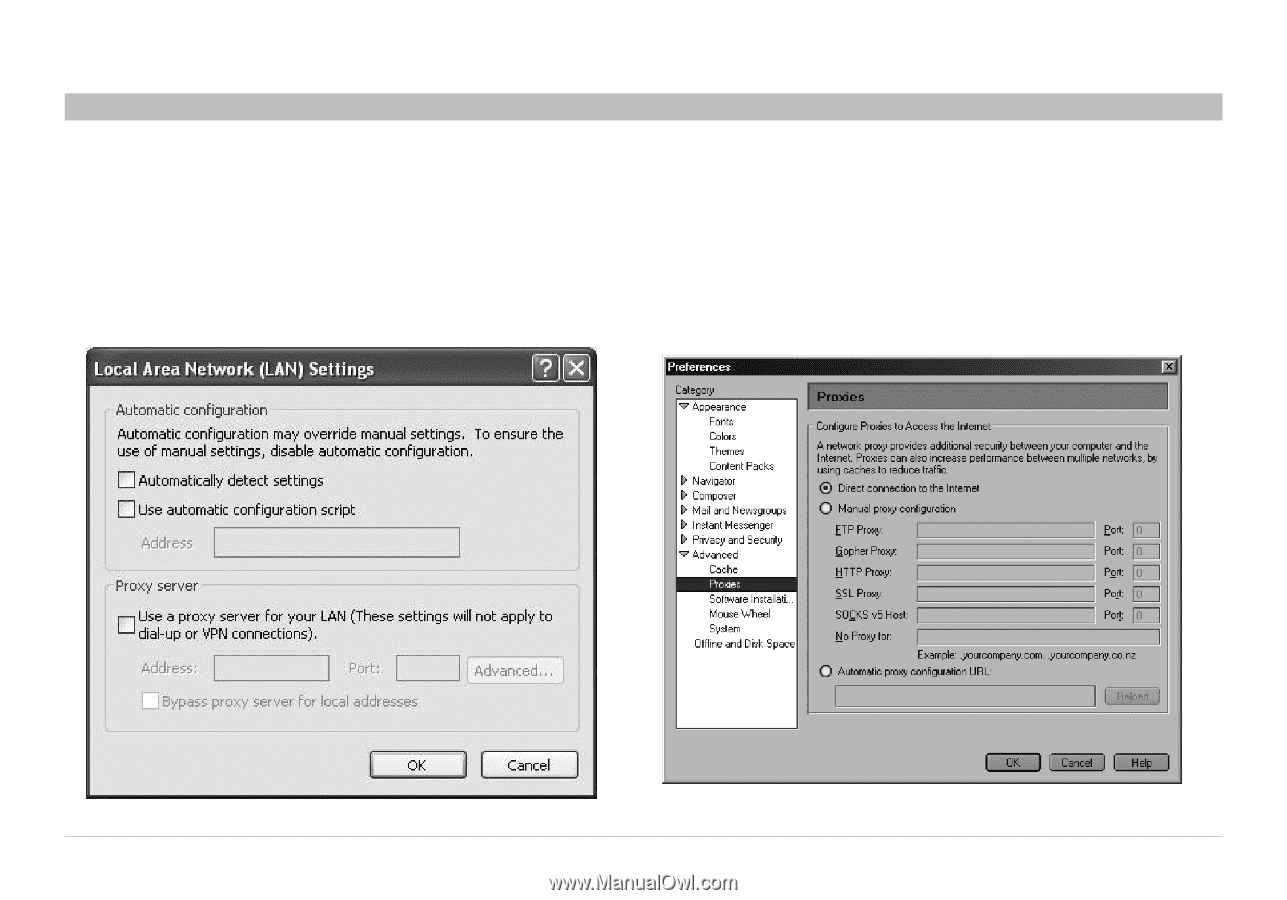
72
N+ Wireless Router
SECTIONS
Table of Contents
1
2
3
4
5
6
7
9
10
8
RECOMMENDED WEB BROWSER SETTINGS
3�
Under the “Internet Options” screen, click on “Connections” and
select “LAN Settings…”°
4�
Make sure there are no check marks next to any of the displayed
options: “Automatically detect settings”, “Use automatic
configuration script”, and “Use a proxy server”° Click “OK”° Then
click “OK” again in the “Internet Options” page°
Netscape® Navigator® 4�0 or Higher
1�
Start Netscape° Click on “Edit” then “Preferences”°
2�
In the “Preferences” window, click on “Advanced” then select
“Proxies”° In the “Proxies” window, select “Direct connection to the
Internet”°