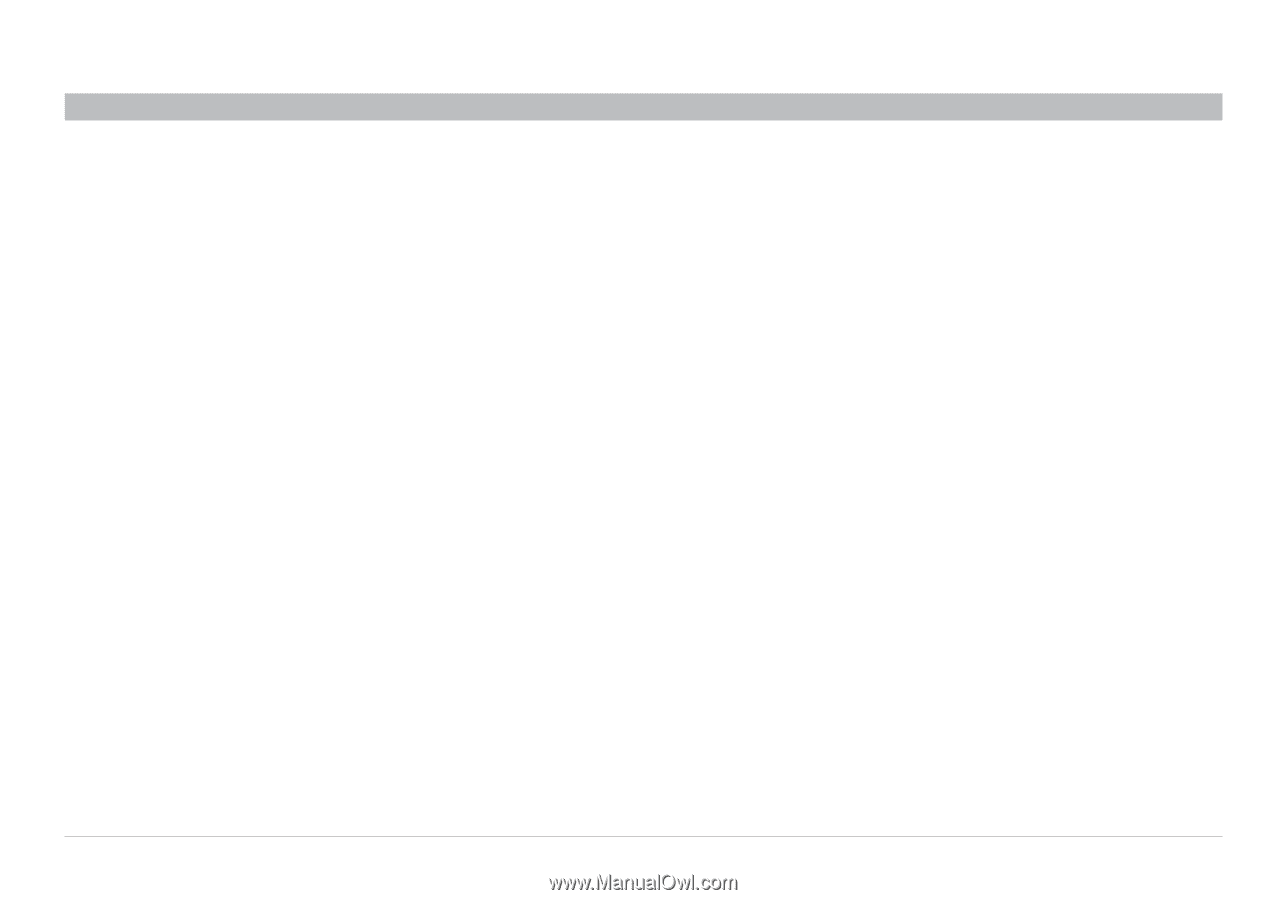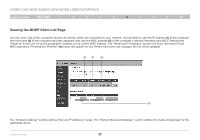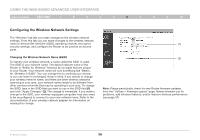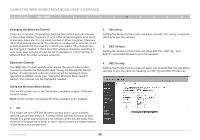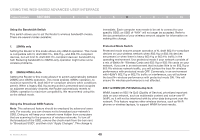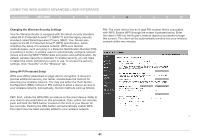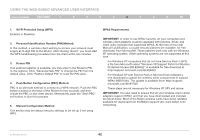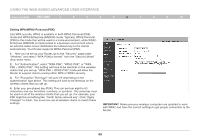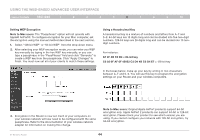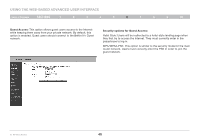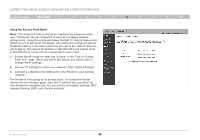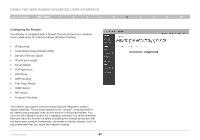Belkin F5D8235-4 User Manual - Page 44
For Windows XP computers that do not have Service Pack 2 SP2 - driver
 |
UPC - 722868673799
View all Belkin F5D8235-4 manuals
Add to My Manuals
Save this manual to your list of manuals |
Page 44 highlights
Using the Web-Based Advanced User Interface Table of Contents sections 1 2 3 4 5 6 7 8 9 10 1. Wi-Fi Protected Setup (WPS) Enabled or Disabled. 2. Personal Identification Number (PIN) Method: In this method, a wireless client wishing to access your network must supply an 8-digit PIN to the Router. After clicking "Enroll", you must start the WPS handshaking procedure from the client within two minutes. 3. Router PIN If an external registrar is available, you may enter in the Router's PIN to the registrar. Click "Generate New PIN" to change the PIN from the default value. Click "Restore Default PIN" to reset the PIN value. 4. Push Button Configuration (PBC) Method PBC is an alternate method to connect to a WPS network. Push the PBC button located on the back of the Router for two seconds, and then initiate the PBC on the client device. Alternatively, push the "Start PBC" soft button to start this process. 5. Manual Configuration Method This section lists the default security settings to be set up if not using WPS. WPA2 Requirements IMPORTANT: In order to use WPA2 security, all your computers and wireless client adapters must be upgraded with patches, driver, and client utility software that supported WPA2. At the time of this User Manual's publication, a couple security patches are available, for free download, from Microsoft®. These patches work only with the Windows XP operating system. Other operating systems are not supported at this time. For Windows XP computers that do not have Service Pack 2 (SP2), a file from Microsoft called "Windows XP Support Patch for Wireless Protected Access (KB 826942)" is available for free download at http://support.microsoft.com/kb/826942 For Windows XP with Service Pack 2, Microsoft has released a free download to update the wireless client components to support WPA2 (KB971021). The update is available from: http://support. microsoft.com/kb/917021 These steps are not necessary for Windows XP SP3 and above. IMPORTANT: You also need to ensure that all your wireless client cards/ adapters support WPA2, and that you have downloaded and installed the latest driver. Most of the Belkin wireless cards have driver updates available for download from the Belkin support site: www.belkin.com/ networking. N+ Wireless Router 42