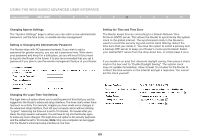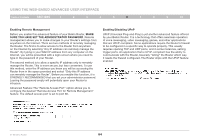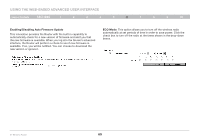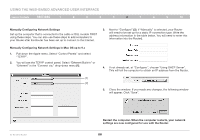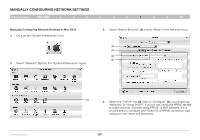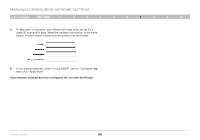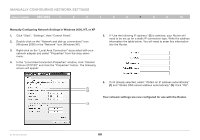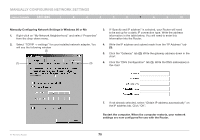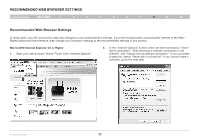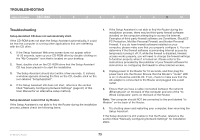Belkin F5D8235-4 User Manual - Page 70
below° You will need to enter this information into the Router°
 |
UPC - 722868673799
View all Belkin F5D8235-4 manuals
Add to My Manuals
Save this manual to your list of manuals |
Page 70 highlights
Manually Configuring Network Settings Table of Contents sections 1 2 3 4 5 6 7 8 9 10 5. If "Manually" is selected, your Router will need to be set up for a static IP connection type. Write the address information in the table below. You will need to enter this information into the Router. 6. If not already selected, select "Using DHCP" next to "Configure" (4), then click "Apply Now". Your network settings are now configured for use with the Router. N+ Wireless Router 68
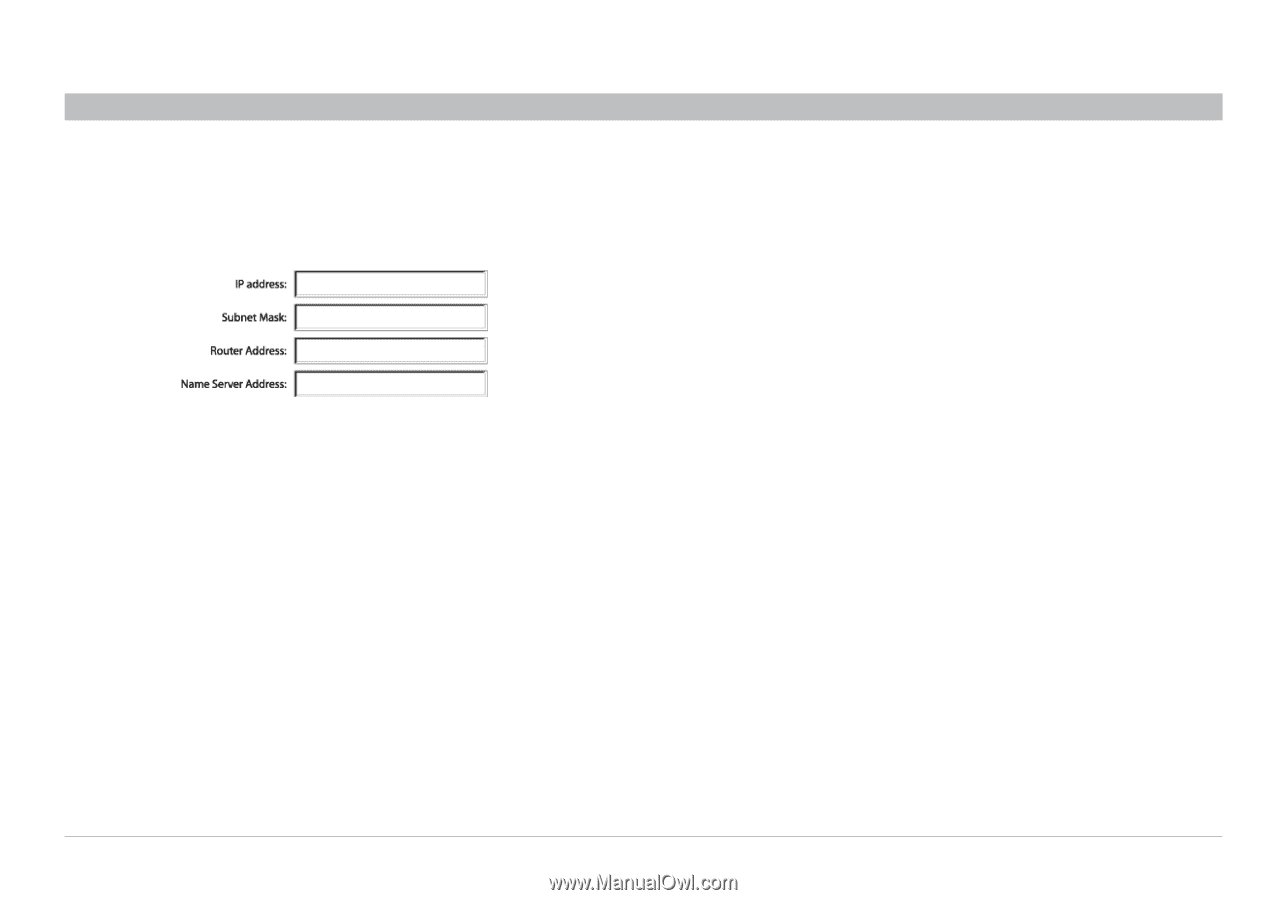
68
N+ Wireless Router
SECTIONS
Table of Contents
1
2
3
4
5
6
8
9
10
7
MANUALLY CONFIGURING NETWORK SETTINGS
5�
If “Manually” is selected, your Router will need to be set up for a
static IP connection type° Write the address information in the table
below° You will need to enter this information into the Router°
6�
If not already selected, select “Using DHCP” next to “Configure”
(4)
,
then click “Apply Now”°
Your network settings are now configured for use with the Router�