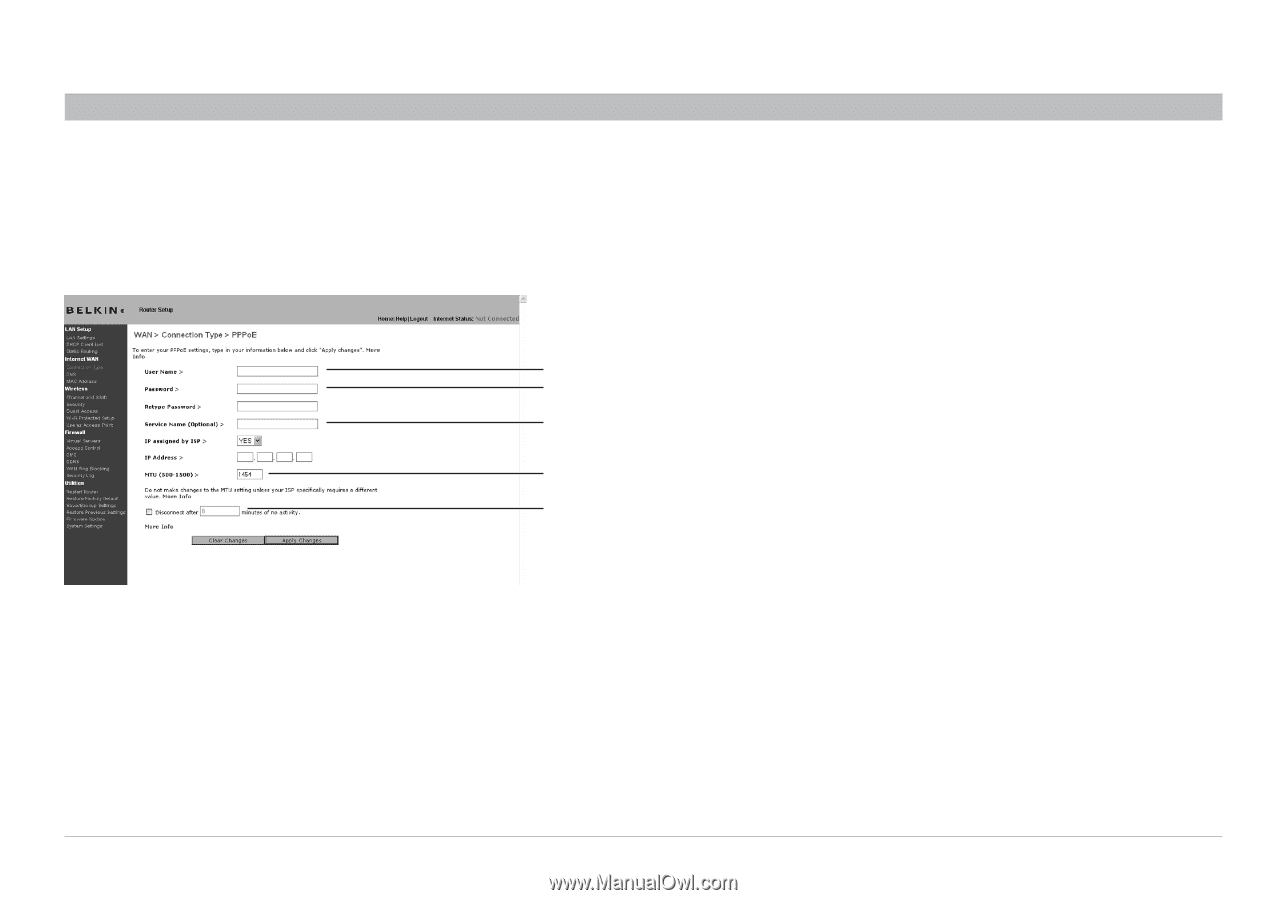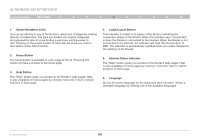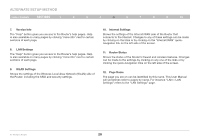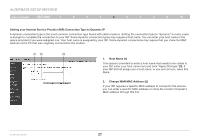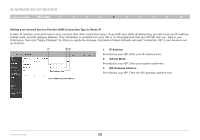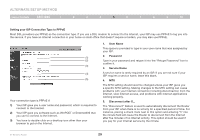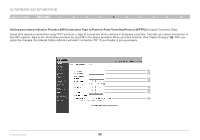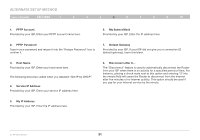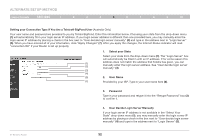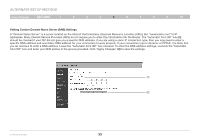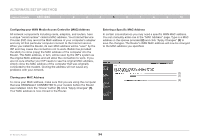Belkin F5D8235-4 User Manual - Page 31
Setting your ISP Connection Type to PPPoE, User Name, Password, Service Name - software
 |
UPC - 722868673799
View all Belkin F5D8235-4 manuals
Add to My Manuals
Save this manual to your list of manuals |
Page 31 highlights
Alternate Setup Method Table of Contents sections 1 2 3 4 5 6 7 8 9 10 Setting your ISP Connection Type to PPPoE Most DSL providers use PPPoE as the connection type. If you use a DSL modem to connect to the Internet, your ISP may use PPPoE to log you into the service. If you have an Internet connection in your home or small office that doesn't require a modem, you may also use PPPoE. (1) (2) (3) (4) (5) Your connection type is PPPoE if: 1) Your ISP gave you a user name and password, which is required to connect to the Internet. 2) Your ISP gave you software such as WinPOET or Enternet300 that you use to connect to the Internet. 3) You have to double-click on a desktop icon other than your browser to get on the Internet. 1. User Name This space is provided to type in your user name that was assigned by your ISP. 2. Password Type in your password and retype it into the "Retype Password" box to confirm it. 3. Service Name A service name is rarely required by an ISP. If you are not sure if your ISP requires a service name, leave this blank. 4. MTU The MTU setting should never be changed unless your ISP gives you a specific MTU setting. Making changes to the MTU setting can cause problems with your Internet connection including disconnection from the Internet, slow Internet access, and problems with Internet applications working properly. 5. Disconnect after X... The "Disconnect" feature is used to automatically disconnect the Router from your ISP when there is no activity for a specified period of time. For instance, placing a check mark next to this option and entering "5" into the minute field will cause the Router to disconnect from the Internet after five minutes of no Internet activity. This option should be used if you pay for your Internet service by the minute. N+ Wireless Router 29