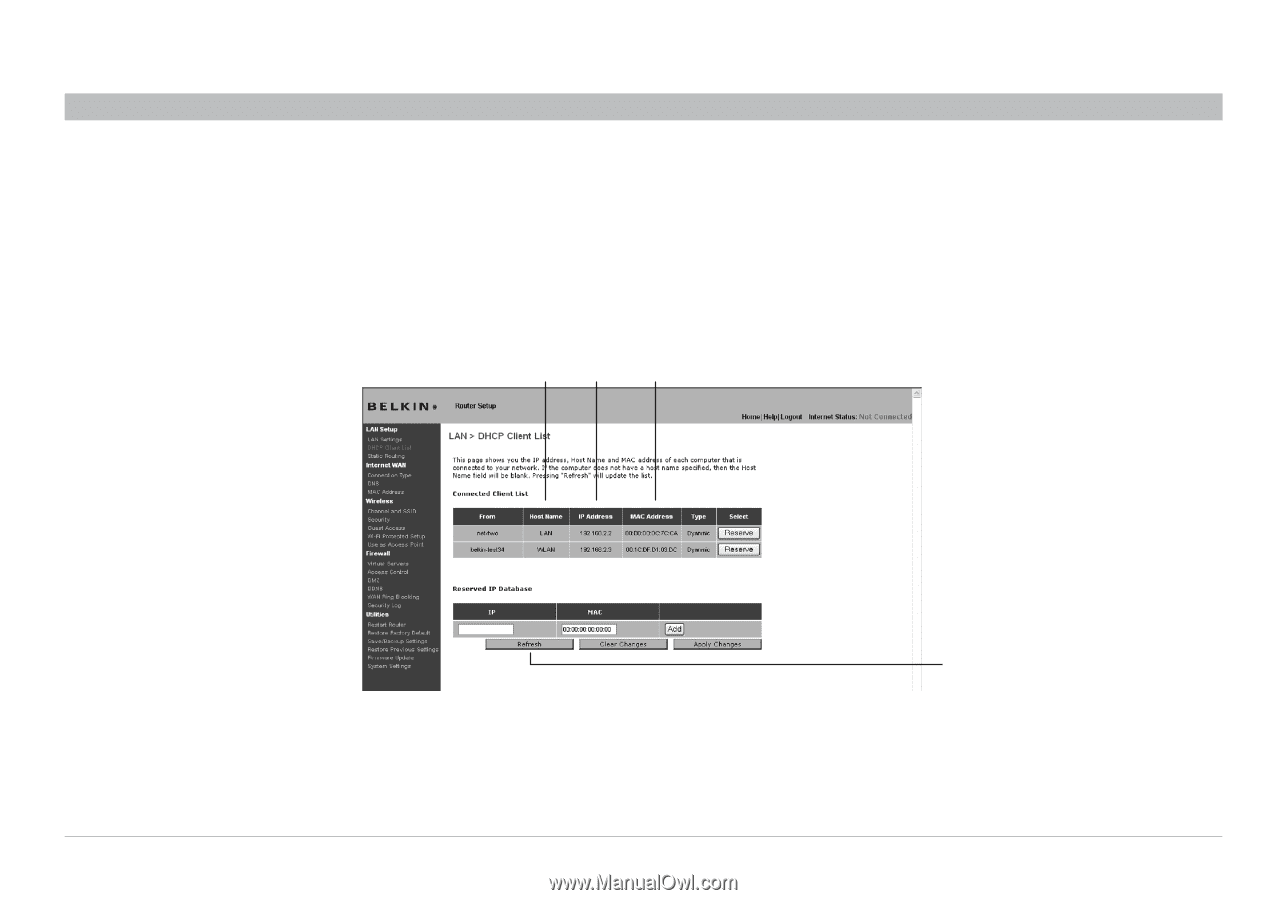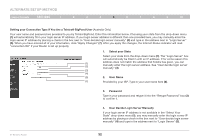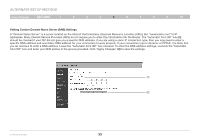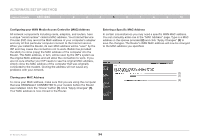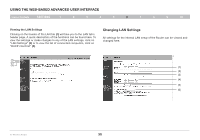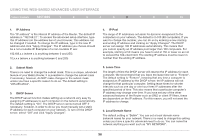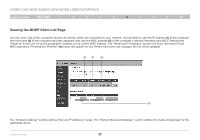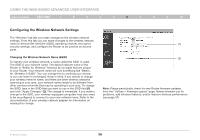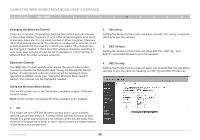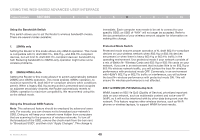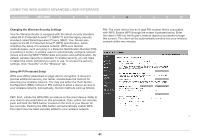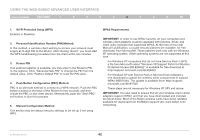Belkin F5D8235-4 User Manual - Page 39
Viewing the DHCP Client List
 |
UPC - 722868673799
View all Belkin F5D8235-4 manuals
Add to My Manuals
Save this manual to your list of manuals |
Page 39 highlights
Using the Web-Based Advanced User Interface Table of Contents sections 1 2 3 4 5 6 7 8 9 10 Viewing the DHCP Client List Page You can view a list of the computers (known as clients), which are connected to your network. You are able to view the IP address (1) of the computer, the host name (2) (if the computer has been assigned one), and the MAC address (3) of the computer's network interface card (NIC). Pressing the "Reserve" button will tie up the assigned IP address to the current MAC address. The "Reserved IP Database" section will show the linked IP and MAC addresses. Pressing the "Refresh" (4) button will update the list. If there have been any changes, the list will be updated. (2) (1) (3) (4) The "Network Address" section defines the local IP address or range. The "Subnet Mask and Gateway" section defines the mask and gateway for the addresses above. N+ Wireless Router 37