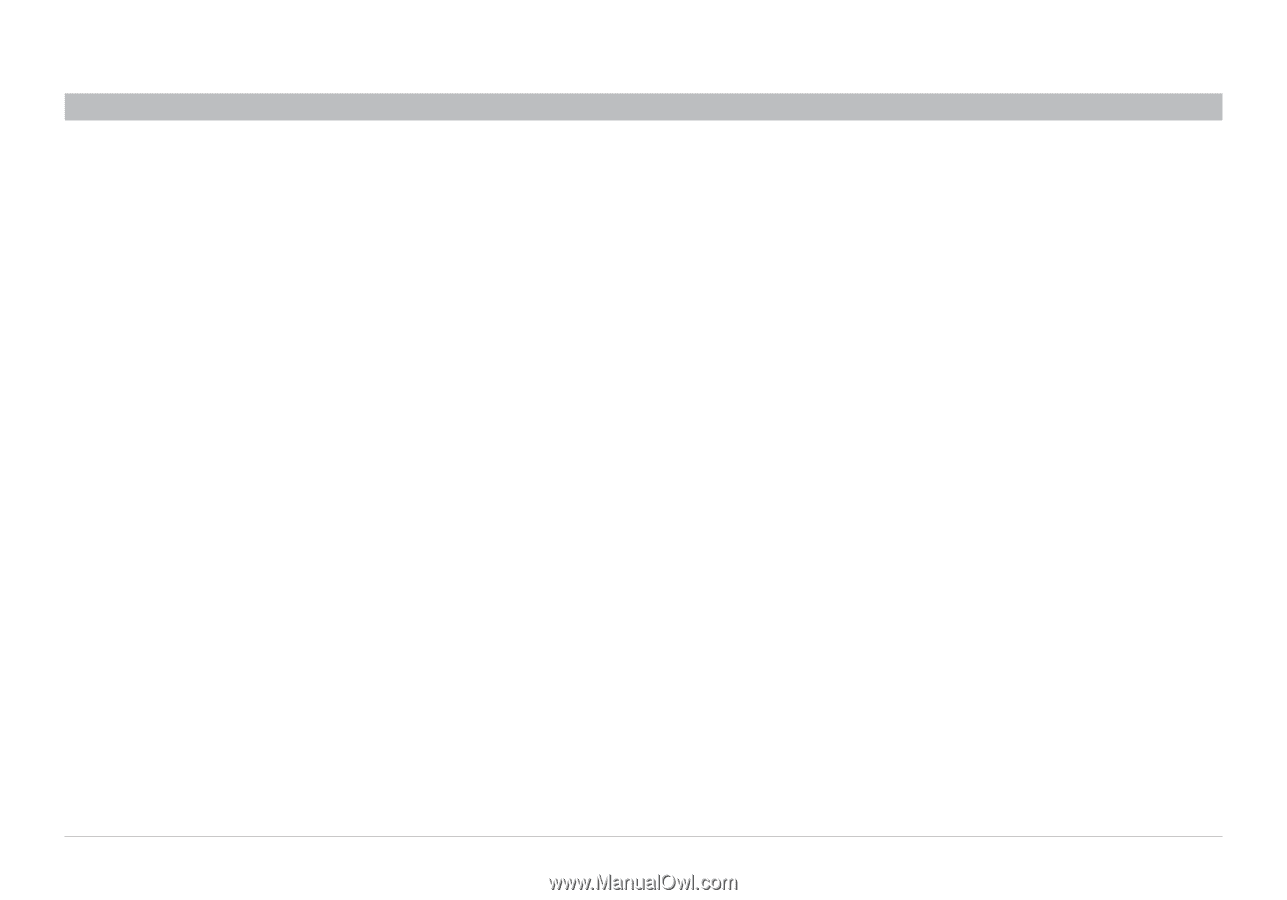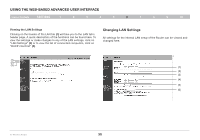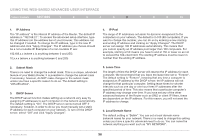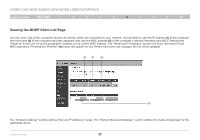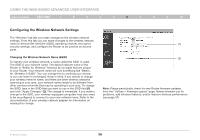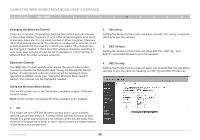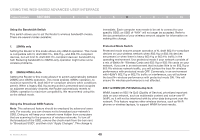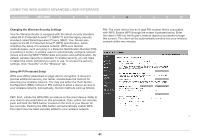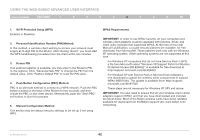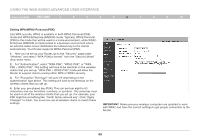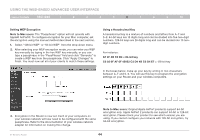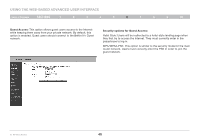Belkin F5D8235-4 User Manual - Page 42
Using the Bandwidth Switch, 20MHz only, 20MHz/40MHz Auto, Using the Broadcast SSID Feature, - qos
 |
UPC - 722868673799
View all Belkin F5D8235-4 manuals
Add to My Manuals
Save this manual to your list of manuals |
Page 42 highlights
Using the Web-Based Advanced User Interface Table of Contents sections 1 2 3 4 5 6 7 8 9 10 Using the Bandwidth Switch This switch allows you to set the Router's wireless bandwidth modes. There are several modes available: immediate. Each computer now needs to be set to connect to your specific SSID; an SSID of "ANY" will no longer be accepted. Refer to the documentation of your wireless network adapter for information on making this change. 1. 20MHz only Setting the Router to this mode allows only 20MHz operation. This mode is compatible with N, draft 802.11n-, 802.11g-, and 802.11b-compliant devices, but will limit N, draft 802.11n-compliant devices' bandwidth by half. Reducing bandwidth to 20MHz-only operation might solve some wireless problems. 2) 20MHz/40MHz Auto Setting the Router to this mode allows it to switch automatically between 20MHz and 40MHz operation. This mode enables 40MHz operation, to maximize speed for N, draft 802.11n-compliant devices when conditions permit. When a legacy 802.11g access point is presented and occupies an adjacent secondary channel, the Router automatically reverts to 20MHz operation to maximize compatibility. We recommend using this as the default mode. Using the Broadcast SSID Feature Note: This advanced feature should be employed by advanced users only. For security, you can choose not to broadcast your network's SSID. Doing so will keep your network name hidden from computers that are scanning for the presence of wireless networks. To turn off the broadcast of the SSID, remove the check mark from the box next to "Broadcast SSID", and then click "Apply Changes". The change is Protected Mode Switch Protected mode ensures proper operation of N, draft 802.11n-compliant devices on your wireless network when 802.11g or 802.11b devices are present or when there is heavy 802.11g or 802.11b traffic in the operating environment. Use protected mode if your network consists of a mix of Belkin N+ Wireless Cards and 802.11g or 802.11b cards on your network. If you are in an environment that includes little to no 802.11g or 802.11b wireless network traffic, you will achieve the best N+ wireless performance with protected mode OFF. Conversely, in an environment with HEAVY 802.11g or 802.11b traffic or interference, you will achieve the best N+ wireless performance with protected mode ON. This will ensure N+ wireless performance is not affected. 802.11e/WMM (Wi-Fi® Multimedia) QoS WMM, based on 802.11e QoS (Quality of Service), prioritizes important data on your network, such as multimedia content and voice-over-IP (VoIP), so it will not be interfered with by other data being sent over the network. This feature requires other wireless devices, such as Wi-Fi phones or wireless laptops, to support WMM for best results. N+ Wireless Router 40