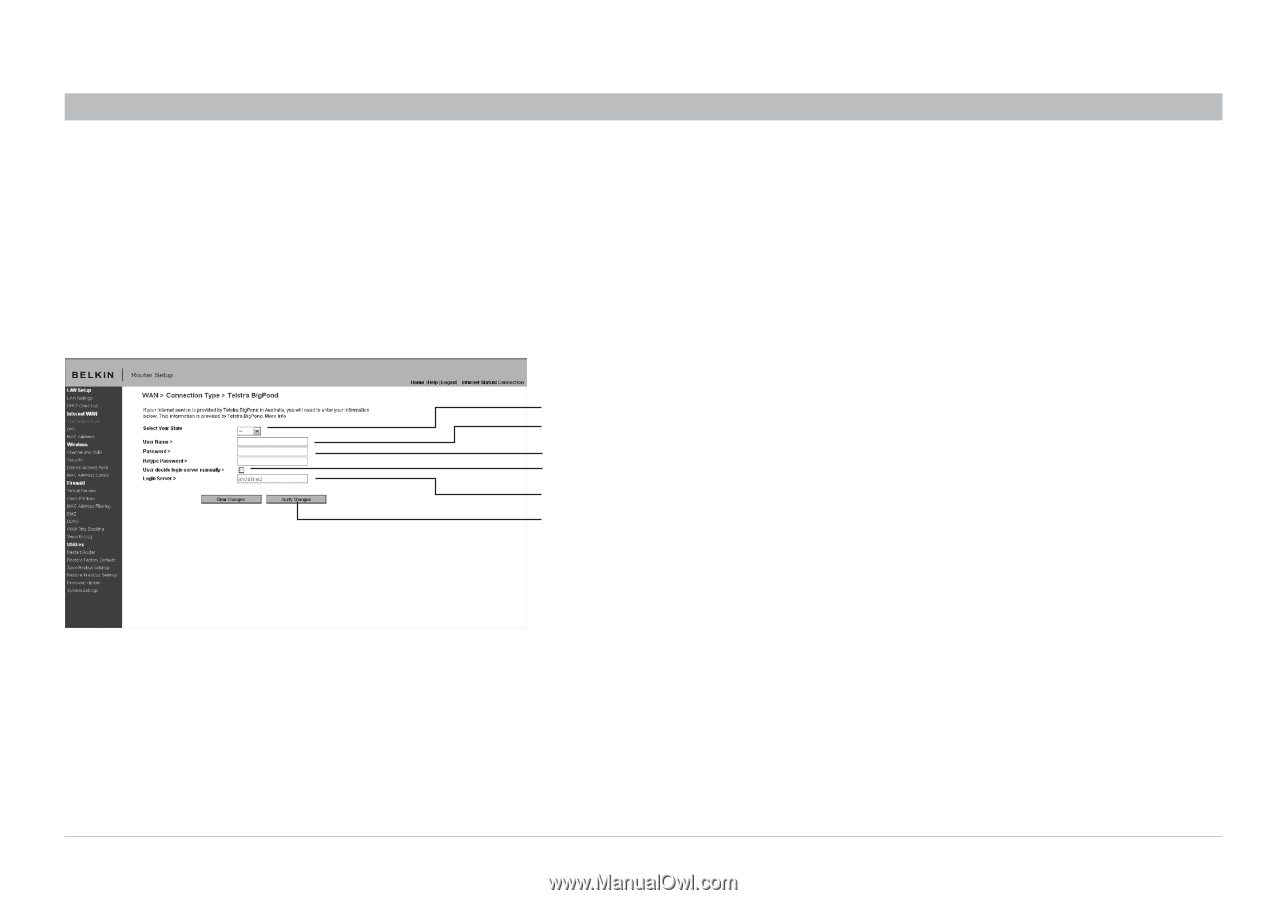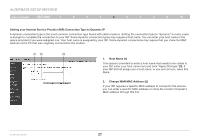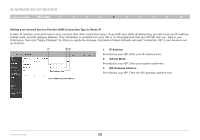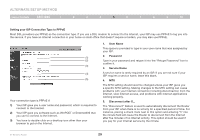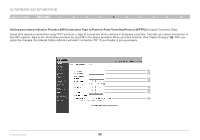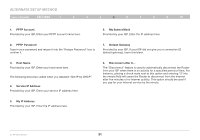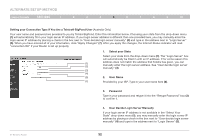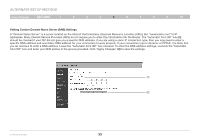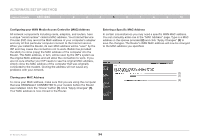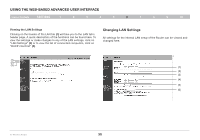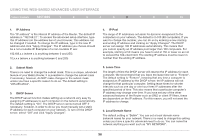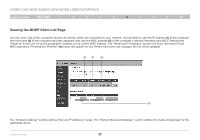Belkin F5D8235-4 User Manual - Page 34
Setting your Connection Type if You Are a Telstra® BigPond User, Select your State, User Name, - user manual
 |
UPC - 722868673799
View all Belkin F5D8235-4 manuals
Add to My Manuals
Save this manual to your list of manuals |
Page 34 highlights
Alternate Setup Method Table of Contents sections 1 2 3 4 5 6 7 8 9 10 Setting your Connection Type if You Are a Telstra® BigPond User [Australia Only] Your user name and password are provided to you by Telstra BigPond. Enter this information below. Choosing your state from the drop-down menu (1) will automatically fill in your login server IP address. If your login server address is different than one provided here, you may manually enter the login server IP address by placing a check in the box next to "User decide login server manually" (4) and type in the address next to "Login Server" (5). When you have entered all of your information, click "Apply Changes" (7). After you apply the changes, the Internet Status indicator will read "connection OK" if your Router is set up properly. 1. Select your State Select your state from the drop-down menu (1). The "Login Server" box will automatically be filled in with an IP address. If for some reason this (1) (2) address does not match the address that Telstra has given, you can manually enter the login server address. See "User decide login server manually" (4). (3) (4) (5) 2. User Name (7) Provided by your ISP. Type in your user name here (2). 3. Password Type in your password and retype it into the "Retype Password" box (3) to confirm it. 4. User Decide Login Server Manually If your login server IP address is not available in the "Select Your State" drop-down menu (1), you may manually enter the login server IP address by placing a check in the box next to "User decide login server manually" (4) and type in the address next to "Login Server" (5). N+ Wireless Router 32