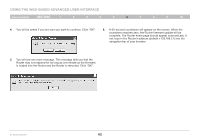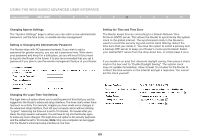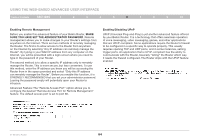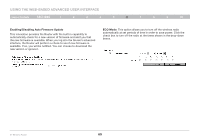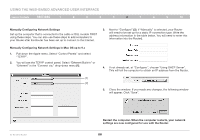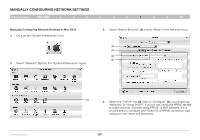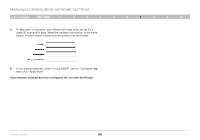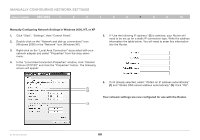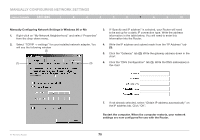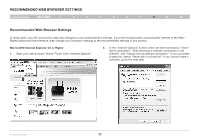Belkin F5D8235-4 User Manual - Page 69
Manually Configuring Network Settings
 |
UPC - 722868673799
View all Belkin F5D8235-4 manuals
Add to My Manuals
Save this manual to your list of manuals |
Page 69 highlights
Manually Configuring Network Settings Table of Contents sections 1 2 3 4 5 6 7 8 9 10 Manually Configuring Network Settings in Mac OS X 1. Click on the "System Preferences" icon. 2. Select "Network" (1) from the "System Preferences" menu. 3. Select "Built-in Ethernet" (2) next to "Show" in the Network menu. (2) (3) (4) (5) N+ Wireless Router (1) 4. Select the "TCP/IP" tab (3). Next to "Configure" (4), you should see "Manually" or "Using DHCP". If you do not, check the PPPoE tab (5) to make sure that "Connect using PPPoE" is NOT selected. If it is, you will need to configure your Router for a PPPoE connection type using your user name and password. 67
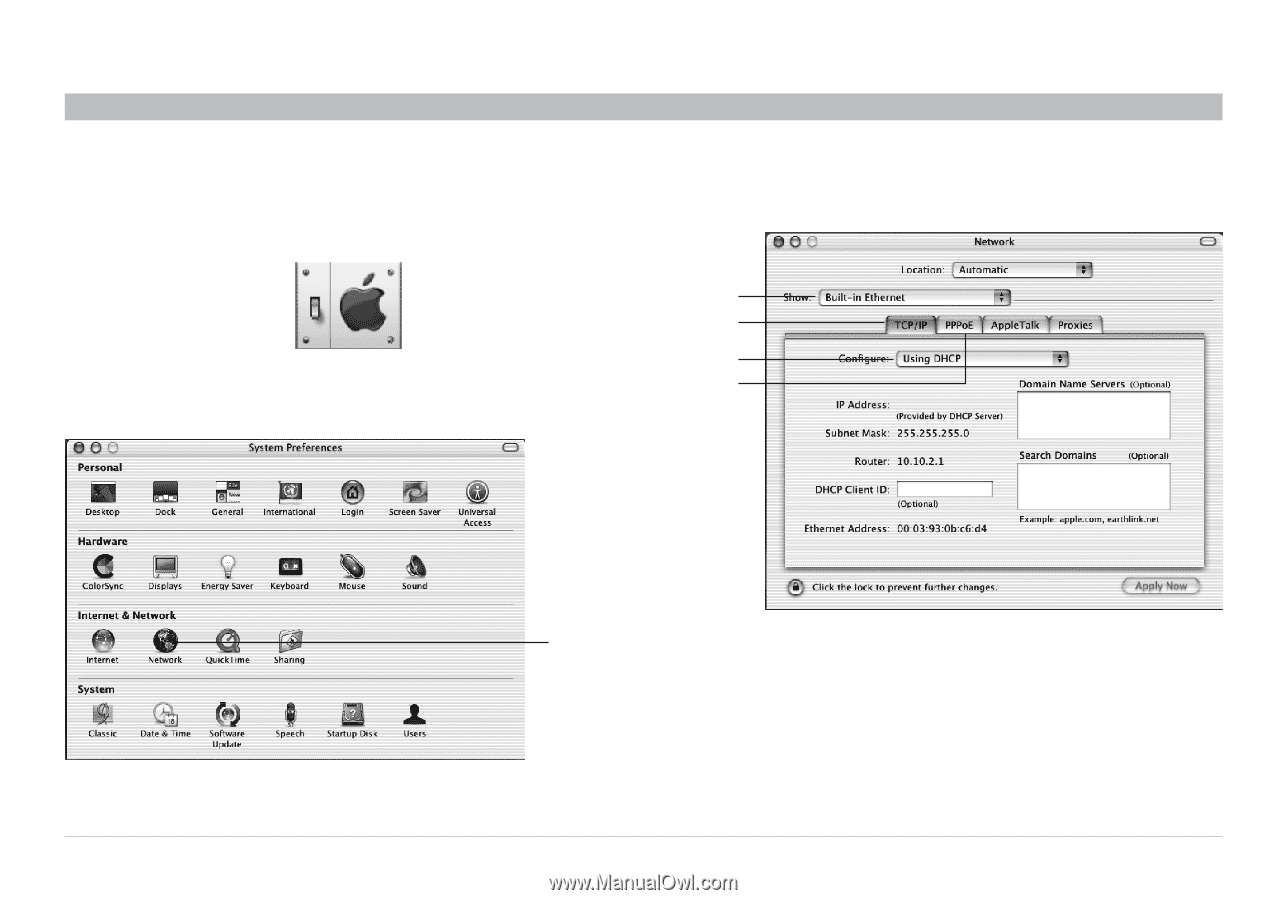
67
N+ Wireless Router
SECTIONS
Table of Contents
1
2
3
4
5
6
8
9
10
MANUALLY CONFIGURING NETWORK SETTINGS
7
Manually Configuring Network Settings in Mac OS X
1�
Click on the “System Preferences” icon°
2�
Select “Network”
(1)
from the “System Preferences” menu°
3�
Select “Built-in Ethernet”
(2)
next to “Show” in the Network menu°
4�
Select the “TCP/IP” tab
(3)
° Next to “Configure”
(4)
, you should see
“Manually” or “Using DHCP”° If you do not, check the PPPoE tab
(5)
to make sure that “Connect using PPPoE” is
NOT
selected° If it is,
you will need to configure your Router for a PPPoE connection type
using your user name and password°
(1)
(2)
(3)
(4)
(5)