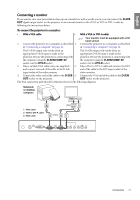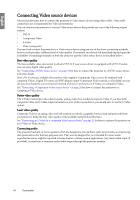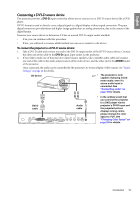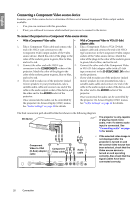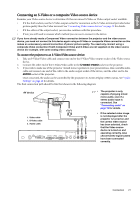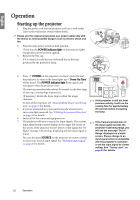BenQ SP870 SP870 User Manual - Page 17
Connecting a monitor, To connect the projector to a monitor
 |
UPC - 840046019181
View all BenQ SP870 manuals
Add to My Manuals
Save this manual to your list of manuals |
Page 17 highlights
English Connecting a monitor If you want to view your presentation close-up on a monitor as well as on the screen, you can connect the D-SUB OUT signal output socket on the projector to an external monitor with a VGA or VGA to DVI-A cable by following the instructions below. To connect the projector to a monitor: • With a VGA cable: • With a VGA to DVI-A cable: Your monitor must be equipped with a DVI input socket. 1. Connect the projector to a computer as described 1. Connect the projector to a computer as described in "Connecting a computer" on page 16. in "Connecting a computer" on page 16. The D-SUB output only works when an The D-SUB output only works when an appropriate D-SUB input is made to the appropriate D-SUB input is made to the projector. Be sure the projector is connecting with projector. Be sure the projector is connecting with the computer using the D-SUB/COMP. IN the computer using the D-SUB/COMP. IN socket, not the DVI-D socket. socket, not the DVI-D socket. 2. Take a suitable VGA cable (only one supplied) 2. Take a VGA to DVI-A cable and connect the DVI and connect one end of the cable to the D-Sub end of the cable to the DVI input socket of the input socket of the video monitor. video monitor. 3. Connect the other end of the cable to the D-SUB 3. Connect the VGA end of the cable to the D-SUB OUT socket on the projector. OUT socket on the projector. The final connection path should be like that shown in the following diagram: Notebook or desktop computer 1. VGA cable 1 2. VGA to DVI-A cable 2. VGA cable 2 (VGA) (DVI) or 2 Connection 17