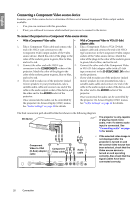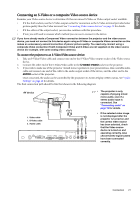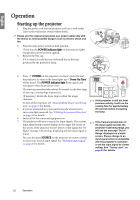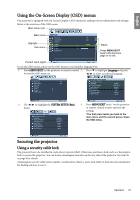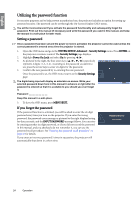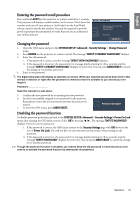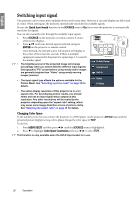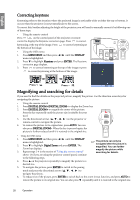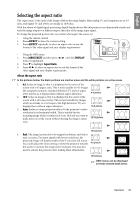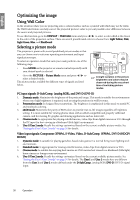BenQ SP870 SP870 User Manual - Page 25
Entering the password recall procedure, Changing the password, Disabling the password function - error codes
 |
UPC - 840046019181
View all BenQ SP870 manuals
Add to My Manuals
Save this manual to your list of manuals |
Page 25 highlights
English Entering the password recall procedure Press and hold AUTO on the projector or remote control for 3 seconds. The projector will display a coded number on the screen. Write down the number and turn off your projector. Seek help from the local BenQ service center to decode the number. You may be required to provide proof of purchase documentation to verify that you are an authorized user of the projector. RECALL PASSWORD Please write down the recall code, and contact BenQ Customer Center. Recall Code: 0 2 1 2 Changing the password MENU Exit 1. Open the OSD menu and go to the SYSTEM SETUP: Advanced> Security Settings > Change Password menu. 2. Press ENTER on the projector or remote control. The message 'INPUT CURRENT PASSWORD' displays. 3. Enter the old password. i. If the password is correct, another message 'INPUT NEW PASSWORD' displays. ii. If the password is incorrect, the password error message displays lasting for three seconds, and the message 'INPUT CURRENT PASSWORD' displays for your retry. You can press MENU/EXIT to cancel the change or try another password. 4. Enter a new password. The digits being input will display as asterisks on-screen. Write your selected password down here in this manual in advance or right after the password is entered so that it is available to you should you ever forget it. Password Keep this manual in a safe place. 5. Confirm the new password by re-entering the new password. 6. You have successfully assigned a new password to the projector. Remember to enter the new password next time the projector is started. 7. To leave the OSD menu, press MENU/EXIT. Password Changed Disabling the password function To disable password protection, go back to the SYSTEM SETUP: Advanced > Security Settings > Power On Lock menu after opening the OSD menu system. Select Off by pressing / . The message 'INPUT PASSWORD' displays. Enter the current password. i. If the password is correct, the OSD menu returns to the Security Settings page with Off shown in the row of Power On Lock. You will not have to enter the password next time when turning on the projector. ii. If the password is incorrect, the password error message displays lasting for three seconds, and the message 'INPUT PASSWORD' displays for your retry. You can press MENU/EXIT to cancel the change or try another password. Though the password function is disabled, you need to keep the old password in hand should you ever need to re-activate the password function by entering the old password. Operation 25