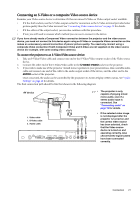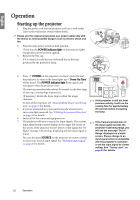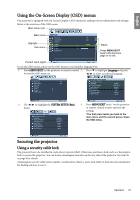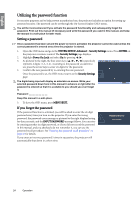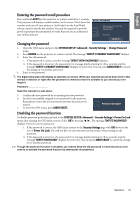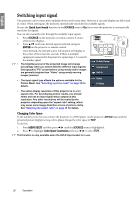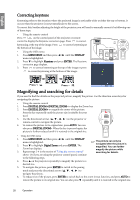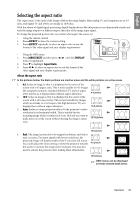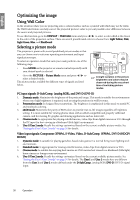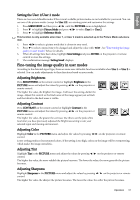BenQ SP870 SP870 User Manual - Page 26
Switching input signal, Changing Color Space
 |
UPC - 840046019181
View all BenQ SP870 manuals
Add to My Manuals
Save this manual to your list of manuals |
Page 26 highlights
English Switching input signal The projector can be connected to multiple devices at the same time. However, it can only display one full screen at a time. When starting up, the projector automatically search for the available signals. Be sure the Quick Auto Search function in the SOURCE menu is On if you want the projector to automatically search for the signals. You can also manually cycle through the available input signals. 1. Press SOURCE on the projector or remote control. A source selection bar displays. 2. Press / until your desired signal is selected and press ENTER on the projector or remote control. Once detected, the selected source information will display at the corner of the screen for seconds. If there is multiple equipment connected to the projector, repeat steps 1-2 to search for another signal. • The brightness level of the projected image will change accordingly when you switch between different input signals. Data (graphic) "PC" presentations using mostly static images are generally brighter than "Video" using mostly moving images (movies). D-Sub/Comp. Component DVI-D • The input signal type effects the options available for the Picture Mode. See "Selecting a picture mode" on page 30 for details. Video S-Video • The native display resolution of this projector is in a 4:3 aspect ratio. For best display picture results, you should select and use an input signal which outputs at this resolution. Any other resolutions will be scaled by the projector depending upon the 'aspect ratio' setting, which may cause some image distortion or loss of picture clarity. See "Selecting the aspect ratio" on page 29 for details. Changing Color Space In the unlikely event that you connect the projector to a DVD player via the projector's DVI-D input and the projected picture displays wrong colors, please change the color space to YUV. To do this: 1. Press MENU/EXIT and then press / until the SOURCE menu is highlighted. 2. Press to highlight Color Space Conversion and press / to select YUV. This function is only available when the DVI-D input socket is in use. 26 Operation