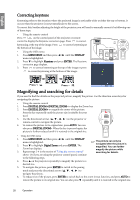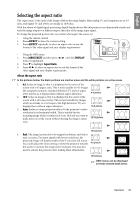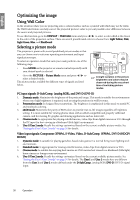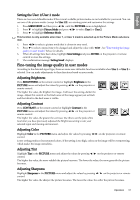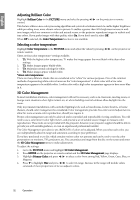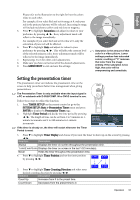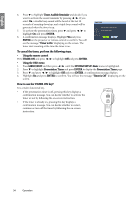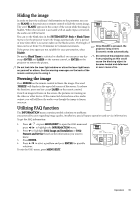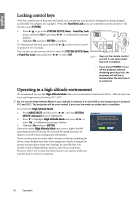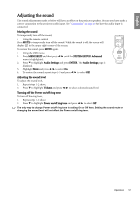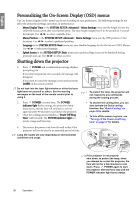BenQ SP870 SP870 User Manual - Page 33
Setting the presentation timer, Saturation is the amount of
 |
UPC - 840046019181
View all BenQ SP870 manuals
Add to My Manuals
Save this manual to your list of manuals |
Page 33 highlights
English Please refer to the illustration to the right for how the colors relate to each other. For example, if you select Red and set its range at 0, only pure red in the projected picture will be selected. Increasing its range will include red close to yellow and red close to magenta. 5. Press to highlight Saturation and adjust its values to your preference by pressing / . Every adjustment made will reflect to the image immediately. For example, if you select Red and set its value at 0, only the saturation of pure red will be affected. 6. Press to highlight Gain and adjust its values to your preference by pressing / . This will affect the contrast level of the selected primary color. Every adjustment made will be reflected to the image immediately. 7. Repeat steps 3 to 6 for other color adjustments. 8. Make sure you have carried out all of the desired adjustments. 9. Press MENU/EXIT to exit and save the settings. RED Yellow GREEN Magenta Cyan BLUE Saturation is the amount of that color in a video picture. Lower settings produce less saturated colors; a setting of "0" removes that color from the image entirely. If the saturation is too high, that color will be overpowering and unrealistic. Setting the presentation timer The presentation timer can indicate the presentation time on the screen to help you achieve better time management when giving presentations. The Presentation Timer is only available when the input signal is a PC or notebook with D-SUB/COMP. IN or DVI-D terminal in use. Follow these steps to utilize this function: 1. Press TIMER SET UP on the remote control or go to the SYSTEM SETUP: Basic > Presentation Timer menu and press ENTER to display the Presentation Timer page. 2. Highlight Timer Period and decide the time period by pressing / . The length of time can be set from 1 to 5 minutes in 1- minute increments and 5 to 240 minutes in 5-minute increments. If the timer is already on, the timer will restart whenever the Timer Period is reset. Presentation Timer Timer Period Timer Display Timer Position Timer Counting Direction Timer Audible Reminder On 15 Always Top-Left Count Down Off Off MENU Back 3. Press to highlight Timer Display and choose if you want the timer to show up on the screen by pressing /. Selection Description Always Displays the timer on screen throughout the presentation time. 1 min/2 min/3 min Displays the timer on screen in the last 1/2/3 minute(s). Never Hides the timer throughout the presentation time. 4. Press to highlight Timer Position and set the timer position by pressing / . 5 min 5 min 5. Press to highlight Timer Counting Direction and select your desired counting direction by pressing / . Selection Description Count Up Increases from 0 to the preset time. Count Down Decreases from the preset time to 0. 5 min 5 min Operation 33