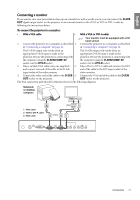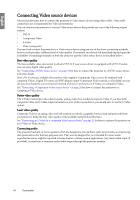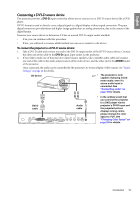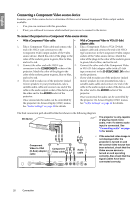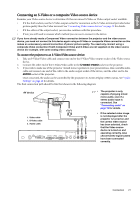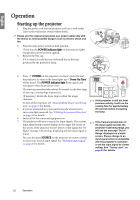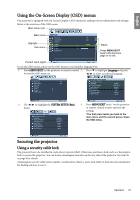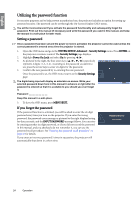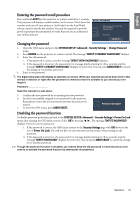BenQ SP870 SP870 User Manual - Page 20
Connecting a Component Video source device, With a Component Video cable
 |
UPC - 840046019181
View all BenQ SP870 manuals
Add to My Manuals
Save this manual to your list of manuals |
Page 20 highlights
English Connecting a Component Video source device Examine your Video source device to determine if it has a set of unused Component Video output sockets available: • If so, you can continue with this procedure. • If not, you will need to reassess which method you can use to connect to the device. To connect the projector to a Component Video source device: • With a Component Video cable: • With a Component Video to VGA (D-Sub) adaptor cable: 1. Take a Component Video cable and connect the 1. Take a Component Video to VGA (D-Sub) end with 3 RCA type connectors to the adaptor cable and connect the end with 3 RCA Component Video output sockets of the Video type connectors to the Component Video output source device. Match the color of the plugs to the sockets of the Video source device. Match the color of the sockets; green to green, blue to blue, color of the plugs to the color of the sockets; green and red to red. to green, blue to blue, and red to red. 2. Connect the other end with 3 RCA type 2. Connect the other end of the Component Video connectors to the COMPONENT sockets of the to VGA (D-Sub) adaptor cable (with a D-Sub projector. Match the color of the plugs to the type connector) to the D-SUB/COMP. IN socket color of the sockets; green to green, blue to blue, on the projector. and red to red. 3. If you wish to make use of the projector (mixed 3. If you wish to make use of the projector (mixed mono) speakers in your presentations, take a mono) speakers in your presentations, take a suitable audio cable and connect one end of the suitable audio cable and connect one end of the cable to the audio output socket of the device, and cable to the audio output socket of the device, and the other end to the AUDIO socket of the the other end to the AUDIO socket of the projector. projector. Once connected, the audio can be controlled by Once connected, the audio can be controlled by the projector On-Screen Display (OSD) menus. the projector On-Screen Display (OSD) menus. See "Audio Settings" on page 42 for details. See "Audio Settings" on page 42 for details. The final connection path should be like that shown in the following diagram: AV device • The projector is only capable of playing mixed mono audio, even if a stereo audio input is connected. See "Connecting audio" on page 18 for details. Component 1 or 1 Video to VGA (D-Sub) adaptor cable Component Video cable 3 Audio cable • If the selected video image is not displayed after the projector is turned on and the correct video source has been selected, check that the Video source device is turned on and operating correctly. Also check that the signal cables have been connected correctly. 20 Connection