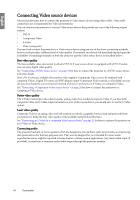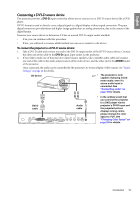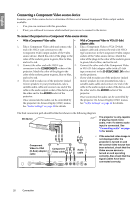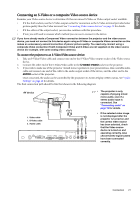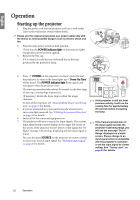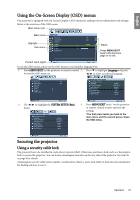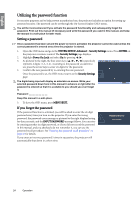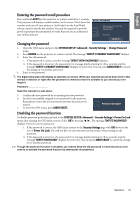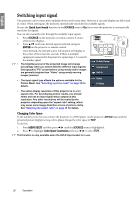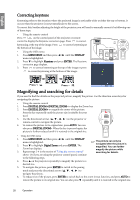BenQ SP870 SP870 User Manual - Page 23
Using the On-Screen Display (OSD) menus, Securing the projector, Using a security cable lock
 |
UPC - 840046019181
View all BenQ SP870 manuals
Add to My Manuals
Save this manual to your list of manuals |
Page 23 highlights
English Using the On-Screen Display (OSD) menus The projector is equipped with On-Screen Display (OSD) menus for making various adjustments and settings. Below is the overview of the OSD menu. Main menu icon Main menu Highlight Sub-menu DISPLAY Wall Color Aspect Ratio Keystone Position Phase H. Size Digital Zoom Off Auto ENTER 0 0 Status Press MENU/EXIT back to the previous page or to exit. Current input signal Analog RGB MENU Exit To use the OSD menus, please set the OSD menu to your familiar language first. 1. Press MENU/EXIT on the projector or remote control 2. Press to highlight Language and press to turn the OSD menu on. / to select a preferred language. DISPLAY Wall Color Aspect Ratio Keystone Position Phase H. Size Digital Zoom Off Auto 0 0 SYSTEM SETUP: Basic Presentation Timer Language Projector Position Auto Power Off Blank Timer Panel Key Lock Timer Controller Splash Screen English Front Table Disable Disable Off Disable BenQ Analog RGB MENU Exit 3. Use / to highlight the SYSTEM SETUP: Basic menu. SYSTEM SETUP: Basic Presentation Timer Language Projector Position Auto Power Off Blank Timer Panel Key Lock Timer Controller Splash Screen English Front Table Disable Disable Off Disable BenQ Analog RGB MENU Exit 4. Press MENU/EXIT twice* on the projector or remote control to leave and save the settings. *The first press leads you back to the main menu and the second press closes the OSD menu. Analog RGB MENU Exit Securing the projector Using a security cable lock The projector has to be installed in a safe place to prevent theft. Otherwise, purchase a lock, such as a Kensington lock, to secure the projector. You can locate a Kensington lock slot on the rear side of the projector. See item 26 on page 8 for details. A Kensington security cable lock is usually a combination of key(s) and a lock. Refer to the lock's documentation for finding out how to use it. Operation 23