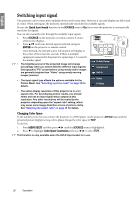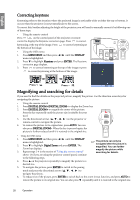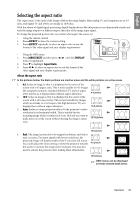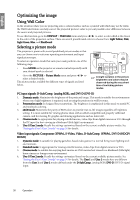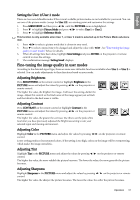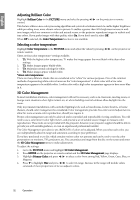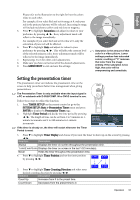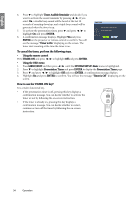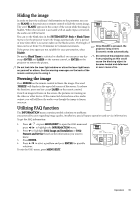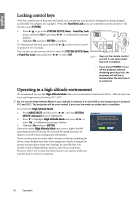BenQ SP870 SP870 User Manual - Page 31
Fine-tuning the image quality in user modes, Setting the User 1/User 2 mode, Adjusting Brightness
 |
UPC - 840046019181
View all BenQ SP870 manuals
Add to My Manuals
Save this manual to your list of manuals |
Page 31 highlights
English Setting the User 1/User 2 mode There are two user-definable modes if the current available picture modes are not suitable for your need. You can use one of the picture modes (except the User 1/2) as a starting point and customize the settings. 1. Press MENU/EXIT and then press / until the PICTURE menu is highlighted. 2. Press to highlight Picture Mode and press / to select User 1 or User 2. 3. Press to highlight Reference Mode. This function is only available when User 1, or User 2 mode is selected up in the Picture Mode sub-menu item. 4. Press / to select a picture mode that is closest to your need. 5. Press to select a menu item to be changed and adjust the value with / . See "Fine-tuning the image quality in user modes" below for details. 6. When all settings have been done, highlight Save Settings and press ENTER on the projector or remote control to store the settings. 7. The confirmation message 'Setting Saved' displays. Fine-tuning the image quality in user modes According to the detected signal type, there are some user-definable functions available when User 1 or User 2 is selected. You can make adjustments to these functions based on your needs. Adjusting Brightness Press BRIGHTNESS on the remote control or highlight Brightness in the PICTURE menu and adjust the values by pressing / on the projector or remote control. The higher the value, the brighter the image. And lower the setting, darker the image. Adjust this control so the black areas of the image appear just as black and that detail in the dark areas is visible. +30 +50 +70 Adjusting Contrast Press CONTRAST on the remote control or highlight Contrast in the PICTURE menu and adjust the values by pressing / on the projector or remote control. The higher the value, the greater the contrast. Use this to set the peak white level after you have previously adjusted the Brightness setting to suit your selected input and viewing environment. +30 +50 +70 Adjusting Color Highlight Color in the PICTURE menu and adjust the values by pressing / on the projector or remote control. Lower setting produces less saturated colors. If the setting is too high, colors on the image will be overpowering, which makes the image unrealistic. Adjusting Tint Highlight Tint in the PICTURE menu and adjust the values by pressing / on the projector or remote control. The higher the value, the more reddish the picture becomes. The lower the value, the more greenish the picture becomes. Adjusting Sharpness Highlight Sharpness in the PICTURE menu and adjust the values by pressing / on the projector or remote control. The higher the value, the sharper the picture becomes. The lower the value, the softer the picture becomes. Operation 31