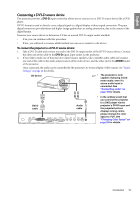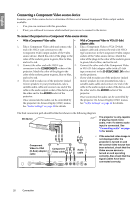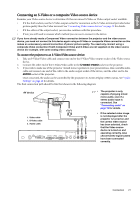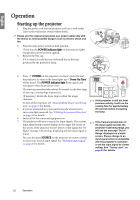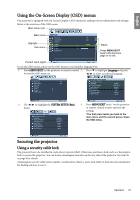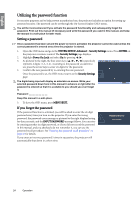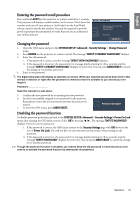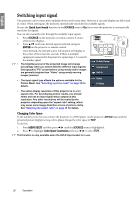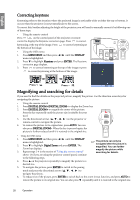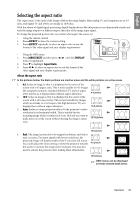BenQ SP870 SP870 User Manual - Page 24
Utilizing the password function, Setting a password, If you forget the password
 |
UPC - 840046019181
View all BenQ SP870 manuals
Add to My Manuals
Save this manual to your list of manuals |
Page 24 highlights
English Utilizing the password function For security purposes and to help prevent unauthorized use, the projector includes an option for setting up password security. The password can be set through the On-Screen Display (OSD) menu. You will be inconvenienced if you activate the password functionality and subsequently forget the password. Print out this manual (if necessary) and write the password you used in this manual, and keep the manual in a safe place for later recall. Setting a password Once a password has been set and the power on lock is activated, the projector cannot be used unless the correct password is entered every time the projector is started. 1. Open the OSD menu and go to the SYSTEM SETUP: Advanced > Security Settings menu. Press ENTER on the projector or remote control. The Security Settings page displays. 2. Highlight Power On Lock and select On by pressing / . 3. As pictured to the right, the four arrow keys ( , , , ) respectively INPUT NEW PASSWORD represent 4 digits (1, 2, 3, 4). According to the password you desire to set, press the arrow keys to enter six digits for the password. 4. Confirm the new password by re-entering the new password. Once the password is set, the OSD menu returns to the Security Settings page. The digits being input will display as asterisks on-screen. Write your selected password down here in this manual in advance or right after the password is entered so that it is available to you should you ever forget it. MENU Back Password Keep this manual in a safe place. 5. To leave the OSD menu, press MENU/EXIT. If you forget the password If the password function is activated, you will be asked to enter the six digit password every time you turn on the projector. If you enter the wrong password, the password error message as pictured to the right displays lasting for three seconds, and the INPUT PASSWORD message follows. You can retry by entering another six-digit password, or if you did not record the password in this manual, and you absolutely do not remember it, you can use the password recall procedure. See "Entering the password recall procedure" on page 25 for details. If you enter an incorrect password 5 times in succession, the projector will automatically shut down in a short time. Password Error Please try again. 24 Operation