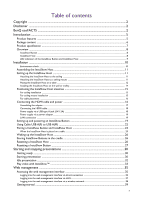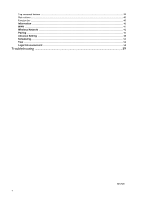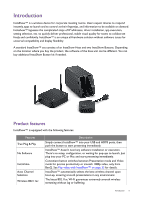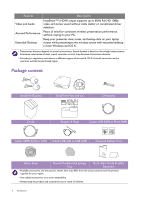BenQ WDC10 User Manual - Page 8
Overview, InstaShow Button, InstaShow Host
 |
View all BenQ WDC10 manuals
Add to My Manuals
Save this manual to your list of manuals |
Page 8 highlights
Overview InstaShow Button 1. Present key with LED indicator 4 3 Press to start or stop presenting. 2. MODE key Press to pair with an InstaShow Host or to switch to Video/Present mode. 1 3. USB 3.0 connector 2 Connect to a computer or laptop. 5 RESET 4. HDMI 1.4 connector Connect to a computer or laptop. 5. RESET Bottom of InstaShow Button Poke the RESET hole to reset the device if the device stops responding. Refer to Resetting a InstaShow Host on page 26 for more information. InstaShow Host 7 1 1 654 3 2 Alignment hole Lid of InstaShow Host 8 Introduction 1. Fixture parts for the Antennas Refer to Assembling the InstaShow Host on page 11 for more information. 2. DC 1.5A port Connect to an adapter or a display using a Cable USB A(M) to Micro B(M). 3. HDMI port Connect to a display using a Cable HDMI A(M) to A(M). 4. LAN port Allows users access to the web management interface through a direct or network connection. 5. PAIRING key Press to pair with an InstaShow Button. 6. RESET Poke the RESET hole to reset the device if the device stops responding. Refer to Resetting a InstaShow Button on page 27 for more information. 7. Power button with LED indicator Press to turn the InstaShow Host on and off. 8. Lid Refer to Attaching the InstaShow Host to the ceiling on page 11 for more information.