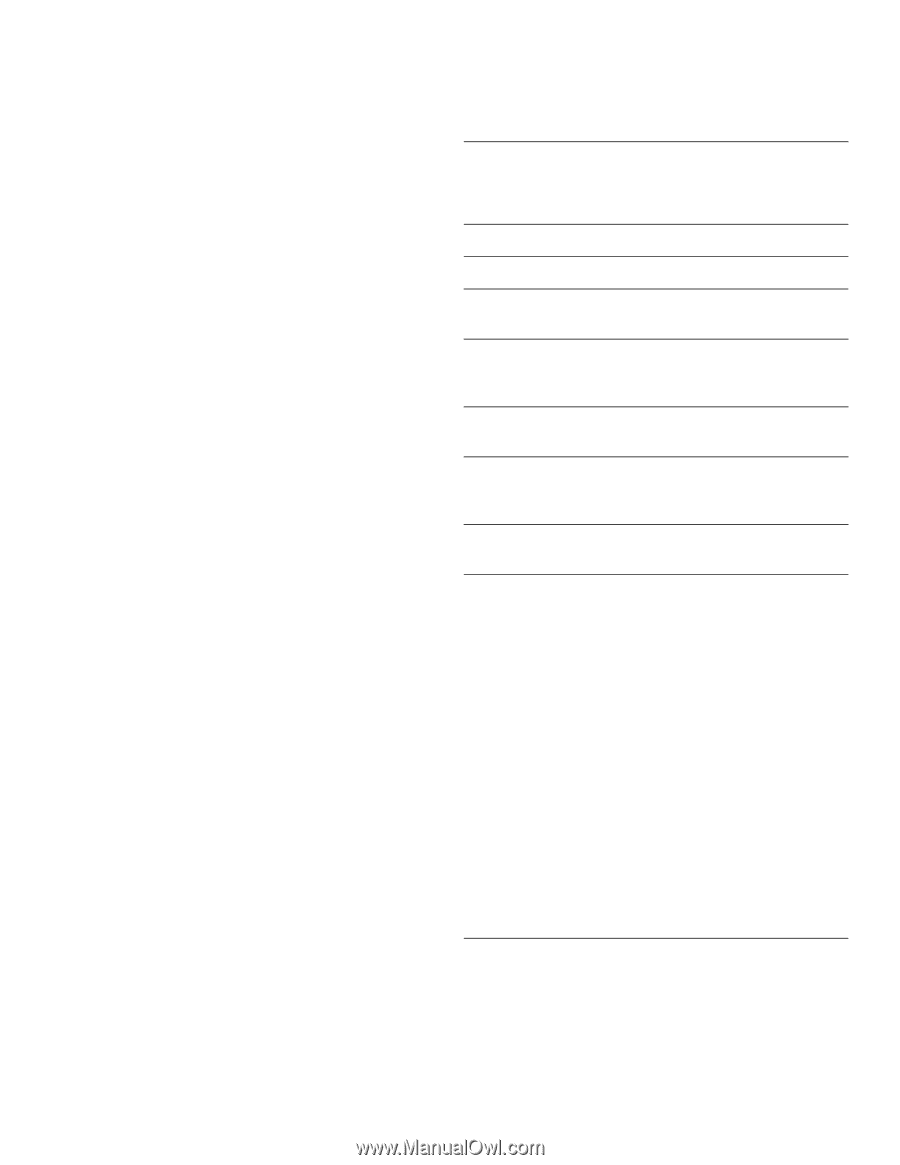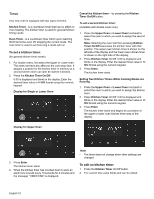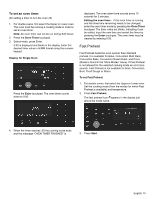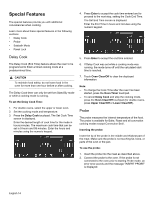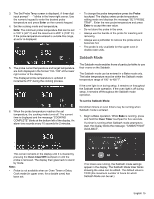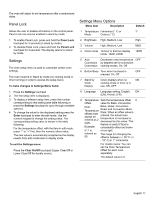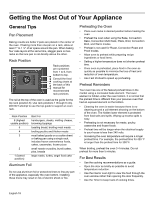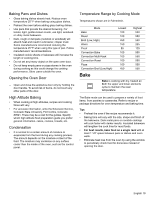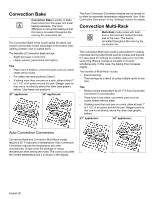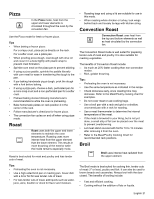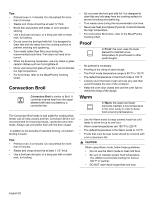Bosch HBL8651UC Instructions for Use - Page 19
Panel Lock, Settings, Settings Menu Options - lowes
 |
View all Bosch HBL8651UC manuals
Add to My Manuals
Save this manual to your list of manuals |
Page 19 highlights
The oven will adjust its set temperature after a randomized delay. Panel Lock Allows the user to disable all buttons on the control panel. Panel Lock can only be enabled in stand by mode 1. To enable Panel Lock, press and hold the Panel Lock touchpad for 3 seconds (in stand by mode). 2. To disable Panel Lock, press and hold the Panel Lock touchpad for 3 seconds. The display returns to stand by mode. Settings The oven setup menu is used to customize certain oven settings. The oven must be in Stand by mode (no cooking mode or timer running) in order to access the setup menu. To make changes to Settings Menu Items: 1. Press the Settings touchpad. 2. The first setup item is displayed. 3. To display a different setup item, press the number corresponding to that setting (see table following or press the Settings touchpad to cycle through available options). 4. To change the value for the displayed setting press the Enter touchpad to enter the edit mode. Use the numeric keypad to change the setting value. The corresponding setting value is shown in the table following. For the temperature offset, with the item in edit mode, press "-" or "+" first, then the numeric offset value. The new value is automatically accepted as the display reverts from edit mode back to display mode. To exit the Settings menu: Press the Clear On/Off touchpad (Upper Clear/Off or Lower Clear/Off for double ovens). Settings Menu Options Menu Item Description Default 1 Temperature Fahrenheit (° F) or °F Mode Celsius (° C) 2 Brightness High, Medium, Low High 3 Volume High, Medium, Low MED 4 Clock mode 12-hour or 24-hour display mode. 12HR, 24HR. 12HR 5 Auto Decreases oven temperature OFF Convection by degrees set for convection Conversion cooking modes. On, Off. 6 Button Beep Tone when touchpad is pressed. On, Off. OFF 7 Stand by Clock Display Clock displays when no ON cooking mode or timer is in use. ON, OFF. 8 Language Language setting: English, EN (EN), French, (FR) 9 Temperature Sets the temperature offset 0 Offset value for Bake, Convection Note: Bake, Roast, Convection Temperature offsets must always be entered as 2 digits. Roast and Convection MultiRack. When an offset value is entered, the actual oven temperature is increased or decreased by this value. This feature is useful if food is Example: consistently either too brown 5° F is or too light. entered as The range for changing the 05. offset is between +/- 35° F (+/ - 19° C) in 1° increments. For double ovens: You can set the Oven Temperature Offset for each oven separately. The default value is 0. English 17