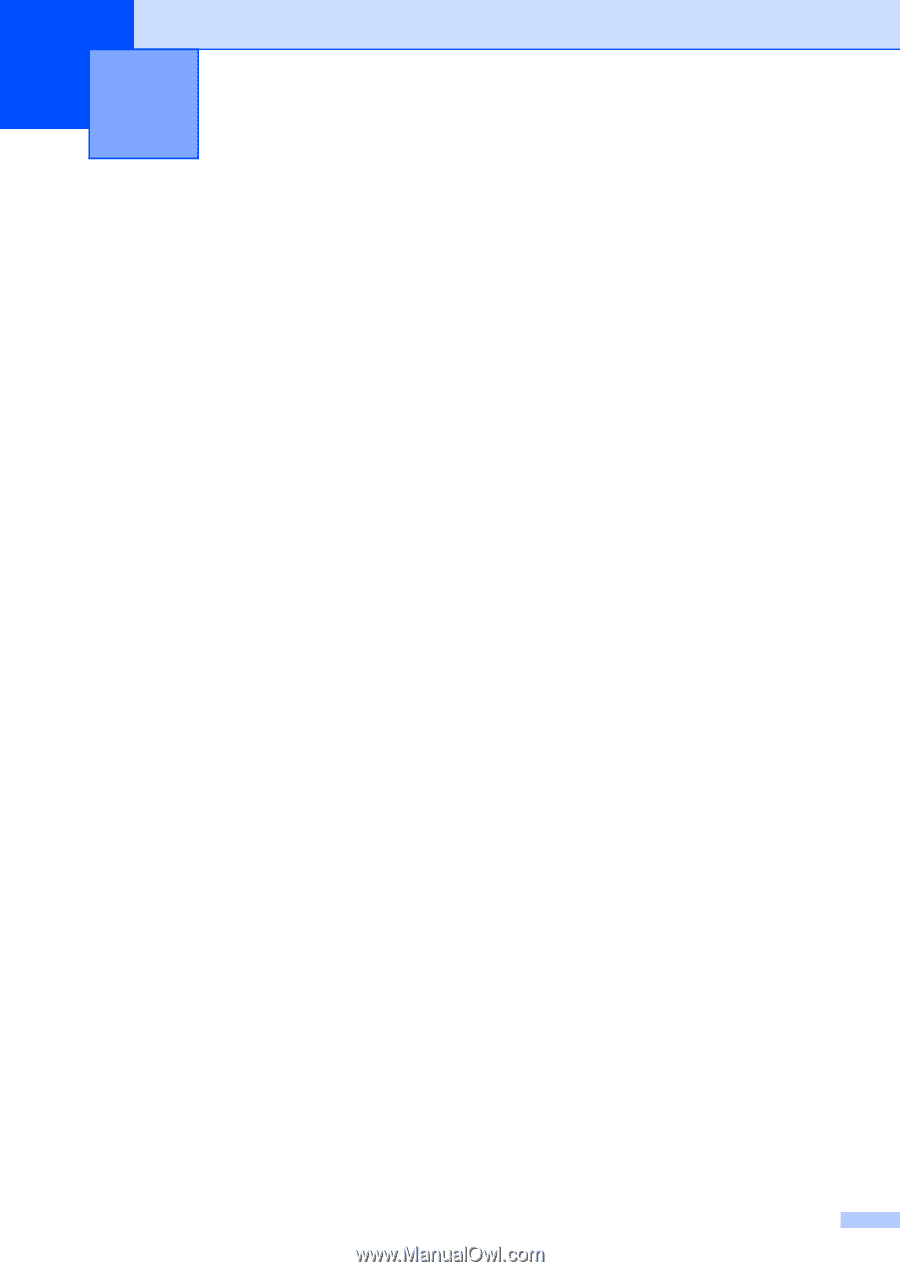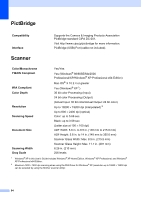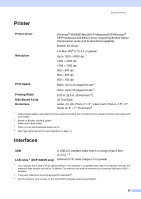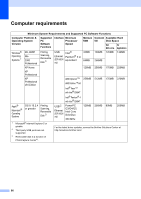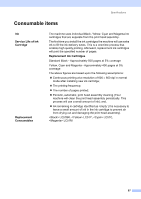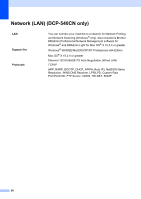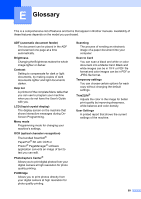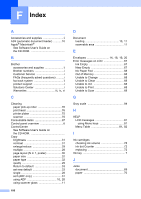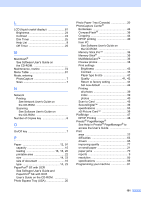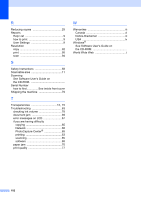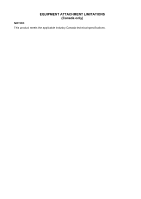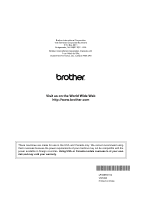Brother International DCP 330C Users Manual - English - Page 111
E Glossary
 |
View all Brother International DCP 330C manuals
Add to My Manuals
Save this manual to your list of manuals |
Page 111 highlights
E Glossary E This is a comprehensive list of features and terms that appear in Brother manuals. Availability of these features depends on the model you purchased. ADF (automatic document feeder) The document can be placed in the ADF and scanned one page at a time automatically. Brightness Changing the Brightness makes the whole image lighter or darker. Contrast Setting to compensate for dark or light documents, by making copies of dark documents lighter and light documents darker. Help list A printout of the complete Menu table that you can use to program your machine when you do not have the User's Guide with you. LCD (liquid crystal display) The display screen on the machine that shows interactive messages during OnScreen Programming. Menu mode Programming mode for changing your machine's settings. OCR (optical character recognition) The bundled ScanSoft® PaperPort® SE with OCR or Presto!® PageManager® software application converts an image of text to text you can edit. PhotoCapture Center® Allows you to print digital photos from your digital camera at high resolution for photo quality printing. PictBridge Allows you to print photos directly from your digital camera at high resolution for photo quality printing. Scanning The process of sending an electronic image of a paper document into your computer. Scan to Card You can scan a black and white or color document into a Media Card. Black and white images can be in TIFF or PDF file format and color images can be in PDF or JPEG file format. Temporary settings You can choose certain options for each copy without changing the default settings. True2Life® Adjusts the color in the image for better print quality by improving sharpness, white balance and color density. User Settings A printed report that shows the current settings of the machine. 99