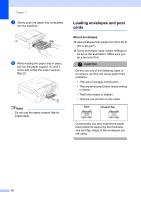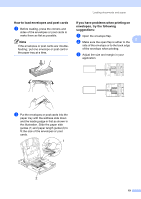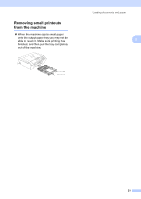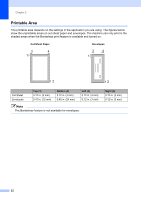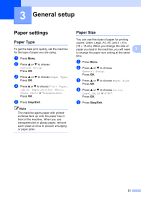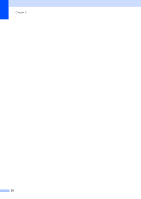Brother International DCP 330C Users Manual - English - Page 35
General setup, Paper settings, Paper Type
 |
View all Brother International DCP 330C manuals
Add to My Manuals
Save this manual to your list of manuals |
Page 35 highlights
3 General setup 3 Paper settings 3 Paper Type 3 To get the best print quality, set the machine for the type of paper you are using. a Press Menu. b Press a or b to choose General Setup. Press OK. c Press a or b to choose Paper Type. Press OK. d Press a or b to choose Plain Paper, Inkjet Paper, Brother Photo, Other Photo or Transparency. Press OK. e Press Stop/Exit. Note The machine ejects paper with printed surfaces face up onto the paper tray in front of the machine. When you use transparencies or glossy paper, remove each sheet at once to prevent smudging or paper jams. Paper Size 3 You can use five sizes of paper for printing copies: Letter, Legal, A4, A5, and 4 × 6 in. (10 × 15 cm). When you change the size of paper you load in the machine, you will need 3 to change the paper size setting at the same time. a Press Menu. b Press a or b to choose General Setup. Press OK. c Press a or b to choose Paper Size. Press OK. d Press a or b to choose Letter, Legal, A4, A5 or 4"×6". Press OK. e Press Stop/Exit. 23