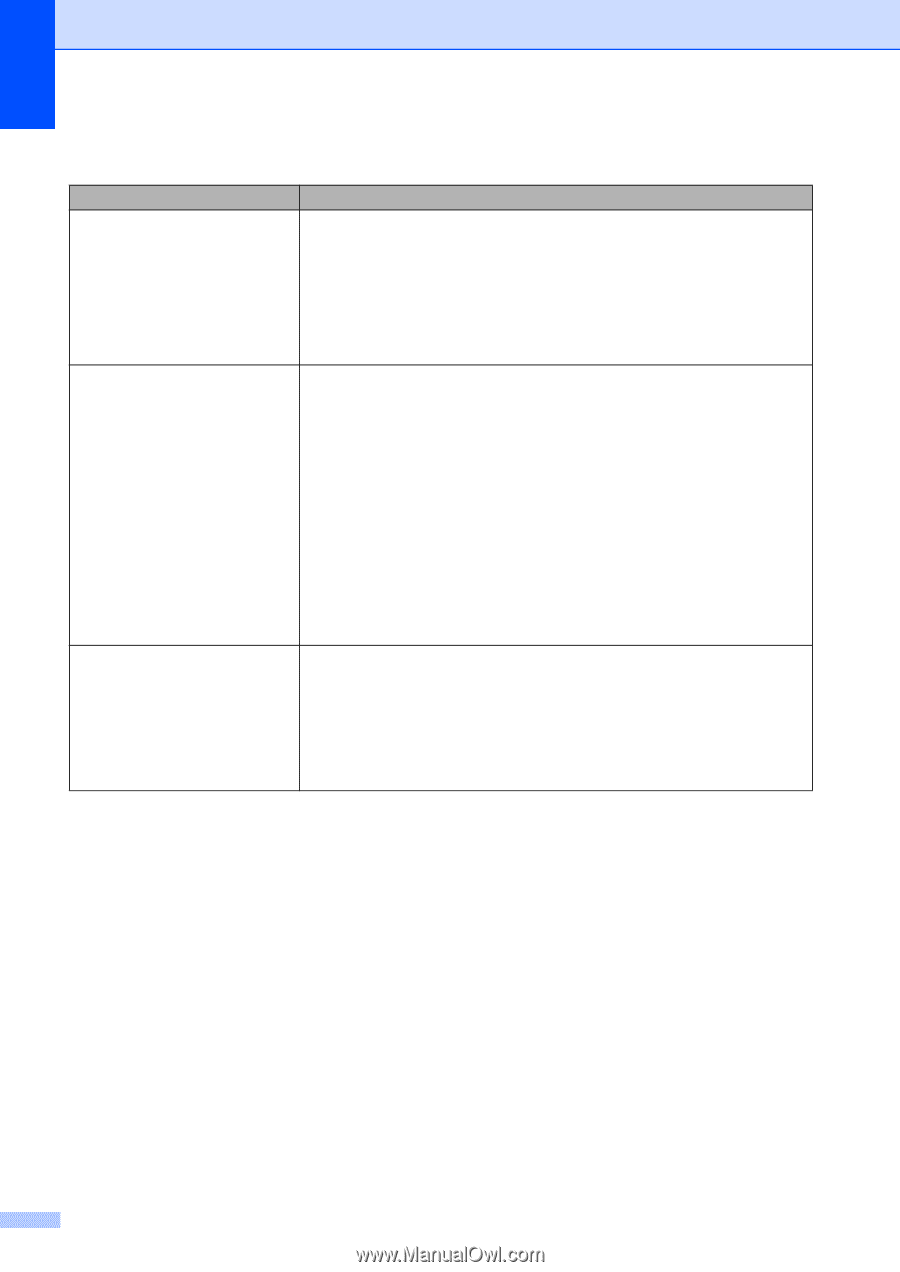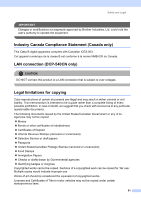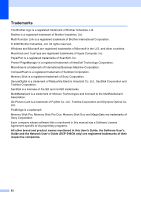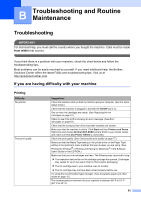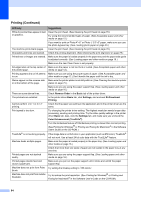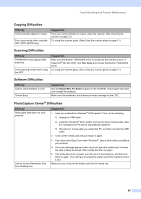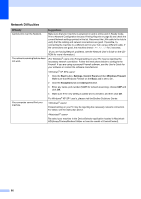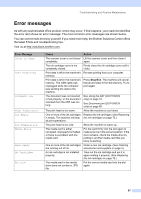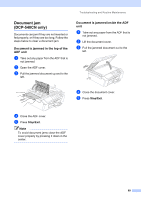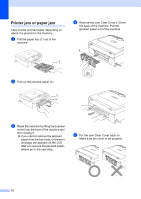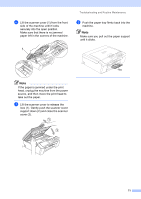Brother International DCP 330C Users Manual - English - Page 78
Network Difficulties, Difficulty, Suggestions, Start, Settings, Control Panel, Windows Firewall, Basic
 |
View all Brother International DCP 330C manuals
Add to My Manuals
Save this manual to your list of manuals |
Page 78 highlights
Network Difficulties Difficulty Suggestions Cannot print over the Network. Make sure that your machine is powered on and is online and in Ready mode. Print a Network Configuration list (see Printing Reports on page 9) and check the current Network settings printed in this list. Reconnect the LAN cable to the hub to verify that the cabling and network connections are good. If possible, try connecting the machine to a different port on your hub using a different cable. If the connections are good, the machine shows LAN Active for 2 seconds. (If you are having Network problems, see the Network User's Guide on the CDROM for more information.) The network scanning feature does not work. (For Windows® users only) Firewall setting on your PC may be rejecting the necessary network connection. Follow the instructions below to configure the Firewall. If you are using a personal Firewall software, see the User's Guide for your software or contact the software manufacturer. 1 Click the Start button, Settings, Control Panel and then Windows Firewall. Make sure that Windows Firewall on the Basic tab is set to On. 2 Click the Exceptions tab and Add port button. 3 Enter any name, port number (54295 for network scanning), choose UDP and click OK. 4 Make sure if the new setting is added and is checked, and then click OK. For Windows® XP SP1 user's, please visit the Brother Solutions Center. Your computer cannot find your machine. Firewall setting on you PC may be rejecting the necessary network connection. For detail, see the instruction above. Re-select your machine in the DeviceSelector application located in Macintosh HD/Library/Printers/Brother/Utilities or from the model of ControlCenter2. 66