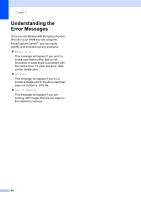Brother International DCP 330C Users Manual - English - Page 54
Print Quality, Paper options, Paper Type, Paper and print size
 |
View all Brother International DCP 330C manuals
Add to My Manuals
Save this manual to your list of manuals |
Page 54 highlights
Chapter 5 Menu Selections True2Life Options1 On/Off White Balance / Sharpness / Color Density / Exit Options2 Page 43 Cropping Borderless Set New Default Factory Reset On/Off On/Off Yes/No Yes/No Print Quality 5 a Press a or b to choose Print Quality. Press OK. b Press a or b to choose Normal or Photo. Press OK. c If you do not want to change additional settings, press Color Start to print. Paper options 5 Paper Type 5 a Press a or b to choose Paper Type. Press OK. b Press a or b to choose the type of paper you are using, Plain Paper, Inkjet Paper, Brother Photo or Other Photo. Press OK. c If you do not want to change additional settings, press Color Start to print. 44 44 44 44 Paper and print size 5 a Press a or b to choose Paper Size. Press OK. b Press a or b to choose the type of paper you are using, Letter, 4"× 6", 5"× 7" or A4. Press OK. c If you chose Letter or A4, press a or b to choose the print size. Press OK. Example: Printed Position for Letter paper 1 2 3 4"× 3" 5"× 3.5" 6"× 4" 4 7"× 5" 5 8"× 6" 6 Max. Size d If you do not want to change additional settings, press Color Start to print. 42