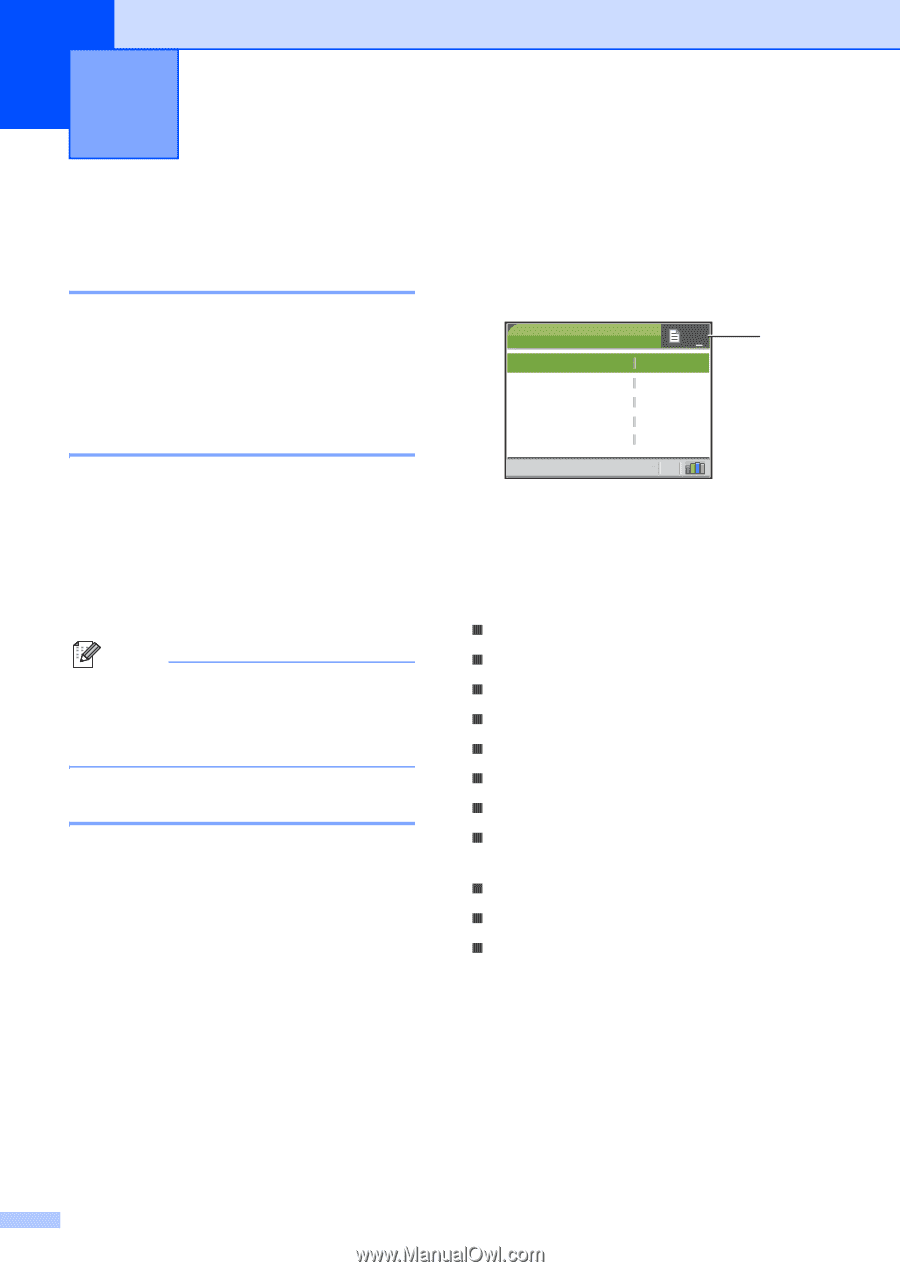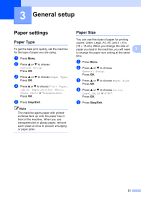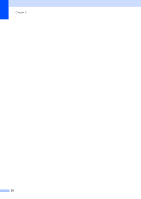Brother International DCP 330C Users Manual - English - Page 40
Making copies, How to copy, Making a single copy, Making multiple copies, Stop copying, Copy options - reset
 |
View all Brother International DCP 330C manuals
Add to My Manuals
Save this manual to your list of manuals |
Page 40 highlights
4 Making copies 4 How to copy 4 Making a single copy 4 a Load your document. (See Loading documents on page 10.) b Press Black Start or Color Start. Making multiple copies 4 You can make up to 99 copies. a Load your document. b Press + or - repeatedly until the number of copies you want appears (up to 99). c Press Black Start or Color Start. Note To sort the copies, press a or b to choose Stack/Sort. (See Sorting copies using the ADF (DCP-540CN only) on page 31.) Stop copying 4 To stop copying, press Stop/Exit. 28 Copy options 4 You can change the copy settings from the default display. The LCD shows: COPY 01 1 Quality Enlarge/Reduce Paper Type Paper Size Brightness Normal 100% Plain Pap Letter 0 1 No of Copies You can enter the number of copies you want by pressing + or - repeatedly. Press a or b to scroll through the copy options menu. „ Quality (See page 29.) „ Enlarge/Reduce (See page 29.) „ Paper Type (See page 32.) „ Paper Size (See page 32.) „ Brightness (See page 31.) „ Contrast (See page 31.) „ Color Adjust (See page 32.) „ Stack/Sort (DCP-540CN only) (See page 31.) „ Page Layout (See page 30.) „ Set New Default (See page 33.) „ Factory Reset (See page 33.) When the option you want is highlighted, press OK. You can change the copy settings temporarily for the next copy. These settings are temporary, and the machine returns to its default settings 60 seconds after copying. If you have finished choosing settings, press Black Start or Color Start.