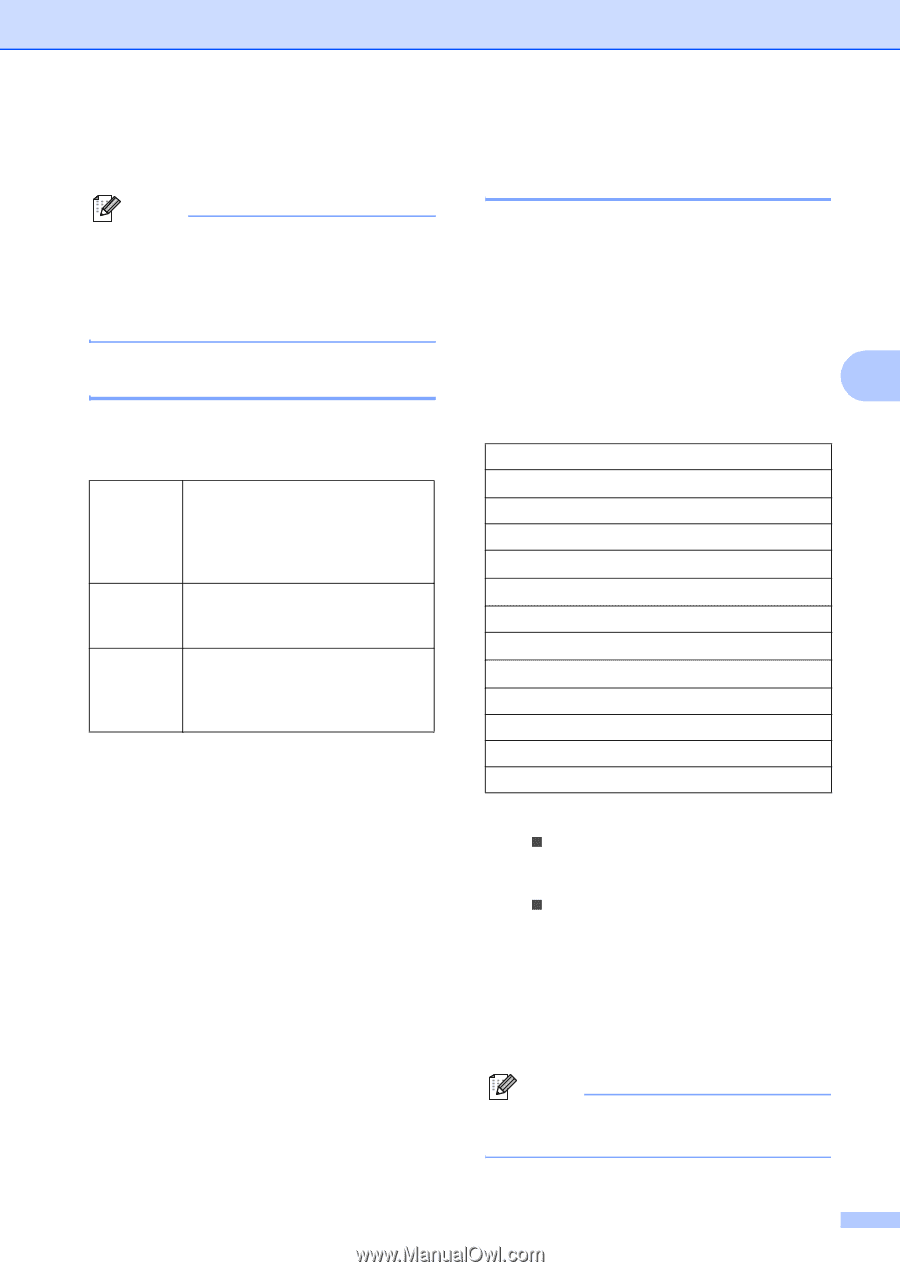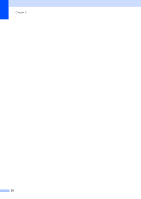Brother International DCP 330C Users Manual - English - Page 41
Changing and quality, Enlarging or reducing the image copied, Black Start, Color Start
 |
View all Brother International DCP 330C manuals
Add to My Manuals
Save this manual to your list of manuals |
Page 41 highlights
Making copies If you want to choose more settings, press a or b. Note You can save some of the settings that you use most often by setting them as default. These settings will stay until you change them again. (See Setting your changes as new default on page 33.) Changing copy quality 4 You can choose the copy quality. The factory setting is Normal. Fast Normal Best Fast copy speed and lowest amount of ink used. Use this setting to save time (documents to be proof read, large documents or many copies). Recommended setting for ordinary printouts. Good copy quality with adequate copy speed. Use this setting to copy precise images such as photographs. The highest resolution and slowest speed. a Load your document. b Enter the number of copies you want. c Press a or b to choose Quality. Press OK. d Press a or b to choose Fast, Normal or Best. Press OK. e If you do not want to change additional settings, press Black Start or Color Start. Enlarging or reducing the image copied 4 You can choose an enlargement or reduction ratio. a Load your document. b Enter the number of copies you want. c Press a or b to choose Enlarge/Reduce. 4 Press OK. 50% 69% A4iA5 78% 83% 93% A4iLTR 97% LTRiA4 100%* 104% EXEiLTR 142% A5iA4 186% 4"×6"iLTR 198% 4"×6"iA4 200% Custom(25-400%) d Choose one of the options below: „ Use a or b to select the enlargement or reduction ratio you want. Press OK. „ Use a or b to select Custom(25400%). Press + or - to enter an enlargement or reduction ratio from 25% to 400%. Press OK. e If you do not want to change additional settings, press Black Start or Color Start. Note Page Layout Options are not available with Enlarge/Reduce. 29