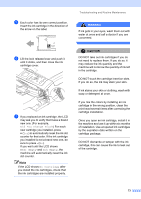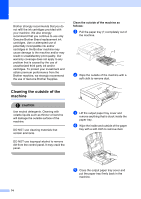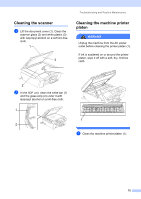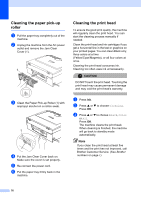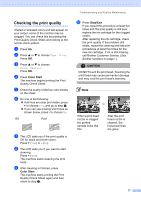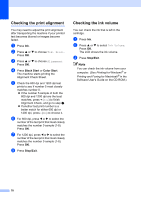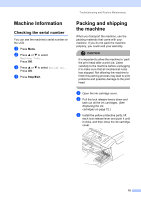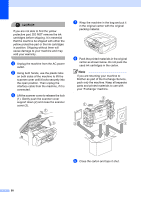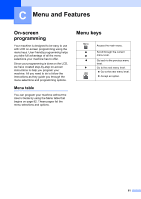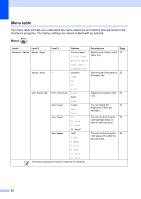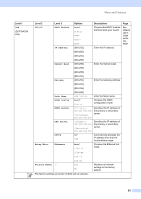Brother International DCP 330C Users Manual - English - Page 90
Checking the print alignment, Checking the ink volume, Black Start, Color Start, Stop/Exit
 |
View all Brother International DCP 330C manuals
Add to My Manuals
Save this manual to your list of manuals |
Page 90 highlights
Checking the print alignment B You may need to adjust the print alignment after transporting the machine if your printed text becomes blurred or images become faded. a Press Ink. b Press a or b to choose Test Print. Press OK. c Press a or b to choose Alignment. Press OK. d Press Black Start or Color Start. The machine starts printing the Alignment Check Sheet. e Check the 600 dpi and 1200 dpi test prints to see if number 5 most closely matches number 0. „ If the number 5 sample of both the 600 dpi and 1200 dpi are the best matches, press + (Yes) to finish Alignment Check, and go to step h. „ If another test print number is a better match for either 600 dpi or 1200 dpi, press - (No) to choose it. f For 600 dpi, press d or c to select the number of the test print that most closely matches the number 0 sample (1-8). Press OK. g For 1200 dpi, press d or c to select the number of the test print that most closely matches the number 0 sample (1-8). Press OK. h Press Stop/Exit. Checking the ink volume B You can check the ink that is left in the cartridge. a Press Ink. b Press a or b to select Ink Volume. Press OK. The LCD shows the ink volume. c Press Stop/Exit. Note You can check the ink volume from your computer. (See Printing for Windows® or Printing and Faxing for Macintosh® in the Software User's Guide on the CD-ROM.) 78