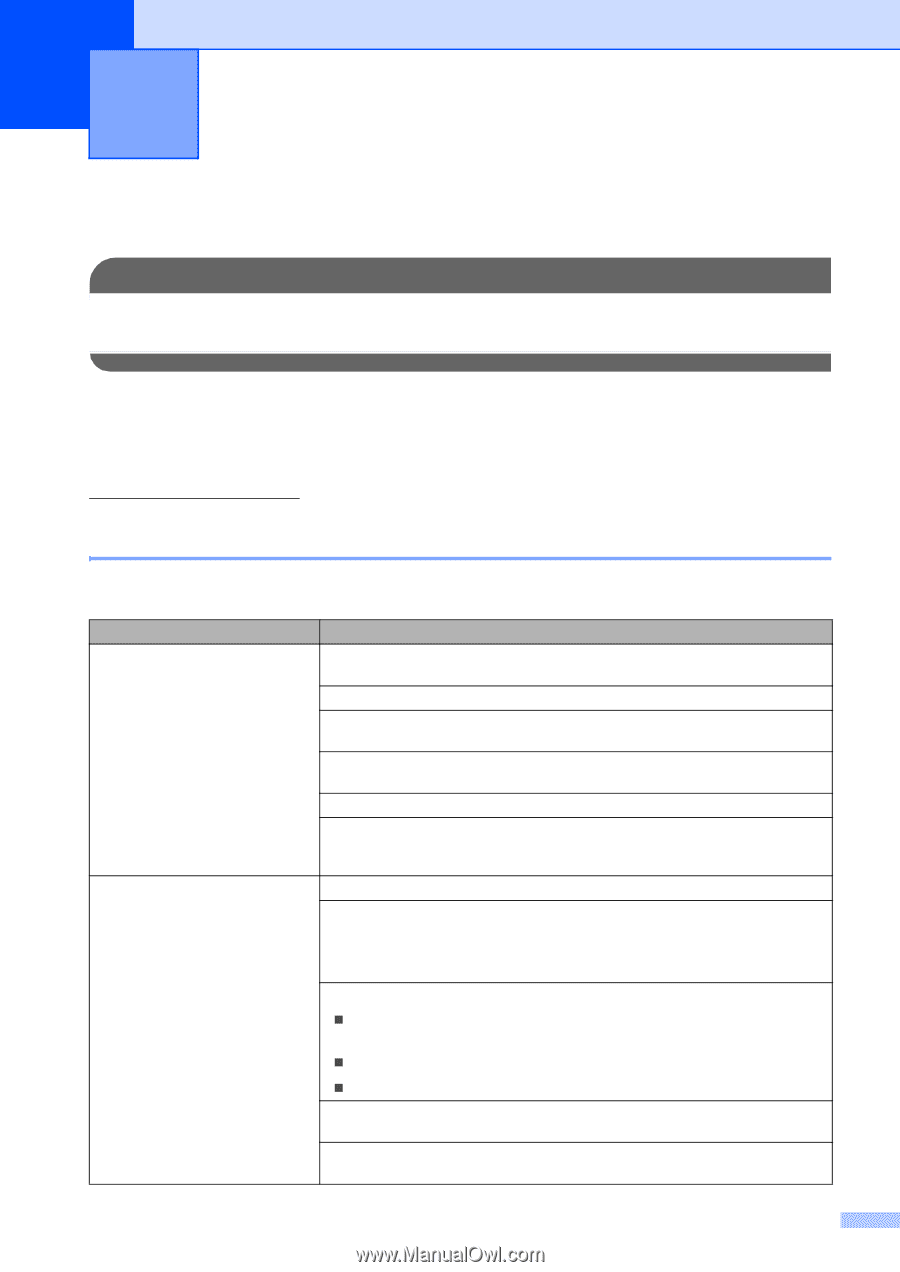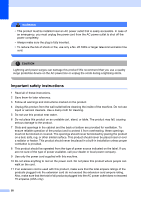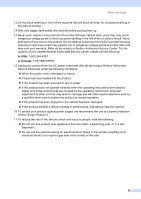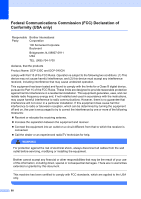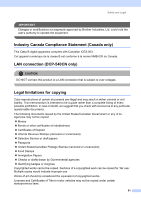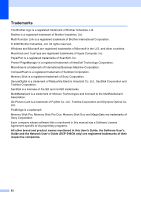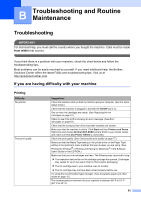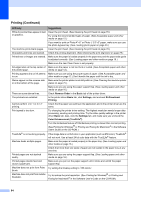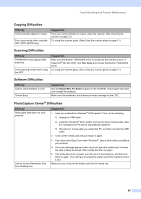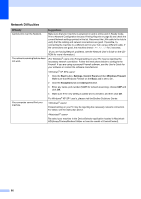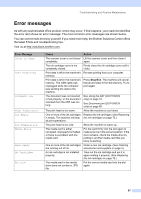Brother International DCP 330C Users Manual - English - Page 75
B Troubleshooting and Routine Maintenance, Troubleshooting - driver windows 7
 |
View all Brother International DCP 330C manuals
Add to My Manuals
Save this manual to your list of manuals |
Page 75 highlights
B Troubleshooting and Routine Maintenance B Troubleshooting B IMPORTANT For technical help, you must call the country where you bought the machine. Calls must be made from within that country. If you think there is a problem with your machine, check the chart below and follow the troubleshooting tips. Most problems can be easily resolved by yourself. If you need additional help, the Brother Solutions Center offers the latest FAQs and troubleshooting tips. Visit us at http://solutions.brother.com. If you are having difficulty with your machine B Printing Difficulty No printout Poor print quality Suggestions Check the interface cable on both the machine and your computer. (See the Quick Setup Guide.) Check that the machine is plugged in and that the On/Off key is on. One or more ink cartridges are empty. (See Replacing the ink cartridges on page 72.) Check to see if the LCD is showing an error message. (See Error messages on page 67.) Check that the correct printer driver has been installed and chosen. Make sure that the machine is online. Click Start and then Printers and Faxes. Right-click and choose Brother DCP-XXXX (where XXXX is your model name), and make sure that Use Printer Offline is unchecked. Check the print quality. (See Checking the print quality on page 77.) Make sure that the Media Type setting in the printer driver or the Paper Type setting in the machine's menu matches the type of paper you are using. (See Printing for Windows® or Printing and Faxing for Macintosh® in the Software User's Guide on the CD-ROM.) Make sure that your ink cartridges are fresh. The following may cause ink to clog: „ The expiration date written on the cartridge package has passed. (Cartridges stay usable for up to two years if kept in their original packaging.) „ The ink cartridge was in your machine over six months. „ The ink cartridge may not have been stored properly before use. Try using the recommended types of paper. (See Acceptable paper and other media on page 12.) The recommended environment for your machine is between 68° F to 91° F (20° C to 33° C). 63