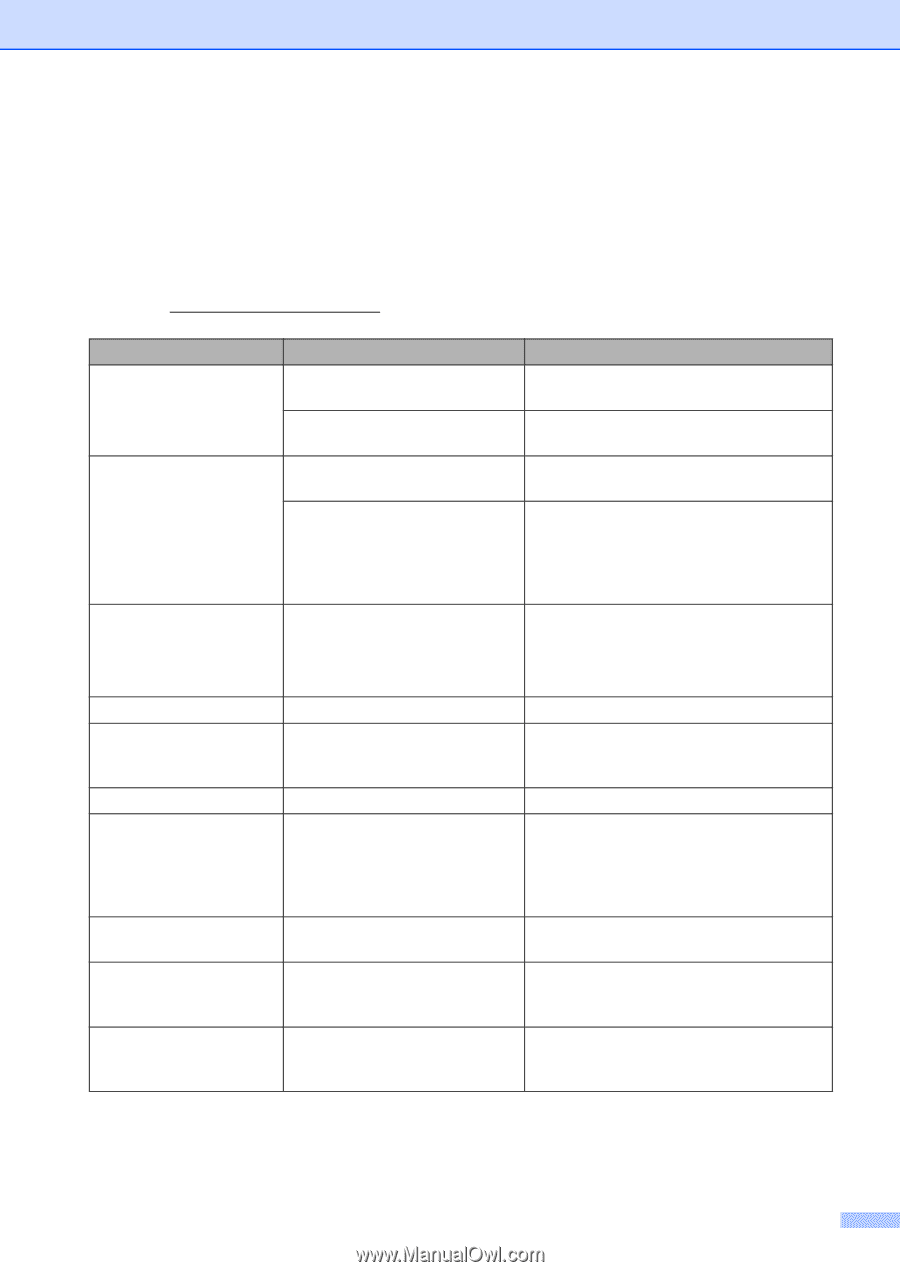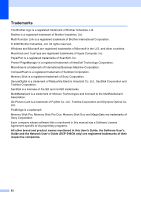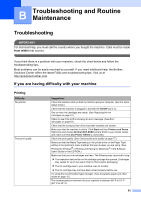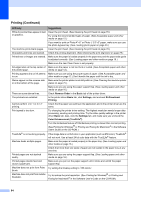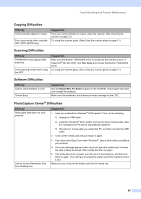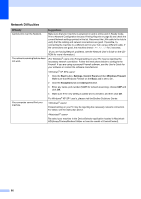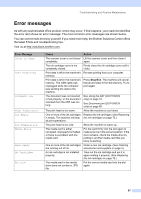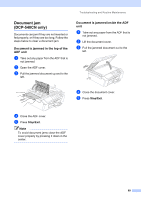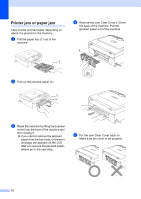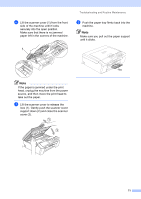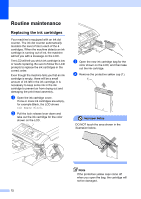Brother International DCP 330C Users Manual - English - Page 79
Error messages - ink cartridges
 |
View all Brother International DCP 330C manuals
Add to My Manuals
Save this manual to your list of manuals |
Page 79 highlights
Troubleshooting and Routine Maintenance Error messages B As with any sophisticated office product, errors may occur. If this happens, your machine identifies the error and shows an error message. The most common error messages are shown below. You can correct most errors by yourself. If you need more help, the Brother Solutions Center offers the latest FAQs and troubleshooting tips. Visit us at http://solutions.brother.com. Error Message Cover is Open Data Remaining Document Jam High Temperature Ink Empty Low Temperature Media Error Near Empty No Cartridge No File Cause Action The scanner cover is not closed Lift the scanner cover and then close it completely. again. The ink cartridge cover is not completely closed. Firmly close the ink cartridge cover until it clicks. Print data is left in the machine's Re-start printing from your computer. memory. Print data is left in the machine's memory. The USB cable was unplugged while the computer was sending the data to the machine. Press Stop/Exit. The machine will cancel the job and clear it from the memory. Try to print again. The document was not inserted or fed properly, or the document scanned from the ADF was too long. See Using the ADF (DCP-540CN only) on page 10. See Document jam (DCP-540CN only) on page 69. The print head is too warm. Allow the machine to cool down. One or more of the ink cartridges Replace the ink cartridges. (See Replacing is empty. The machine will stop the ink cartridges on page 72.) all print operations. The print head is too cold. Allow the machine to warm up. The media card is either corrupted, improperly formatted, or there is a problem with the media card. Put the card firmly into the slot again to make sure it is in the correct position. If the error remains, check the media drive by putting in another media card that you know is working. One or more of the ink cartridges Order a new ink cartridge. (See Ordering are running out of ink. accessories and supplies on page ii.) An ink cartridge is not installed properly. Take out the ink cartridge and put it in again seating it properly. (See Replacing the ink cartridges on page 72.) The media card in the media drive does not contain a .JPG file. Put the correct media card into the slot again. 67