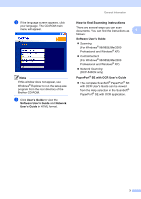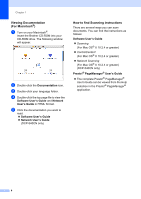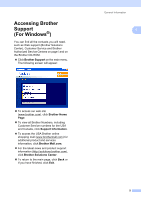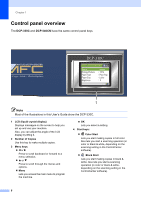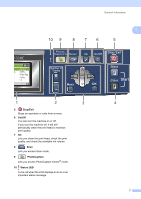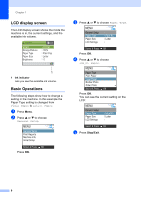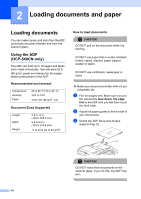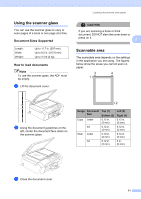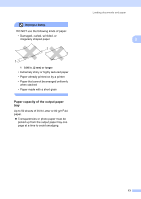Brother International DCP 330C Users Manual - English - Page 20
LCD display screen, Basic Operations, Stop/Exit
 |
View all Brother International DCP 330C manuals
Add to My Manuals
Save this manual to your list of manuals |
Page 20 highlights
Chapter 1 LCD display screen 1 The LCD display screen shows the mode the machine is in, the current settings, and the available ink volume. COPY Quality Enlarge/Reduce 20:48 Paper Type Paper Size Brightness 01 Normal 100% Plain Pap Letter 0 1 1 Ink indicator Lets you see the available ink volume. Basic Operations 1 The following steps show how to change a setting in the machine. In this example the Paper Type setting is changed from Plain Paper to Inkjet Paper. a Press Menu. b Press a or b to choose General Setup. MENU General Setup Print Reports Machine Info. Initial Setup Select & Press OK Press OK. c Press a or b to choose Paper Type. MENU General Setup Paper Type Paper Size LCD Settings Plain Pa Letter Select & Press OK Press OK. d Press a or b to choose Inkjet Paper. MENU Paper Type Plain Paper Inkjet Paper Brother Photo Other Photo Select & Press OK Press OK. You can see the current setting on the LCD: MENU General Setup Paper Type Paper Size LCD Settings Inkjet Pa Letter Select & Press OK e Press Stop/Exit. 8