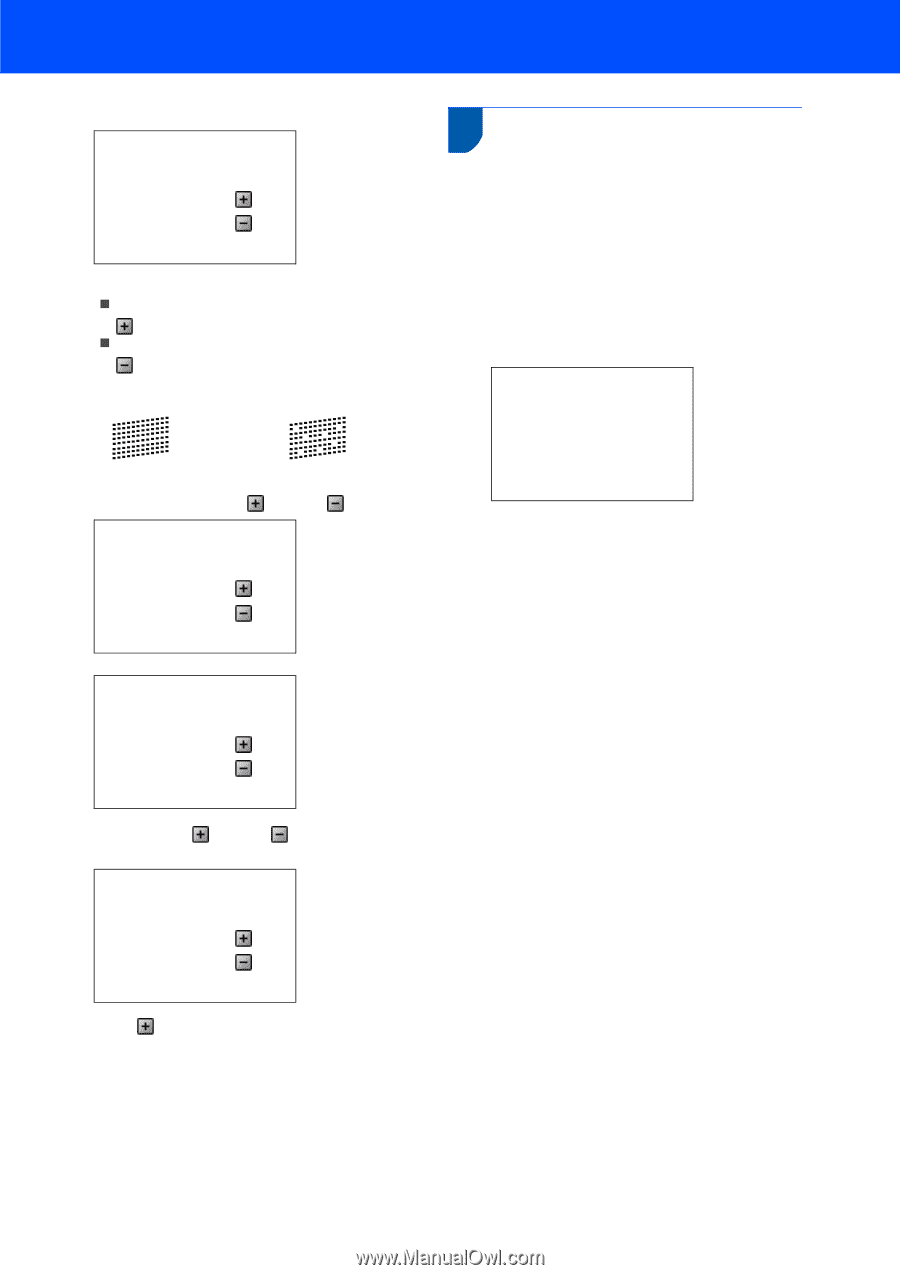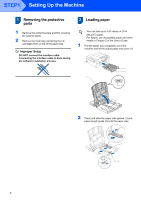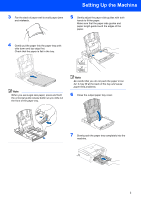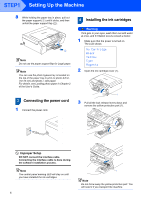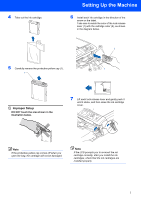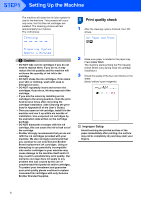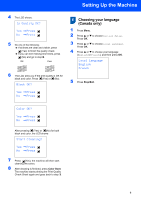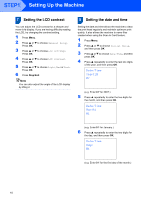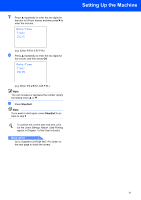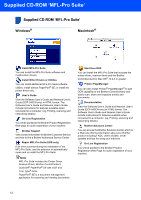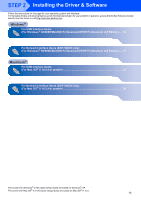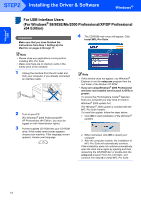Brother International DCP 330C Quick Setup Guide - English - Page 11
Choosing your language (Canada only), Is Quality OK?, Press, Black OK?, Color OK?, Start Cleaning?
 |
View all Brother International DCP 330C manuals
Add to My Manuals
Save this manual to your list of manuals |
Page 11 highlights
Setting Up the Machine 4 The LCD shows: Is Quality OK? Yes iPress No iPress 5 Do one of the following: „ If all lines are clear and visible, press (Yes) to finish the quality check. „ If you can see missing short lines, press (No) and go to step 6. OK Poor 6 The LCD asks you if the print quality is OK for black and color. Press (Yes) or (No). Black OK? Yes iPress No iPress 6 Choosing your language (Canada only) 1 Press Menu. 2 Press a or b to choose Initial Setup. Press OK. 3 Press a or b to choose Local Language. Press OK. 4 Press a or b to choose your language (English or French), and then press OK. Local Language English French 5 Press Stop/Exit. Color OK? Yes iPress No iPress After pressing (Yes) or (No) for both black and color, the LCD shows: Start Cleaning? Yes iPress No iPress 7 Press (Yes), the machine will then start cleaning the colors. 8 After cleaning is finished, press Color Start. The machine starts printing the Print Quality Check Sheet again and goes back to step 3. 9