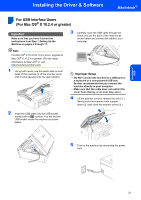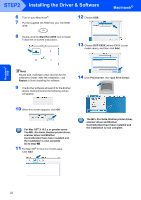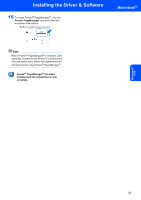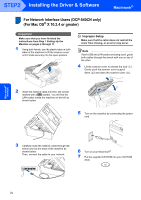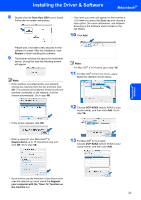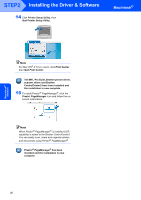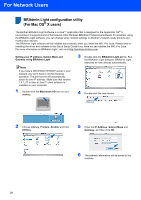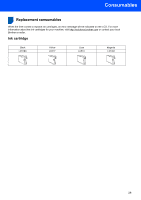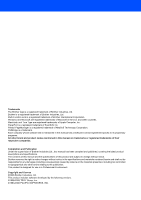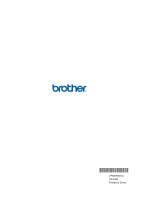Brother International DCP 330C Quick Setup Guide - English - Page 28
Quit Printer Setup Utility - all in one photo printer
 |
View all Brother International DCP 330C manuals
Add to My Manuals
Save this manual to your list of manuals |
Page 28 highlights
STEP2 Installing the Driver & Software 14 Click Printer Setup Utility, then Quit Printer Setup Utility. Macintosh® Macintosh® Network Note For Mac OS® X 10.2.x users, click Print Center, then Quit Print Center. The MFL-Pro Suite, Brother printer driver, scanner driver and Brother ControlCenter2 have been installed and the installation is now complete. 15 To install Presto!® PageManager®, click the Presto! PageManager icon and follow the onscreen instructions. Note When Presto!® PageManager® is installed OCR capability is added to the Brother ControlCenter2. You can easily scan, share and organize photos and documents using Presto!® PageManager®. Presto!® PageManager® has been installed and the installation is now complete. 26
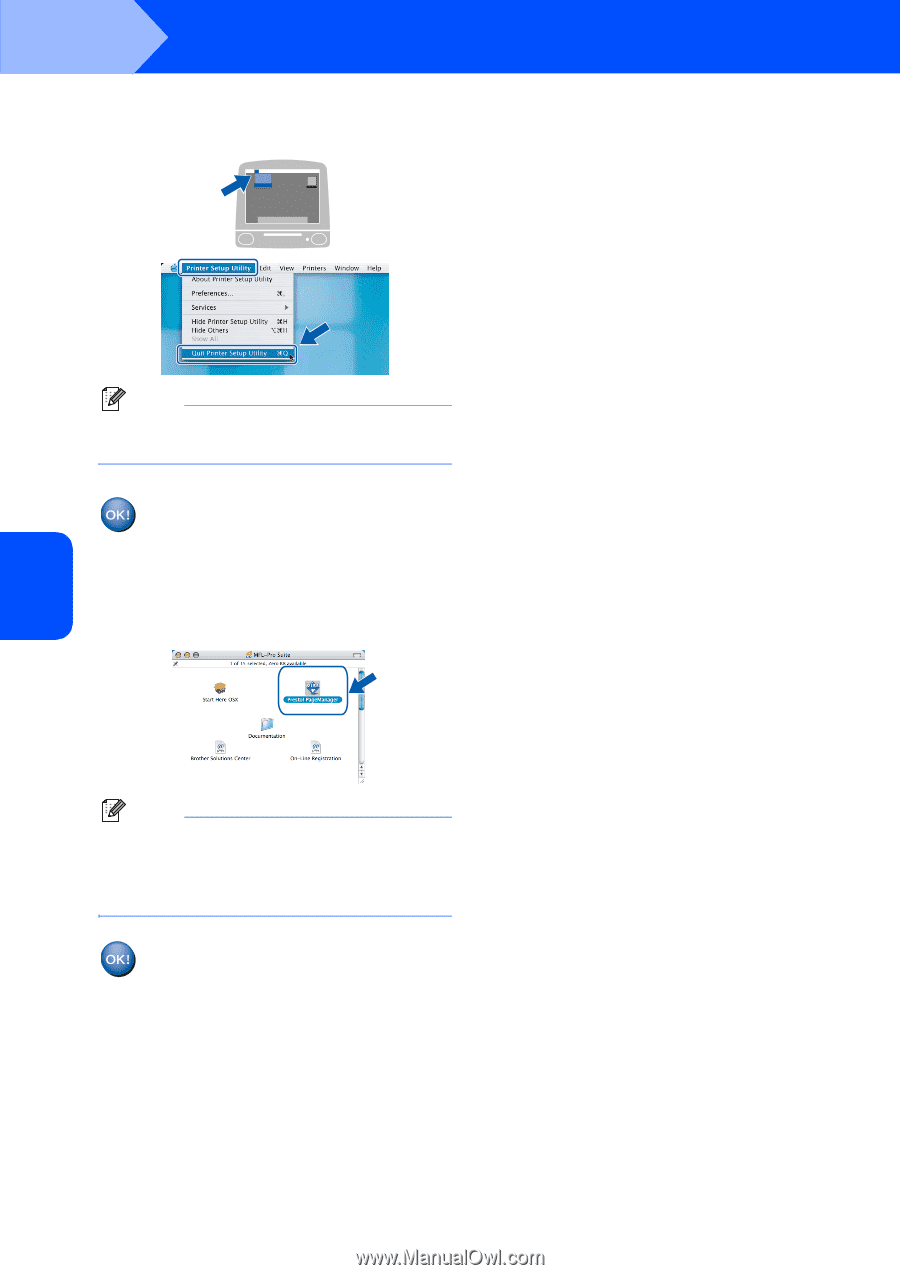
Installing the Driver & Software
26
STEP2
Macintosh
®
Macintosh
®
Network
14
Click
Printer Setup Utility
, then
Quit Printer Setup Utility
.
Note
For Mac OS
®
X 10.2.x users, click
Print Center
,
then
Quit Print Center
.
The MFL-Pro Suite, Brother printer driver,
scanner driver and Brother
ControlCenter2 have been installed and
the installation is now complete.
15
To install Presto!
®
PageManager
®
, click the
Presto! PageManager
icon and follow the on-
screen instructions.
Note
When Presto!
®
PageManager
®
is installed OCR
capability is added to the Brother ControlCenter2.
You can easily scan, share and organize photos
and documents using Presto!
®
PageManager
®
.
Presto!
®
PageManager
®
has been
installed and the installation is now
complete.