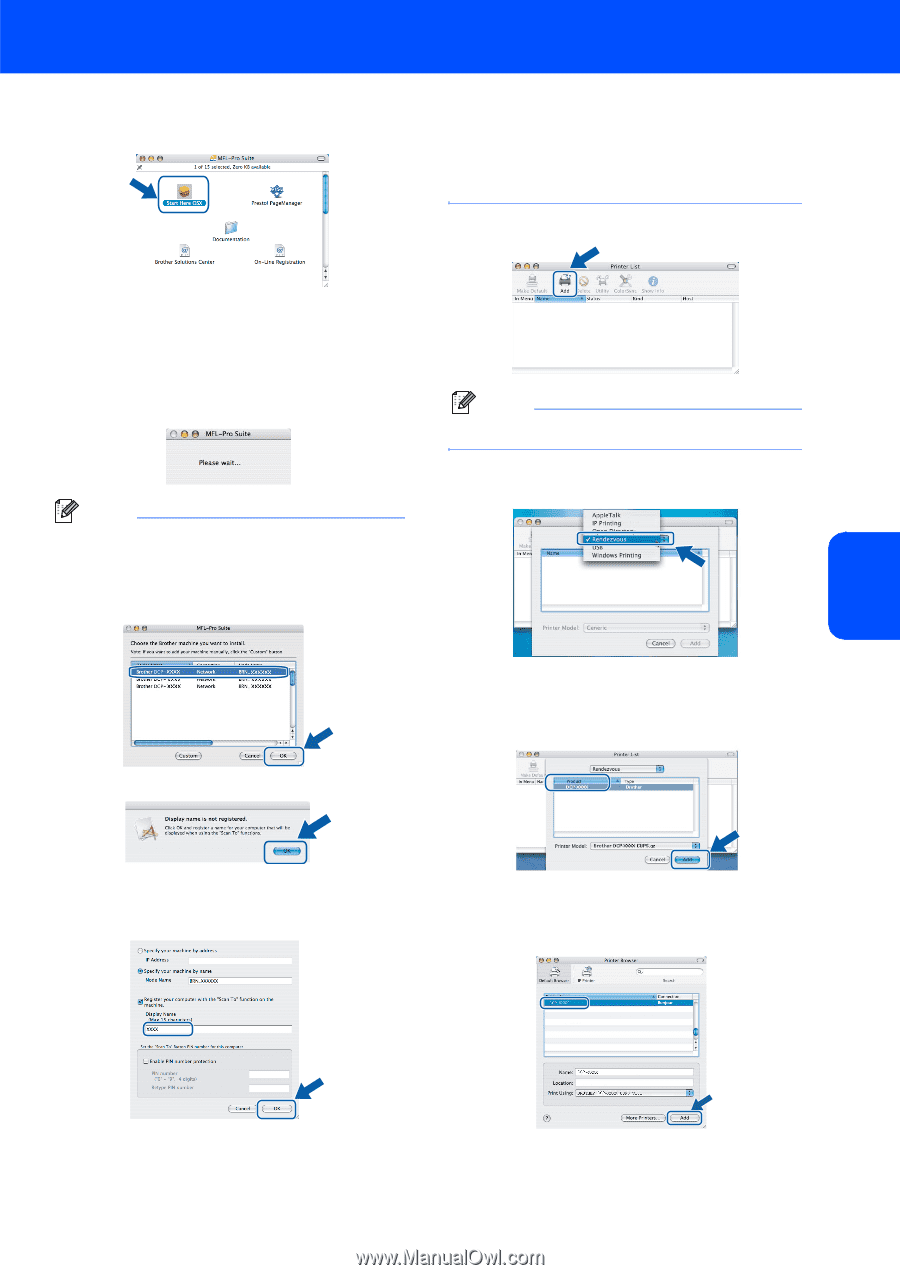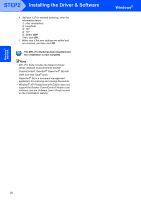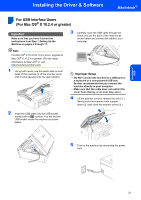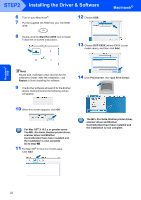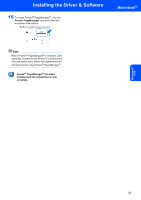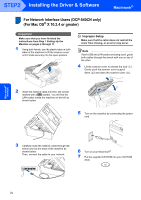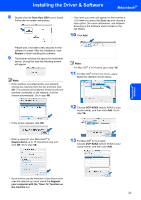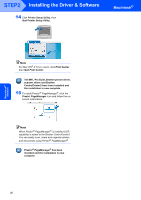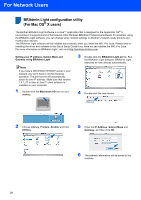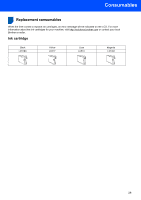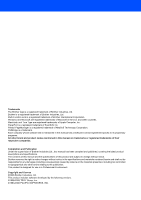Brother International DCP 330C Quick Setup Guide - English - Page 27
Macintosh, Network
 |
View all Brother International DCP 330C manuals
Add to My Manuals
Save this manual to your list of manuals |
Page 27 highlights
Installing the Driver & Software Macintosh® 8 Double-click the Start Here OSX icon to install. Follow the on-screen instructions. • The name you enter will appear on the machine's LCD when you press the Scan key and choose a scan option. (For more information, see Network Scanning in the Software User's Guide on the CD-ROM.) 10 Click Add. Macintosh® Network Please wait, it will take a few seconds for the software to install. After the installation, click Restart to finish installing the software. 9 The Brother software will search for the Brother device. During this time the following screen will appear. Note • If the machine is configured for your network, choose the machine from the list, and then click OK. This window will not appear if there is only one machine connected on the network, it will be chosen automatically. Go to step 10. Note For Mac OS® X 10.4 users, go to step 13. 11 For Mac OS® X 10.2.4 to 10.3.x users: Make the selection shown below. • If this screen appears click OK. 12 Choose DCP-XXXX (where XXXX is your model name), and then click Add. Go to step 14. • Enter a name for your Macintosh® in Display Name up to 15 characters long and click OK. Go to step 10. 13 For Mac OS® X 10.4 users: Choose DCP-XXXX (where XXXX is your model name), and then click Add. • If you want to use the machine's Scan key to scan over the network you must check the Register your computer with the "Scan To" function on the machine box. 25