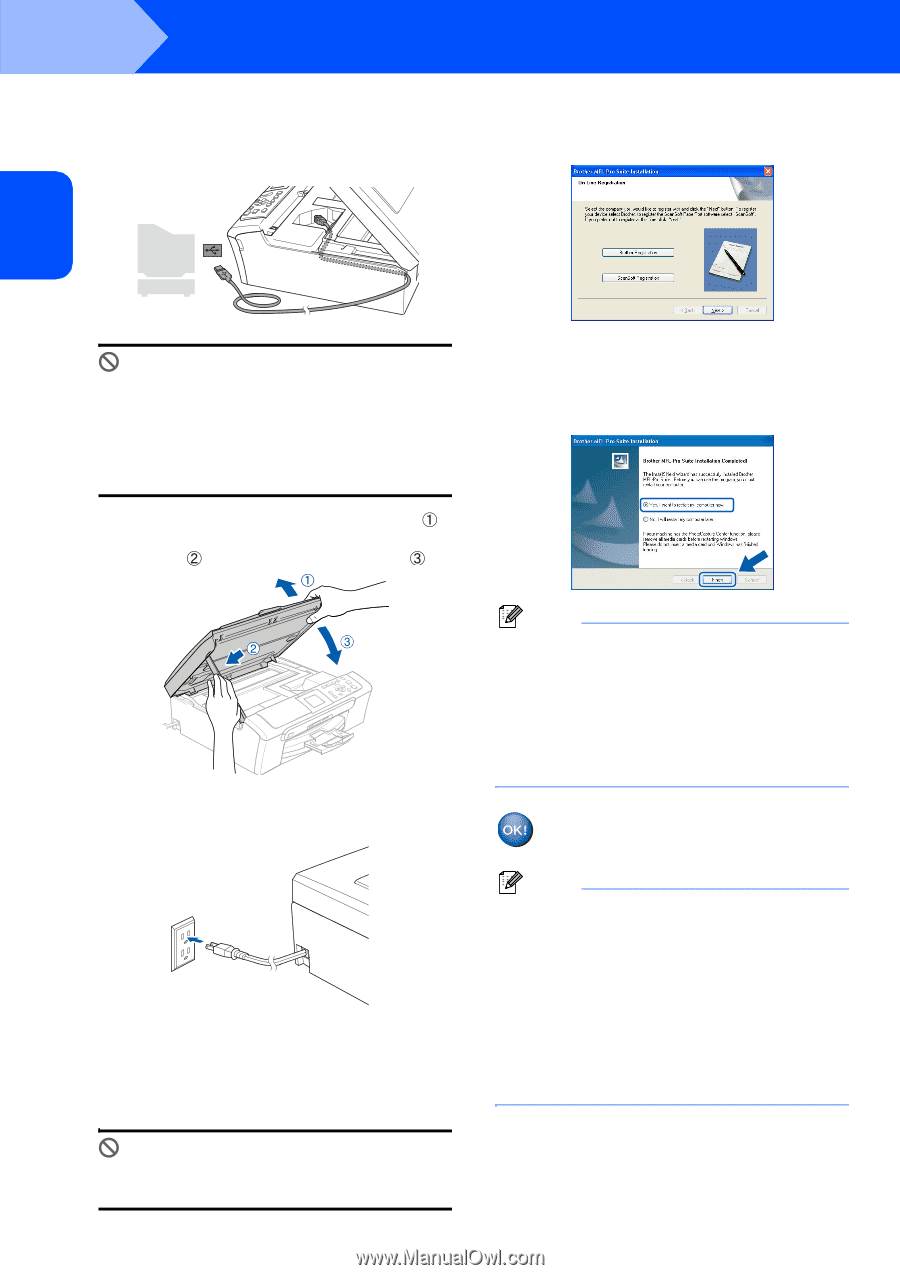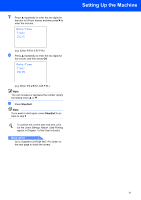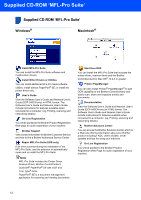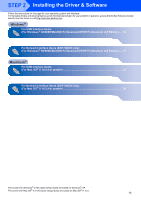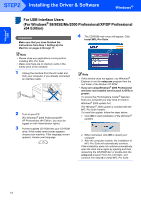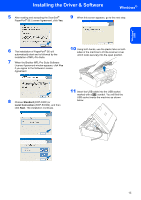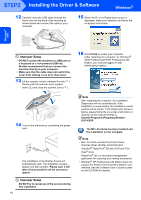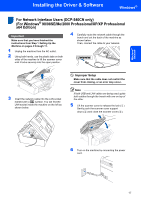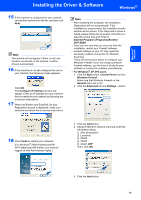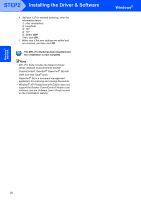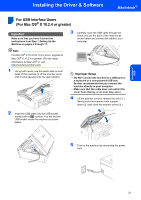Brother International DCP 330C Quick Setup Guide - English - Page 18
Windows, Start/All Programs Programs/Brother, DCP-XXXX - printer driver
 |
View all Brother International DCP 330C manuals
Add to My Manuals
Save this manual to your list of manuals |
Page 18 highlights
STEP2 Installing the Driver & Software Windows® 12 Carefully route the USB cable through the trench and out the back of the machine as shown below and connect the cable to your computer. 15 When the On-Line Registration screen is displayed, make your selection and follow the on-screen instructions. Windows® USB Improper Setup • DO NOT connect the machine to a USB port on a keyboard or a non-powered USB hub. Brother recommends that you connect the machine directly to your computer. • Make sure that the cable does not restrict the cover from closing, or an error may occur. 13 Lift the scanner cover to release the lock ( ). Gently push the scanner cover support down ( ) and close the scanner cover ( ). 16 Click Finish to restart your computer. (After restarting the computer, for Windows® 2000 Professional/XP/XP Professional x64 Edition, you must be logged on with Administrator rights.) 14 Turn on the machine by connecting the power cord. The installation of the Brother drivers will automatically start. The installation screens appear one after another. Please wait, it will take a few seconds for all the screens to appear. Improper Setup DO NOT try to cancel any of the screens during this installation. 16 Note After restarting the computer, the Installation Diagnostics will run automatically. If the installation is unsuccessful, the installation results window will be shown. If the Diagnostics shows a failure, please follow the on-screen instructions or read the on-line help and FAQs in Start/All Programs (Programs)/Brother/ DCP-XXXX. The MFL-Pro Suite has been installed and the installation is now complete. Note • MFL-Pro Suite includes the Printer Driver, Scanner Driver, Brother ControlCenter3, ScanSoft® PaperPort® SE with OCR and True Type® fonts. PaperPort® SE is a document management application for scanning and viewing documents. • Windows® XP Professional x64 Edition does not support the Brother ControlCenter3 Modern user interface (see the Software User's Guide located on the CD-ROM for details).