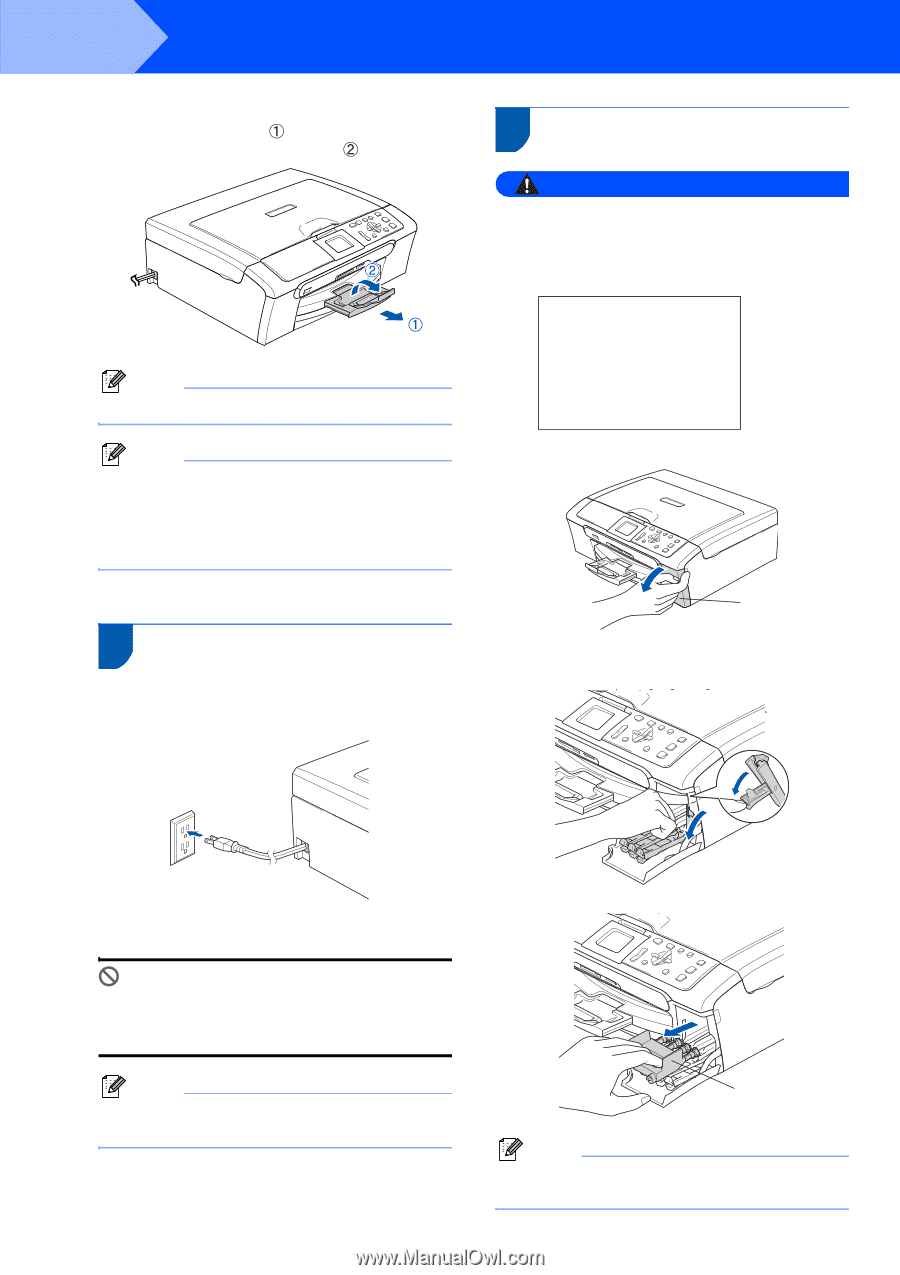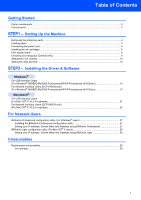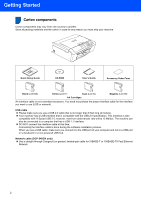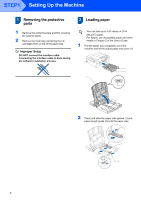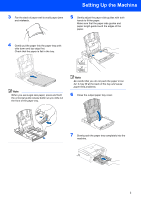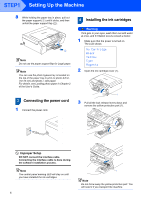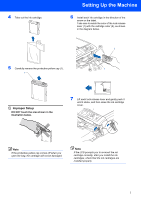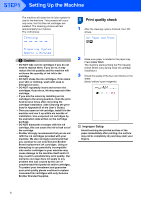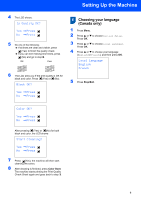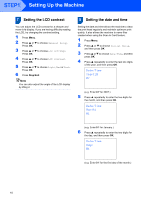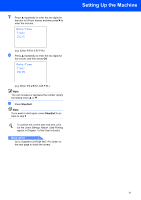Brother International DCP 330C Quick Setup Guide - English - Page 8
Connecting the power cord, 4 Installing the ink cartridges, Improper Setup
 |
View all Brother International DCP 330C manuals
Add to My Manuals
Save this manual to your list of manuals |
Page 8 highlights
STEP1 Setting Up the Machine 8 While holding the paper tray in place, pull out the paper support ( ) until it clicks, and then unfold the paper support flap ( ). Note Do not use the paper support flap for Legal paper. Note You can use the photo bypass tray is located on the top of the paper tray to print on photo 4×6 in. (10×15 cm) and photo L size paper. For details, see Loading photo paper in Chapter 2 of the User's Guide. 3 Connecting the power cord 1 Connect the power cord. 4 Installing the ink cartridges Warning If ink gets in your eyes, wash them out with water at once, and if irritation occurs consult a doctor. 1 Make sure that the power is turned on. The LCD shows: No Cartridge Black Yellow Cyan Magenta 2 Open the ink cartridge cover (1). 1 3 Pull all the lock release levers down and remove the yellow protective part (1). Improper Setup DO NOT connect the interface cable. Connecting the interface cable is done during the software installation process. Note The control panel warning LED will stay on until you have installed the ink cartridges. 6 1 Note Do not throw away the yellow protective part. You will need it if you transport the machine.