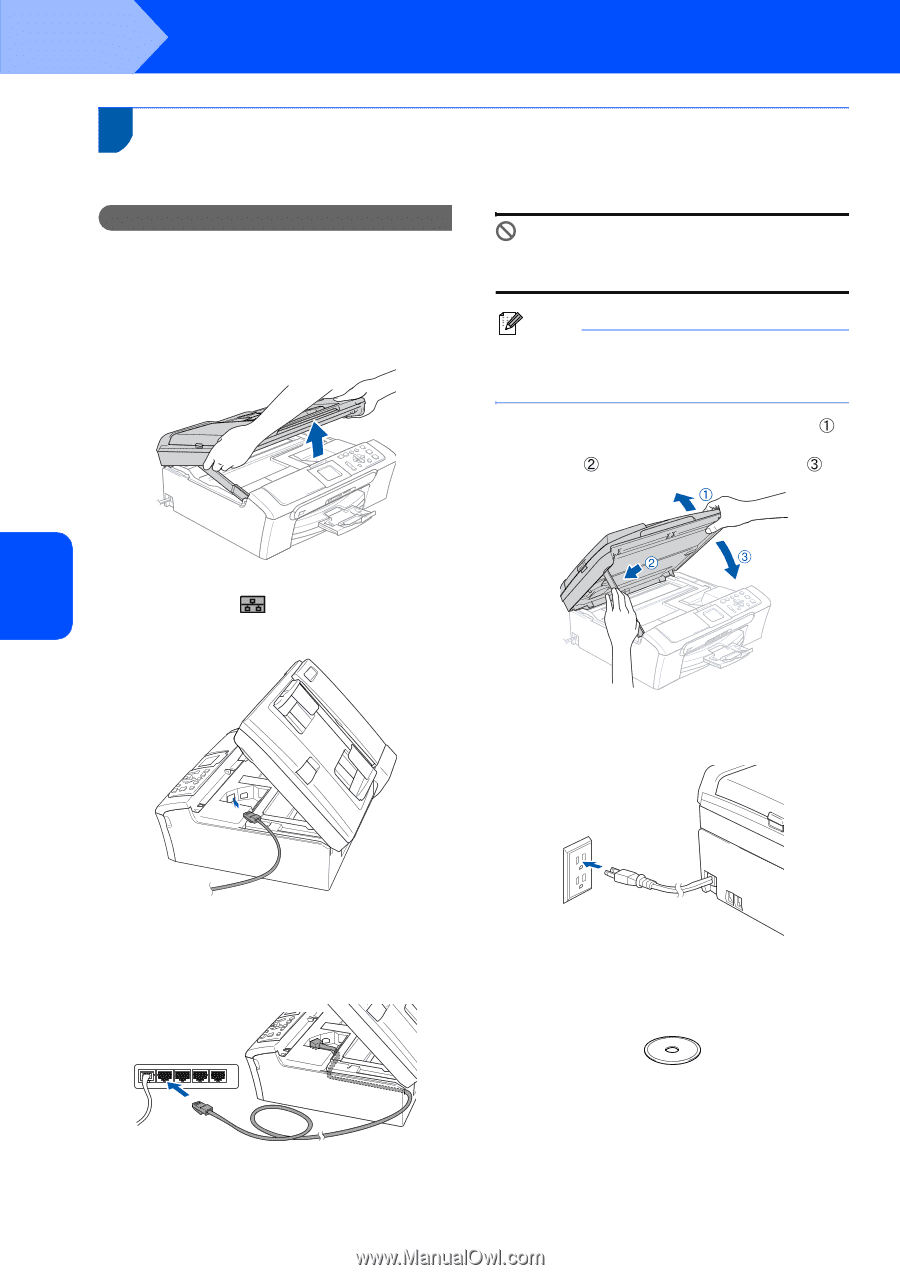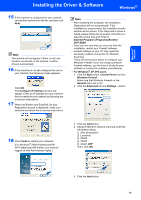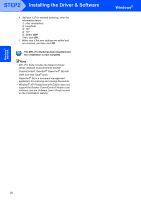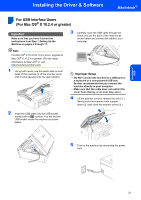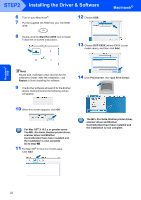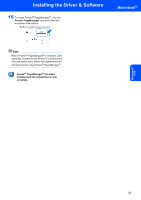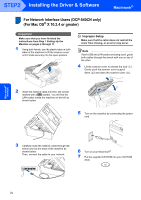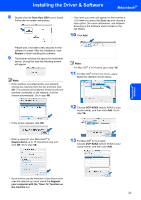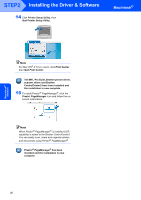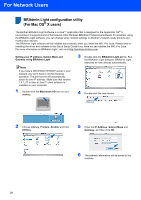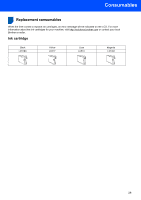Brother International DCP 330C Quick Setup Guide - English - Page 26
For Network Interface Users (DCP-540CN only) (For Mac OS® X 10.2.4 or greater), Macintosh
 |
View all Brother International DCP 330C manuals
Add to My Manuals
Save this manual to your list of manuals |
Page 26 highlights
STEP2 Installing the Driver & Software Macintosh® For Network Interface Users (DCP-540CN only) (For Mac OS® X 10.2.4 or greater) Important Make sure that you have finished the instructions from Step 1 Setting Up the Machine on pages 4 through 11. 1 Using both hands, use the plastic tabs on both sides of the machine to lift the scanner cover until it locks securely into the open position. Improper Setup Make sure that the cable does not restrict the cover from closing, or an error may occur. Note If both USB and LAN cables are being used, guide both cables through the trench with one on top of the other. 4 Lift the scanner cover to release the lock ( ). Gently push the scanner cover support down ( ) and close the scanner cover ( ). 2 Insert the network cable into the LAN socket marked with a symbol. You will find the LAN socket inside the machine on the left as shown below. 5 Turn on the machine by connecting the power cord. 3 Carefully route the network cable through the trench and out the back of the machine as shown below. Then, connect the cable to your network. 6 Turn on your Macintosh®. 7 Put the supplied CD-ROM into your CD-ROM drive. Macintosh® Network 24