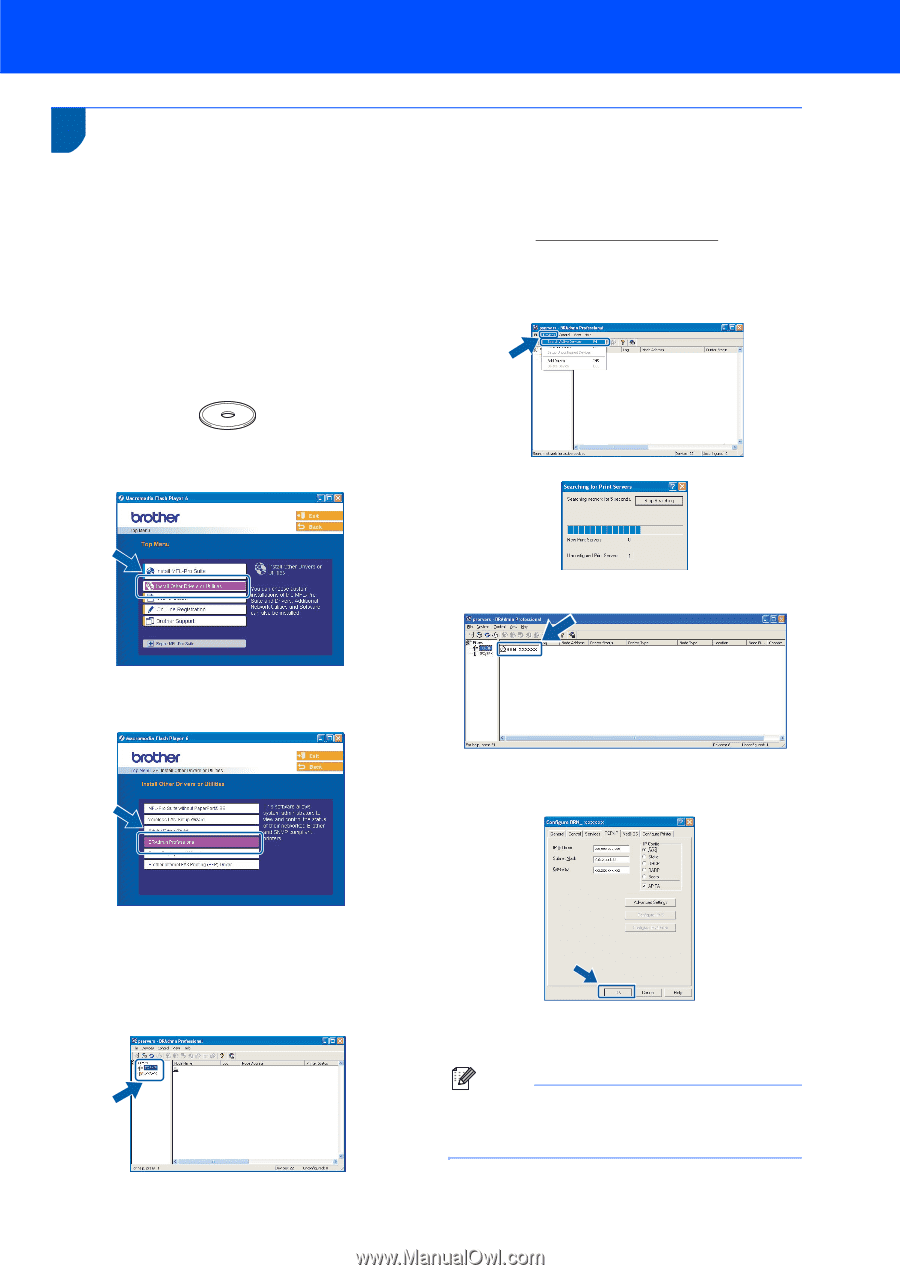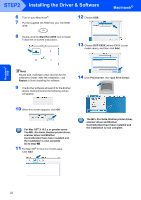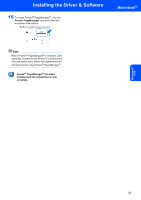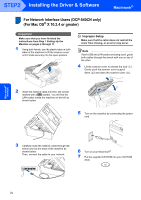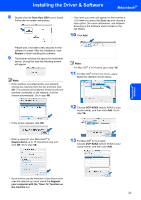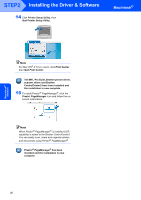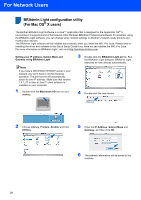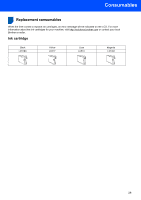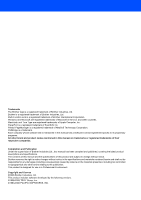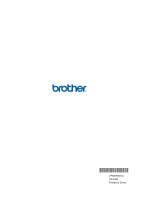Brother International DCP 330C Quick Setup Guide - English - Page 29
For Network Users, BRAdmin Professional configuration utility (For Windows® users)
 |
View all Brother International DCP 330C manuals
Add to My Manuals
Save this manual to your list of manuals |
Page 29 highlights
For Network Users BRAdmin Professional configuration utility (For Windows® users) The BRAdmin Professional utility for Windows® is designed to manage your Brother network connected devices such as network-ready Multifunction devices and/or network-ready printers in a Local Area Network (LAN) environment. For more information on BRAdmin Professional, visit us at http://solutions.brother.com. Installing the BRAdmin Professional configuration utility 2 Click Devices, then Search Active Devices. BRAdmin searches for new devices automatically. 1 Put the supplied CD-ROM into your CD-ROM drive. The opening screen will appear automatically. Follow the on-screen instructions. 2 Click Install Other Drivers or Utilities on the menu screen. 3 Double-click the new device. 3 Click BRAdmin Professional and follow the on-screen instructions. 4 Enter the IP Address, Subnet Mask and Gateway, and then click OK. Setting your IP address, Subnet Mask and Gateway using BRAdmin Professional 1 Start BRAdmin Professional, and choose TCP/IP. 5 The address information will be saved to the machine. Note You can use the BRAdmin Professional utility to set a password. (See the Network User's Guide on the CD-ROM.) 27