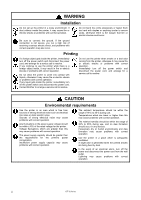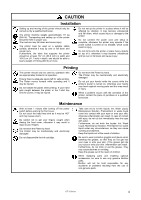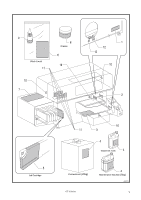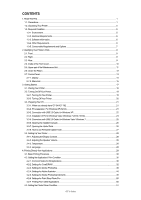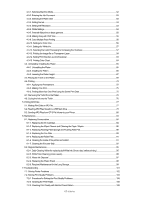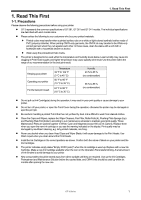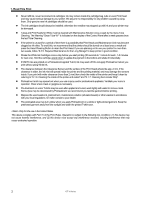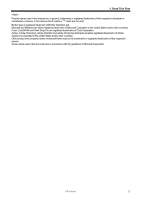GT-3 Series
CONTENTS
1. Read This First
..............................................................................................................................................................
1
1-1. Precautions
............................................................................................................................................................
1
1-2. Unpacking Your Printer
.........................................................................................................................................
5
1-3. Required Condition
................................................................................................................................................
5
1-3-1. Environment
...................................................................................................................................................
5
1-3-2. Electrical Requirements
.................................................................................................................................
6
1-3-3. Software Information
......................................................................................................................................
6
1-3-4. Other Requirements
......................................................................................................................................
6
1-3-5. Consumable Requirements and Options
....................................................................................................
7
2. Identifying Your Printer’s Parts
......................................................................................................................................
8
2-1. Front
.......................................................................................................................................................................
8
2-2. Right
.......................................................................................................................................................................
9
2-3. Rear
........................................................................................................................................................................
9
2-4. Inside of the Front Cover
.......................................................................................................................................
10
2-5. Upper part of the Maintenance Unit
.....................................................................................................................
11
2-6. Under the Platen
....................................................................................................................................................
12
2-7. Control Panel
.........................................................................................................................................................
13
2-7-1. Display
............................................................................................................................................................
14
2-7-2. Menu List
........................................................................................................................................................
15
3. Getting Started
...............................................................................................................................................................
17
3-1. Placing Your Printer
...............................................................................................................................................
18
3-2. Turning On/Off Your Printer
...................................................................................................................................
19
3-2-1. Turning On Your Printer
.................................................................................................................................
19
3-2-2. Turning Off Your Printer
.................................................................................................................................
20
3-3. Preparing Your PC
.................................................................................................................................................
21
3-3-1. When you already have GT-541/GT-782
....................................................................................................
21
3-3-2. PC preparation: For Windows XP (32 bit)
....................................................................................................
21
3-3-3. Connection with USB 2.0 Cable: for Windows XP
......................................................................................
22
3-3-4. Installation of PC for Windows Vista / Windows 7 (32 bit / 64 bit)
...............................................................
24
3-3-5. Connection with USB 2.0 Cable: for Windows Vista / Windows 7
.............................................................
25
3-3-6. Opening the installed manuals
.....................................................................................................................
25
3-3-7. Opening the Useful Tools
..............................................................................................................................
26
3-3-8. How to use Firmware Update Tools
.............................................................................................................
27
3-4. Setting Up Your Printer
..........................................................................................................................................
28
3-4-1. Adjusting the Display Contrast
......................................................................................................................
28
3-4-2. Adjusting the Speaker Volume
......................................................................................................................
28
3-4-3. Temperature
...................................................................................................................................................
28
3-4-4. Language
.......................................................................................................................................................
28
4. Printing Directly from Applications
................................................................................................................................
29
4-1. Basic Printing Procedure
......................................................................................................................................
30
4-2. Setting the Applications’ Print Condition
...............................................................................................................
30
4-2-1. Common Notice for All Applications
.............................................................................................................
30
4-2-2. Settings for CorelDRAW
...............................................................................................................................
32
4-2-3. Settings for Adobe Photoshop
......................................................................................................................
38
4-2-4. Settings for Adobe Illustrator
.........................................................................................................................
44
4-2-5. Settings for Adobe Photoshop Elements
.....................................................................................................
49
4-2-6. Settings for Paint Shop Photo Pro
................................................................................................................
50
4-2-7. Printing From Other Applications
..................................................................................................................
50
4-3. Setting the Printer Driver Condition
......................................................................................................................
51