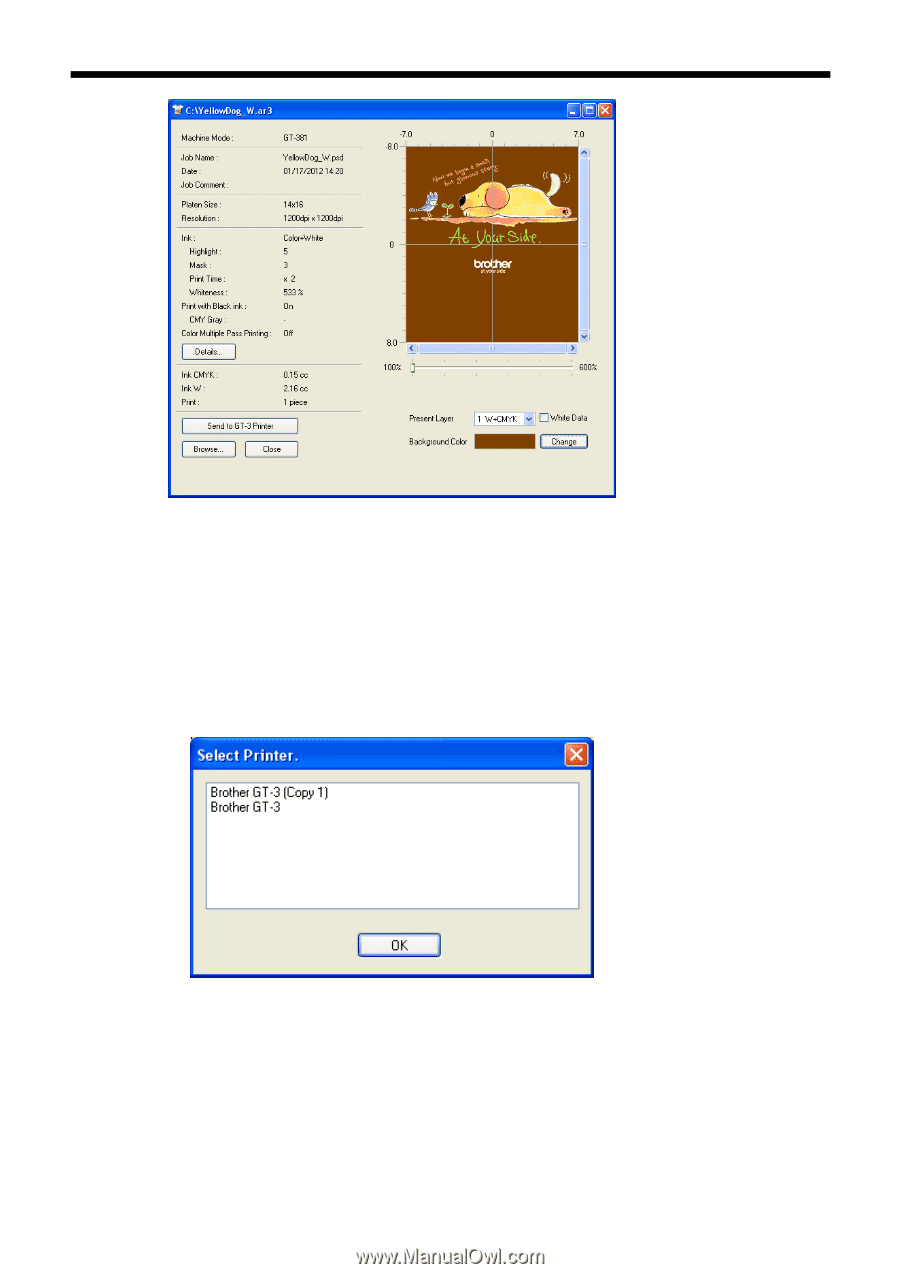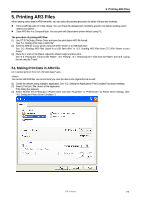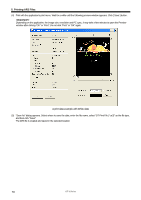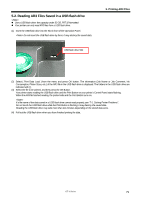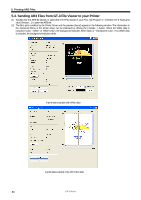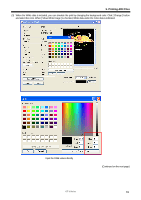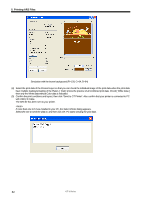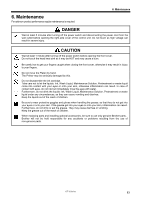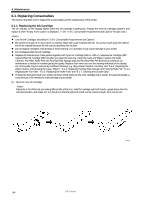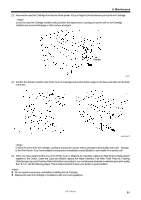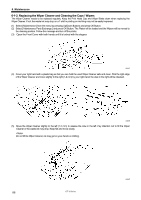Brother International GT-381 Instruction Manual - English - Page 92
with USB 2.0 Cable., Confirm the print conditions and layout
 |
View all Brother International GT-381 manuals
Add to My Manuals
Save this manual to your list of manuals |
Page 92 highlights
5. Printing AR3 Files Simulation with the brown background (R=128, G=64, B=64) (4) Select the print data of the Present Layer so that you can check the individual image of the print data when the print data have multiple loading/unloading of the Platen. [ Total ] shows the preview of all combined print data. Check [ White Data ] then only the White data without Color data is indicated. (5) Confirm the print conditions and layout, then click "Send to GT Printer". Also confirm that your printer is connected to PC with USB 2.0 Cable. The AR3 file has been sent to your printer. If more than one GT-3 are installed in your PC, the Select Printer dialog appears. Select the one to send the data to, and then click OK. PC starts sending the print data. 82 GT-3 Series