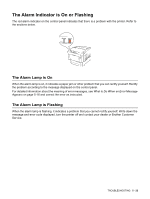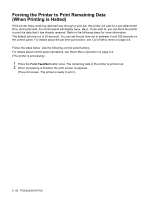Brother International HL-4200CN Users Manual - English - Page 116
Paper Jams, Clearing Paper Jams
 |
View all Brother International HL-4200CN manuals
Add to My Manuals
Save this manual to your list of manuals |
Page 116 highlights
6 Paper Jams Clearing Paper Jams If a paper jam occurs, printing stops and an error message appears on the control panel informing you of the location of the paper jam. To clear the paper jam, read the error message, refer to the appropriate section below, and follow the procedure. Feed Jam Check Tray See Paper Jams in the Multi-purpose Tray on page 6-3 Feed Jam Check Tray See Paper Jams in the Paper Tray on page 6-4 Duplex Jam Open B-cover See Paper Jams in the Paper Rotator on page 6-9 Regi. Jam Open A-Cover Fuser Jam Open A/B Cover See Paper Jams Between the Print Head Cartridge and the Fuser Unit on page 6-6 Attempting to print while there is paper jammed in the printer may damage the printer. Remove jammed paper immediately. ■ If a paper jam occurs, the open cover lamps on the printer light according to the location of the jam. Press button A or B, open the front cover, and remove the jammed paper. ■ The illustration above shows the printer with the optional 2 Tray Module installed. Caution ■ When removing paper jams, make sure that no pieces of paper are left inside the printer, as this can cause a fire. If the paper is wrapped around the fuser or roller, or you cannot see the jam you are trying to clear, do not attempt to remove the paper by yourself, as this may cause injuries or burns. Turn the printer off immediately and contact your dealer or Brother Customer Service. ■ Never touch an area indicated by a high-temperature warning label (on or near the fuser unit). Touching these areas may result in burns. 6 - 1 PAPER JAMS