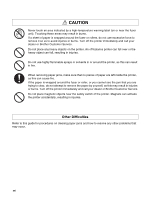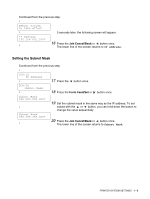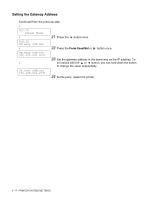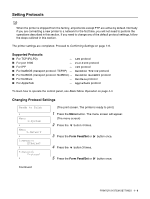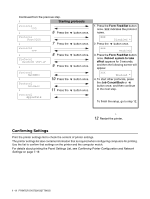Brother International HL-4200CN Users Manual - English - Page 27
Configuring the Printer on a Network, Setting an IP Address
 |
View all Brother International HL-4200CN manuals
Add to My Manuals
Save this manual to your list of manuals |
Page 27 highlights
Configuring the Printer on a Network Read this section if you want to configure the printer for a network connection. Setting an IP Address This section describes the steps for setting the IP address, subnet mask, and gateway address from the control panel of the printer. Follow the steps below. IP addresses are managed throughout the system as a whole. Specifying the wrong IP address can affect the entire network. Before you set an IP address, call your system administrator. To learn how to operate the control panel, see Basic Menu Operation on page 4-4. Set the IP address acquisition method to Panel. Ready to Print (The print screen. The printer is ready to print.) ↓ Menu: 1:System ↓ Menu: 5:Network ↓ 5:Network Ethernet ↓ 5:Network TCP/IP ↓ TCP/IP Setup IP Address ↓ Setup IP Address DHCP * ↓ Setup IP Address Panel * ↓ Reboot system to take effect ↓ Continued 1 Press the Menu button. The menu screen will appear. (The menu screen) 2 Press the button 4 times. 3 Press the Form Feed/Set or button once. 4 Press the button once. 5 Press the Form Feed/Set or button once. 6 Press the Form Feed/Set or button once. The default setting has an * next to it. 7 Press the button once. 8 Press the Form Feed/Set button once. 3 seconds later, the following screen will appear. PRINTER SYSTEM SETTINGS 1 - 4