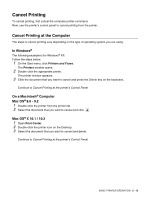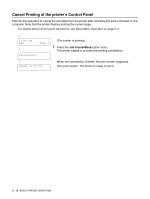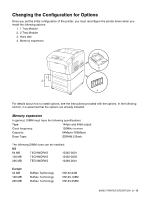Brother International HL-4200CN Users Manual - English - Page 50
Special paper, PANTONE, Calibrated - color laser printer
 |
View all Brother International HL-4200CN manuals
Add to My Manuals
Save this manual to your list of manuals |
Page 50 highlights
Special paper You can print the following types of 'speciality paper' from the multi-purpose tray. Transparencies Label sheets Paper Type Envelopes • Com-10 • Monarch • C5 • DL Cardboard Basis weight: 100 to 216 g/m2 (26 to 57 lb) Coated paper Important Do not use full color transparencies (a white frame border). Use label sheets that are uncut with labels covering the whole sheet. Do not use envelopes that have tape seals. Printing some types of pre-glued envelopes may not be possible, depending on the condition of the adhesive. We recommend using envelopes designed for laser printers. When printing on rigid cardboard, the position of the image may shift. When printing on coated paper, feed the sheets one at a time. Moisture can cause the sheets to stick together, causing more than one sheet to go through at one time, which can result in malfunction or damage to the printer. PANTONE® Calibrated There are many variables in the process of reproducing color generated by the HL-4200CN, any one of which may affect the quality of the PANTONE Color simulation including type of paper used, type of toner used, effective final resolution and dot structure/halftones. For optimal results, we recommend that you use NEUSIEDLER Color Copy 90 g/m2 (24.0 lb), a genuine Brother toner cartridge, and the Pantone Mode setting (only for PostScript driver.) 3 - 2 LOADING PAPER AND USABLE PAPER TYPES