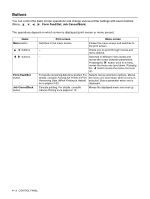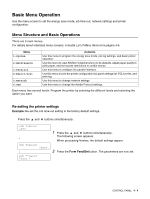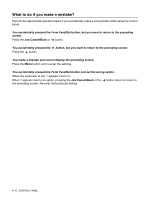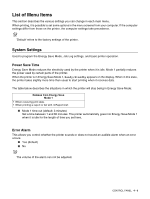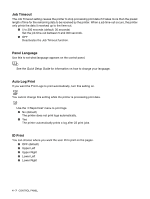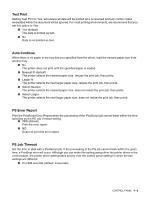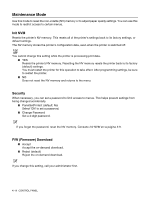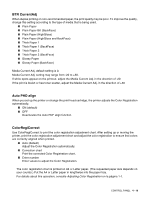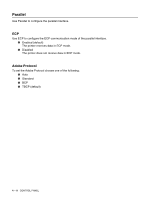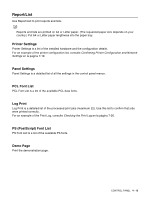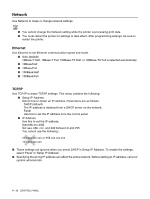Brother International HL-4200CN Users Manual - English - Page 81
Text Print, Auto Continue, PS Error Report, PS Job Timeout, Select Nearest - error codes
 |
View all Brother International HL-4200CN manuals
Add to My Manuals
Save this manual to your list of manuals |
Page 81 highlights
Text Print Setting Text Print to Yes, will ensure all data will be printed as it is received and any control codes embedded within the document will be ignored. For most printing environments, we recommend that you set this option to Yes. ■ Yes (default) The data is printed as text. ■ No Data is not printed as text. Auto Continue When there is no paper in the tray that you specified from the driver, load the nearest paper size from another tray. ■ No The printer does not print until the specified paper is loaded. ■ Nearest fit (default) The printer selects the nearest paper size, resizes the print job, then prints. ■ Larger fit The printer selects the next larger paper size, resizes the print job, then prints. ■ Select Nearest The printer selects the nearest paper size, does not resize the print job, then prints. ■ Select Larger The printer selects the next larger paper size, does not resize the print job, then prints. PS Error Report Print the PostScript Error Report when the processing of the PostScript job cannot finish within the time specified by the PS Job Timeout setting. ■ YES (default) Print the error report. ■ NO Does not print the error report. PS Job Timeout Set the time to deal with a PostScript job. If the processing of the PS job cannot finish within the given time, a PostSript error will occur. Although you can make this setting using either the printer driver or the control panel, the printer driver setting takes priority over the control panel setting for when the two settings are different. ■ 0 to 900 seconds (default: 0 seconds) CONTROL PANEL 4 - 8