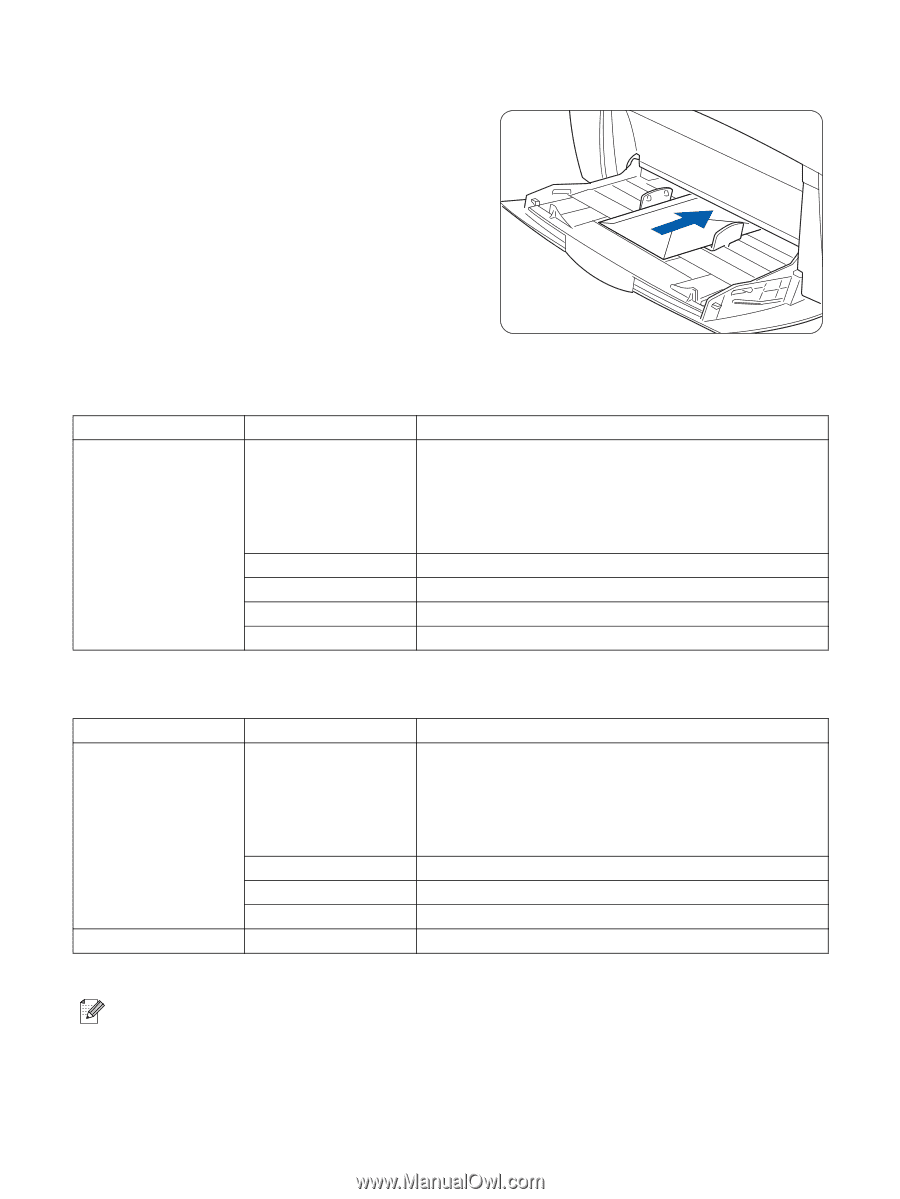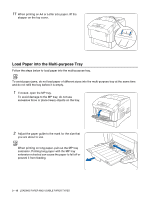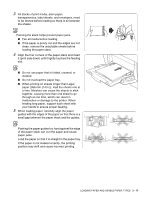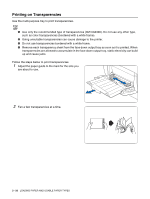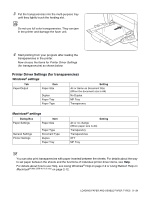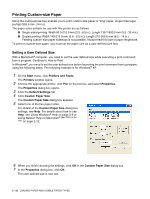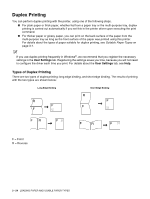Brother International HL-4200CN Users Manual - English - Page 67
Printer Driver Settings for envelopes, Windows, settings, Macintosh
 |
View all Brother International HL-4200CN manuals
Add to My Manuals
Save this manual to your list of manuals |
Page 67 highlights
1 Adjust the paper guide to the mark for the size of envelope you are about to use. 2 Make sure the flap is closed, load the envelope with the side to be printed on facing down, and the flap facing right. 3 Start printing from your program after putting the envelope in the printer. Now choose the items in Printer Driver Settings (for envelopes) as shown below: Printer Driver Settings (for envelopes) Windows® settings Tab Paper/Output Item Paper Size Reverse Print Duplex Print Paper Tray Paper Type Setting Com-10 Monarch C5 DL Same as Document Size (When the document size is Com-10, Monarch, C5 or DL) Turn on if necessary. No Duplex MP Tray Envelope Macintosh® settings Dialog Box Paper Settings Item Paper Size Printer Settings Reverse Print Paper Tray Duplex Print Paper Type Setting Com-10 Monarch C5 DL Same as Document Size (When the document size is Com-10, Monarch, C5 or DL) Turn on if necessary. MP Tray OFF Envelope For details about individual printer driver items, see Help. For details about how to use Help, see Using Windows® Help on page 2-9 or Using Balloon Help on Macintosh® (Mac OS® 8.6-9.2 only) on page 2-12. LOADING PAPER AND USABLE PAPER TYPES 3 - 19