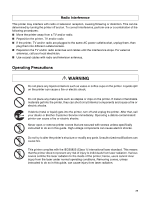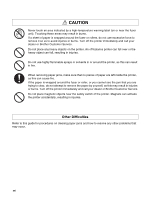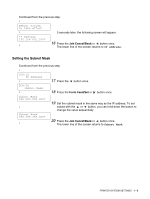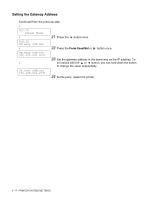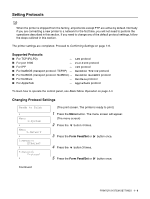Brother International HL-4200CN Users Manual - English - Page 26
Entering Values, Form Feed/Set
 |
View all Brother International HL-4200CN manuals
Add to My Manuals
Save this manual to your list of manuals |
Page 26 highlights
Entering Values Using the control panel, make adjustments by entering the values that you found in the Color Registration Chart. Ready to Print ↓ ColorRegiCorrect Correction Chart ↓ ColorRegiCorrect Enter Number ↓ Enter Number Y= 0 M= 0 C= 0 ↓ Enter Number Y=+3 M= 0 C= 0 ↓ Enter Number Y=+3 M= 0 C= 0 ↓ Enter Number Y=+3 M=+1 C=+2 ↓ Correction Chart Ready to Print 1 Follow Steps 1 through 5 on the previous page to display the color registration chart settings menu. 2 Press the button once. 3 Press the Form Feed/Set or button once. 4 Press the or button until you reach the value displayed on the chart (for example, +3). 5 Press the button once to move the cursor. 6 Repeat Steps 4 and 5 to continue setting the color registration. 7 Press the Form Feed/Set button once. 8 Press the Form Feed/Set button once. The color registration chart will be printed with the new values. When printing has finished, the print screen will reappear. 9 Color registration adjustment is complete when the straightest lines for Y (yellow), M (magenta), and C (Cyan) are next to the '0' line. After the color registration chart has printed, do not turn off the printer until the printer motor has stopped running. 1 - 3 PRINTER SYSTEM SETTINGS