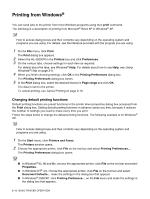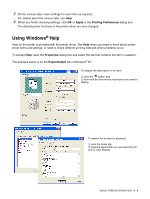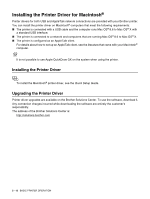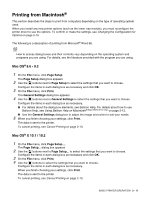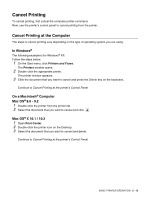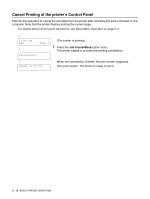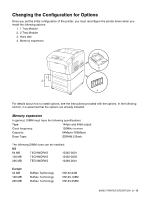Brother International HL-4200CN Users Manual - English - Page 45
Cancel Printing, Cancel Printing at the Computer - windows 7
 |
View all Brother International HL-4200CN manuals
Add to My Manuals
Save this manual to your list of manuals |
Page 45 highlights
Cancel Printing To cancel printing, first cancel the computer printer command. Next, use the printer's control panel to cancel printing from the printer. Cancel Printing at the Computer The steps to cancel printing vary depending on the type of operating system you are using. In Windows® The following example is for Windows® XP. Follow the steps below: 1 On the Start menu, click Printers and Faxes. The Printers window opens. 2 Double-click the appropriate printer. The printer window appears. 3 Click the document that you want to cancel and press the Delete key on the keyboard. Continue to Cancel Printing at the printer's Control Panel. On a Macintosh® Computer Mac OS® 8.6 - 9.2 1 Double-click the printer from the printer list. 2 Select the document that you want to cancel and click . Mac OS® X 10.1 / 10.2 1 Open Print Center. 2 Double-click the printer icon on the Desktop. 3 Select the document that you want to cancel and delete. Continue to Cancel Printing at the printer's Control Panel. BASIC PRINTER OPERATION 2 - 13