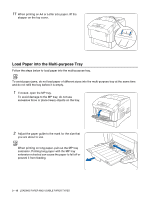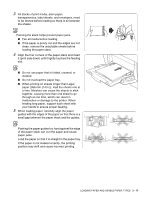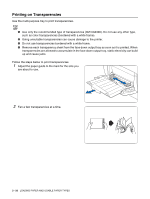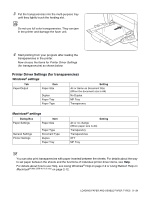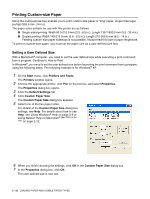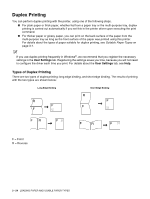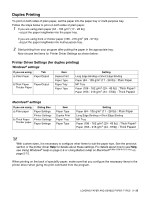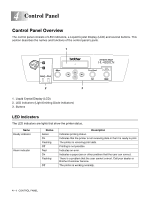Brother International HL-4200CN Users Manual - English - Page 69
Printer Driver Settings for transparencies - fuser jam
 |
View all Brother International HL-4200CN manuals
Add to My Manuals
Save this manual to your list of manuals |
Page 69 highlights
3 Put the transparencies into the multi-purpose tray until they lightly touch the feeding slot. Do not use full color transparencies. They can jam in the printer and damage the fuser unit. 4 Start printing from your program after loading the transparencies in the printer. Now choose the items for Printer Driver Settings (for transparencies) as shown below: Printer Driver Settings (for transparencies) Windows® settings Tab Paper/Output Item Paper Size Duplex Paper Tray Paper Type Setting A4 or Same as Document Size (When the document size is A4) No Duplex MP Tray Transparency Macintosh® settings Dialog Box Paper Settings Item Paper Size General Settings Printer Settings Paper Type Document Type Duplex Paper Tray Setting A4 or no change (When paper size is A4) Transparency Transparencies OFF MP Tray You can also print transparencies with paper inserted between the sheets. For details about the way to set paper between the sheets and the functions of individual printer driver items, see Help. For details about how to use Help, see Using Windows® Help on page 2-9 or Using Balloon Help on Macintosh® (Mac OS® 8.6-9.2 only) on page 2-12. LOADING PAPER AND USABLE PAPER TYPES 3 - 21