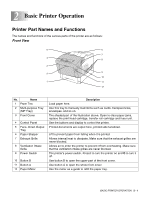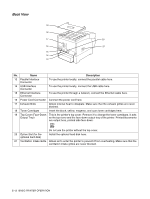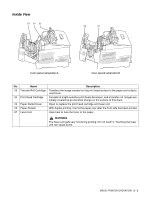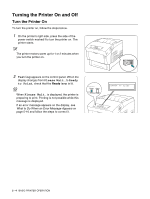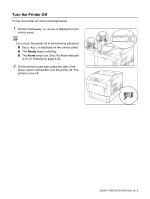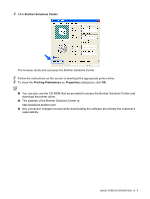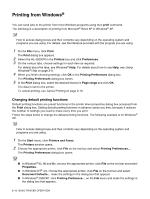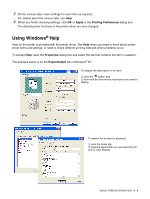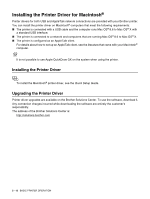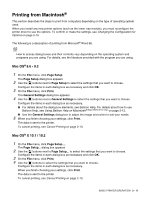Brother International HL-4200CN Users Manual - English - Page 38
Installing the Printer Driver for Windows®, Installing the Printer Driver - driver windows 7
 |
View all Brother International HL-4200CN manuals
Add to My Manuals
Save this manual to your list of manuals |
Page 38 highlights
Installing the Printer Driver for Windows® The printer driver is software that translates print and command instructions from the format used by a computer to the format that a particular printer needs. When using the printer locally, install the printer driver on the computer connected to it. To share a printer through a network, install the printer driver on every computer connected to the network. Installing the Printer Driver To install the Windows® printer driver, see the Quick Setup Guide. Upgrading the Printer Driver Printer driver upgrades are available on the Brother Solutions Center. To use the software, download it. Any connection charges incurred while downloading the software are entirely the customer's responsibility. Follow the steps below to install the Windows® printer driver upgrade. The following is a description in Windows® XP. How to access dialog boxes and their contents vary depending on the operating system and programs you are using. 1 On the Start menu, click Printers and Faxes. (In Windows® 95/98/Me, on the File menu, point to Settings and click Printers.) The Printers window will open. 2 Click the appropriate printer and on the File menu, click Printing Preferences... (or Properties). The Properties dialog box will open. 3 Click the Paper/Output tab. 2 - 6 BASIC PRINTER OPERATION