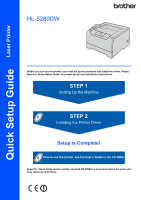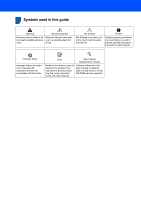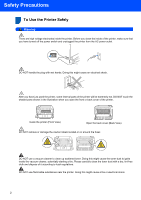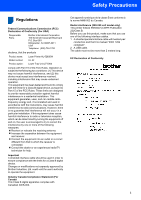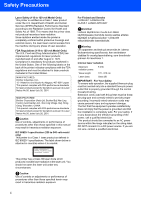Brother International HL 5280DW Quick Setup Guide - English
Brother International HL 5280DW - B/W Laser Printer Manual
 |
UPC - 012502614456
View all Brother International HL 5280DW manuals
Add to My Manuals
Save this manual to your list of manuals |
Brother International HL 5280DW manual content summary:
- Brother International HL 5280DW | Quick Setup Guide - English - Page 1
Quick Setup Guide Laser Printer HL-5280DW Before you can use the printer, you must set up the hardware and install the driver. Please read this 'Quick Setup Guide' for proper set up and installation instructions. STEP 1 Setting Up the Machine STEP 2 Installing the Printer Driver Setup is Complete! - Brother International HL 5280DW | Quick Setup Guide - English - Page 2
Hot Surface Hot Surface icons warn you not to touch machine parts that are hot. Caution Cautions specify procedures you must follow or avoid to prevent possible damage to the printer or other objects. Improper Setup Improper Setup icons alert you to devices and operations that are not compatible - Brother International HL 5280DW | Quick Setup Guide - English - Page 3
into the CD-ROM drive...9 Install the drum unit and toner cartridge assembly 10 Load paper in the paper tray ...11 Print a test page ...12 Setting your language on the control panel 12 STEP 2- Installing the Printer Driver Windows® For USB interface cable users (Windows® 98/Me/2000/XP only 14 For - Brother International HL 5280DW | Quick Setup Guide - English - Page 4
shaded parts shown in the illustration when you open the front or back cover of the printer. Inside the printer (Front View) Open the back cover (Back View) DO NOT remove or damage the caution labels located on or around the fuser. DO NOT use a vacuum cleaner to clean up scattered toner. Doing - Brother International HL 5280DW | Quick Setup Guide - English - Page 5
Brother International Corporation 100 Somerset Corporate Boulevard P.O. Box 6911 Bridgewater, NJ 08807-0911 USA Telephone: (908) 704-1700 declares, that the products Product name: Laser Printer HL-5280DW Model number: Product option: HL-52 Lower Tray Unit LT-5300 comply with Part instructions, - Brother International HL 5280DW | Quick Setup Guide - English - Page 6
States. One of the following labels on the back of the printer indicates compliance with the FDA regulations and must be attached to laser products marketed in the United States. MANUFACTURED: Brother Industries, Ltd., 15-1 Naeshiro-cho Mizuho-ku Nagoya, 467-8561 Japan This product complies with - Brother International HL 5280DW | Quick Setup Guide - English - Page 7
- This printer must be earthed. The wires in the mains lead are coloured in line with the following code: Green and Yellow: Earth Blue: Brown: Neutral Live If in any doubt, call a qualified electrician. Wi-Fi Alliance certification This wireless Ethernet multi-function print server is a Wi - Brother International HL 5280DW | Quick Setup Guide - English - Page 8
support flap (Support flap) 4 Front cover 8 5 Paper tray 6 Power switch 7 Face-down output tray 8 Multi -purpose tray (MP tray) CD-ROM (including User's Guide) Quick Setup Guide Drum Unit and Toner Cartridge your PC. USB is not supported under Windows® 95 or Windows NT® 4.0. „ Parallel interface - Brother International HL 5280DW | Quick Setup Guide - English - Page 9
1 Pause and Continue printing. 4 3 Job Cancel button Stop and cancel the print operation in progress. 4 printer memory. „ Blinking Receiving / processing data or cooling down the printer. „ Off No remaining data in the memory. For the control panel details, see Chapter 4 of the User's Guide - Brother International HL 5280DW | Quick Setup Guide - English - Page 10
Start button, Programs 1, your printer (e.g. Brother HL-5280DW), and then User's Guide. If you do not want to install the User's Guide, choose Custom setup from Install Printer Driver, and uncheck User's Guide in PDF format when you install the driver. 1 All Programs for Windows® XP users On-Line - Brother International HL 5280DW | Quick Setup Guide - English - Page 11
Windows® users For Macintosh® users Improper Setup DO NOT connect the interface cable. Connecting the interface cable is done when installing the driver. Improper Setup the on-screen instructions. 2 Click Initial Setup on the menu screen. 3 You can view the initial setup instructions and follow - Brother International HL 5280DW | Quick Setup Guide - English - Page 12
STEP 1 Setting Up the Machine 2 Install the drum unit and toner cartridge assembly 4 Put the drum unit and toner cartridge assembly into the printer until it clicks into place. Improper Setup DO NOT connect the interface cable yet. 1 Press the front cover release button and open the front cover - Brother International HL 5280DW | Quick Setup Guide - English - Page 13
tray 1 Pull the paper tray completely out of the printer. 3 Fan the stack of paper well to avoid paper jams and misfeeds. 2 While pressing the blue paper-guide release lever (1), slide the paper guides to fit the paper size. Make sure that the guides are firmly in the slots. 4 Put paper in the - Brother International HL 5280DW | Quick Setup Guide - English - Page 14
Setting Up the Machine 4 Print a test page 4 Press Go. The printer prints a test page. Check that the test page has printed correctly. Improper Setup DO NOT connect the interface cable yet. 1 Make sure that the printer power switch is off. Connect the AC power cord to the printer. 2 Plug the AC - Brother International HL 5280DW | Quick Setup Guide - English - Page 15
Printer Driver Follow the instructions on this page for your operating system and interface cable. For the latest driver and to find the best solution for your problem or question, access the Brother Solutions Center directly from the CD-ROM / Driver or visit http://solutions.brother.com. Windows - Brother International HL 5280DW | Quick Setup Guide - English - Page 16
to the License Agreement. 5 When this screen appears, make sure the printer power switch is on. Connect the USB interface cable to your PC, and then connect it to the printer. Click Next. Windows® USB 2 Click Install Printer Driver on the menu screen. 3 Click USB cable users. 6 Click Finish. 14 - Brother International HL 5280DW | Quick Setup Guide - English - Page 17
the Printer Driver Windows® Note If you want to register your product on-line, check On-Line Registration. For Windows® 98/Me users, the setup is now complete. Now go to For Windows® 2000/XP users, go to 'Setting Your Printer as the Default Printer'. Setting your printer as the default printer - Brother International HL 5280DW | Quick Setup Guide - English - Page 18
® Parallel STEP 2 Installing the Printer Driver Windows® For parallel interface cable users 2 Note If the Found New Hardware Wizard appears on your PC, click Cancel. CANCEL Connecting the printer to your PC and installing the driver 1 Click Install Printer Driver on the Menu screen. 4 Click - Brother International HL 5280DW | Quick Setup Guide - English - Page 19
. Once you are sure that you can print, restart your Personal Firewall software. • Peer-to-peer print with NetBIOS is not available for Windows® XP x64 Edition. Connecting the printer to your network and installing the driver 1 Click Install Printer Driver on the menu screen. 4 Connect the network - Brother International HL 5280DW | Quick Setup Guide - English - Page 20
's IP address or node name. 9 For LPR Users: Choose your printer and choose LPR (Recommended), and then click Next. For Windows NT® 4.0 and Windows® 2000/XP users, the setup is now complete. For Windows® 95/98/Me users, the setup will be complete after your PC has restarted. For NetBIOS Users - Brother International HL 5280DW | Quick Setup Guide - English - Page 21
and choosing the proper printer queue or share name 1 Click Install Printer Driver on the menu screen. 4 Choose Network Shared Printer, and then click Next. 5 Choose your printer's queue, and then click OK. 2 Click Network cable users. 3 When the License Agreement window appears, click Yes if - Brother International HL 5280DW | Quick Setup Guide - English - Page 22
will install your Brother printer in a wireless network environment in infrastructure mode, using a wireless router or access point that uses DHCP to assign IP addresses. If you want to setup your printer in any other wireless environment you can find instructions in the Network User's Guide on the - Brother International HL 5280DW | Quick Setup Guide - English - Page 23
the Printer Driver Confirm your network environment The setup process will be different depending on your network environment. „ Installation using SecureEasySetup™. A Windows® If your wireless access point (A) supports SecureEasySetup™, you do not need to use a computer to configure the printer - Brother International HL 5280DW | Quick Setup Guide - English - Page 24
STEP 2 Installing the Printer Driver Windows® Installation temporarily using a network cable Improper Setup If you have previously configured the wireless settings of the printer, you must reset the NETWORK menu settings before you can configure the wireless settings again. 1 Press the + or - - Brother International HL 5280DW | Quick Setup Guide - English - Page 25
on-screen instructions for entering the Name (SSID) and the Channnel number. Windows® Wireless Network Note • The Default Node name of the printers network card is "BRN_XXXXXX" (where "XXXXXX" is the last six digits of the Ethernet address). • If you are using Personal Firewall software (e.g. the - Brother International HL 5280DW | Quick Setup Guide - English - Page 26
fail, an error message will appear during the installation of printer driver and the installation will be terminated. If you encounter this failure, please go to step 1 and setup the wireless connection again. Note Peer-to-peer print with NetBIOS is not available for Windows® XP x64 Edition. 24 - Brother International HL 5280DW | Quick Setup Guide - English - Page 27
the Printer Driver Windows® 17 For LPR Users: Choose your printer and choose LPR (Recommended), and then click Next. For Windows NT® 4.0 and Windows® 2000/XP users, the setup is now complete. For Windows® 98/Me users, the setup will be complete after your PC has restarted. Note If your printer - Brother International HL 5280DW | Quick Setup Guide - English - Page 28
STEP 2 Installing the Printer Driver Windows® Installation using a wireless computer Improper Setup If you have previously configured the wireless settings of the printer, you must reset the NETWORK menu settings before you can configure the wireless settings again. 1 Press the + or - button to - Brother International HL 5280DW | Quick Setup Guide - English - Page 29
the Printer Driver Windows® 8 You need to temporarily change your PC's wireless settings. Please follow the on-screen instructions. Please make sure you take notes on all the settings such as SSID or channel of your PC. You will need them to return your PC back to its original wireless settings - Brother International HL 5280DW | Quick Setup Guide - English - Page 30
on-screen instructions for entering the Name (SSID) and the Channnel number. Windows® Wireless Network Note • The Default Node name of the printers network card is "BRW_XXXXXX" (where "XXXXXX" is the last six digits of the Ethernet address). • If you are using Personal Firewall software (e.g. the - Brother International HL 5280DW | Quick Setup Guide - English - Page 31
fail, an error message will appear during the installation of printer driver and the installation will be terminated. If you encounter this failure, please go to step 1 and setup the wireless connection again. Note Peer-to-peer print with NetBIOS is not available for Windows® XP x64 Edition. 29 - Brother International HL 5280DW | Quick Setup Guide - English - Page 32
STEP 2 Installing the Printer Driver Windows® 19 For LPR Users: Choose your printer and choose LPR (Recommended), and then click Next. For Windows® 98/Me users, the setup will be complete after your PC has restarted. Note If your printer takes a long time (about 1 minute) to appear on the list, - Brother International HL 5280DW | Quick Setup Guide - English - Page 33
and installing the driver 1 Click Install Printer Driver on the menu screen. 5 Click Go, then Applications. Macintosh® 6 Double-click the Utilities folder. 2 Click USB cable users and follow the on-screen instructions. Then, restart your Macintosh®. 7 Double-click the Printer Setup Utility icon - Brother International HL 5280DW | Quick Setup Guide - English - Page 34
STEP 2 Installing the Printer Driver Macintosh® 9 Choose USB. 11 Click Printer Setup Utility, then Quit Printer Setup Utility. 10 Choose the proper printer, and then click Add. For Mac OS® 10.2 users: The setup is now complete. For Mac OS® 10.3 users: For Mac OS® 10.4 or greater users: - Brother International HL 5280DW | Quick Setup Guide - English - Page 35
folder. 3 Double-click the Printer Driver Installer icon to install the printer driver. Follow the on-screen instructions and restart your Macintosh®. 7 Click the Brother Laser icon. On the right side of the Chooser, choose the printer to which you want to print. Close the Chooser. 4 Connect - Brother International HL 5280DW | Quick Setup Guide - English - Page 36
driver 1 Click Install Printer Driver on the menu screen. 6 Click Go, then Applications. 7 Double-click the Utilities folder. 2 Click Network cable users and follow the on-screen instructions. Then, restart your Macintosh®. 8 Double-click the Printer Setup Utility icon. 3 Turn off the printer - Brother International HL 5280DW | Quick Setup Guide - English - Page 37
the following selection. Network User's Guide Chapter 6 . 13 Click Printer Setup Utility, then Quit Printer Setup Utility. 11 Choose Brother HL-5280DW series, and then click Add. Go to Step 13. The setup is now complete. 12 Choose Brother HL-5280DW series, and then click Add. Macintosh® Wired - Brother International HL 5280DW | Quick Setup Guide - English - Page 38
the Brother Laser (IP) icon, and then choose BRN_xxxxxx (where xxxxxx are the last six digits of the Ethernet address). Click Setup.... 5 Double-click your language folder. Network User's Guide Chapter 6. 9 Click OK. Close the Chooser. Macintosh® Wired Network 6 Double-click the Printer Driver - Brother International HL 5280DW | Quick Setup Guide - English - Page 39
will install your Brother printer in a wireless network environment in infrastructure mode, using a wireless router or access point that uses DHCP to assign IP addresses. If you want to setup your printer in any other wireless environment you can find instructions in the Network User's Guide on the - Brother International HL 5280DW | Quick Setup Guide - English - Page 40
STEP 2 Installing the Printer Driver Confirm your network environment The setup process will be different depending on your network environment. „ Installation using SecureEasySetup™. A Macintosh® If your wireless access point (A) supports SecureEasySetup™, you do not need to use a computer to - Brother International HL 5280DW | Quick Setup Guide - English - Page 41
Installing the Printer Driver Macintosh® Installation temporarily using a network cable Improper Setup If you have previously configured the wireless settings of the printer, you must reset the NETWORK menu settings before you can configure the wireless settings again. 1 Press the + or - button - Brother International HL 5280DW | Quick Setup Guide - English - Page 42
click Next. • If your target wireless network does not appear on the list, you can manually add it by clicking the Add button. Follow the on-screen instructions for entering the Name (SSID) and the Channnel number. Note • The Default Node name of the printers network card is "BRN_XXXXXX" (where - Brother International HL 5280DW | Quick Setup Guide - English - Page 43
will appear during the installation of printer driver and the installation will be terminated. If you encounter this failure, please go to step 1 and setup the wireless connection again. 14 The driver installation starts. Follow the on-screen instructions and restart your Macintosh®. For Mac - Brother International HL 5280DW | Quick Setup Guide - English - Page 44
® 21 Choose Brother HL-5280DW series, and then click Add. Note If there is more than one of the same model printer (HL-5280DW) connected on your network, the Ethernet address (MAC address) will be displayed after the model name. Network User's Guide Chapter 6 . 22 Click Printer Setup Utility, then - Brother International HL 5280DW | Quick Setup Guide - English - Page 45
Installing the Printer Driver Macintosh® Installtion using a wireless computer Improper Setup If you have previously configured the wireless settings of the printer, you must reset the NETWORK menu settings before you can configure the wireless settings again. 1 Press the + or - button to choose - Brother International HL 5280DW | Quick Setup Guide - English - Page 46
computer to match printer's default settings shown on this screen. Check Checked and confirmed, and then click Next. 2 Click the Network tab to see the available wireless devices. You can see the Brother wireless print server in the Network option. Select SETUP. 3 Your wireless network is connected - Brother International HL 5280DW | Quick Setup Guide - English - Page 47
click Next. • If your target wireless network does not appear on the list, you can manually add it by clicking the Add button. Follow the on-screen instructions for entering the Name (SSID) and the Channnel number. Note • The Default Node name of the printers network card is "BRW_XXXXXX" (where - Brother International HL 5280DW | Quick Setup Guide - English - Page 48
will appear during the installation of printer driver and the installation will be terminated. If you encounter this failure, please go to step 1 and setup the wireless connection again. 16 The driver installation starts. Follow the on-screen instructions and restart your Macintosh®. For Mac - Brother International HL 5280DW | Quick Setup Guide - English - Page 49
® 23 Choose Brother HL-5280DW series, and then click Add. Note If there is more than one of the same model printer (HL-5280DW) connected on your network, the Ethernet address (MAC address) will be displayed after the model name. Network User's Guide Chapter 6 . 24 Click Printer Setup Utility, then - Brother International HL 5280DW | Quick Setup Guide - English - Page 50
/IP. 1 Click Install Other Drivers or Utilities on the menu screen. 2 Click BRAdmin Professional and follow the on-screen instructions. 2 Click Devices, then Search Active Devices. BRAdmin searchs for new devices automatically. Note The default password for the print server is 'access'. You can - Brother International HL 5280DW | Quick Setup Guide - English - Page 51
its own IP address. Make sure that version 1.4.1_07 or later of Java™ client software is installed on your computer. • The default password for the print server is 'access'. You can use BRAdmin Light to change this password. 1 Double-click the Macintosh HD icon on your desktop. 3 Double-click the - Brother International HL 5280DW | Quick Setup Guide - English - Page 52
this password. See Chapter 2 of the Network User's Guide. Network default settings 4 To restore all network settings of the internal print server to default, follow the steps below. 1 Press the + or - button to choose NETWORK. Press Set. NETWORK 2 Press the + or - button to choose FACTORY RESET - Brother International HL 5280DW | Quick Setup Guide - English - Page 53
, the following messages will appear on the LCD. TONER LOW TONER LIFE END DRUM NEAR END For more information about the consumables for your printer, visit us at http://solutions.brother.com or contact your local Brother reseller. See Chapter 6 of the User's Guide. Toner Cartridge Drum Unit 51 - Brother International HL 5280DW | Quick Setup Guide - English - Page 54
in a plastic bag before shipping may cause severe damage to the printer and may VOID THE WARRANTY. 1 Turn off the printer power switch, and then unplug the AC power cord. 3 Repack the printer. 2 Remove the drum unit and toner cartridge assembly. Put it in a plastic bag and seal the bag completely - Brother International HL 5280DW | Quick Setup Guide - English - Page 55
brand and product names mentioned in this Quick Setup Guide are registered trademarks of their respective companies. Compilation and Publication This manual has been compiled and published, under the supervision of Brother Industries Ltd., covering the latest product descriptions and specifications - Brother International HL 5280DW | Quick Setup Guide - English - Page 56
LM64750012 EN Printed in China © 2005 Brother Industries, Ltd. © 1998-2005 TROY Group, Inc. © 1983-2005 PACIFIC SOFTWORKS INC. This product includes the "KASAGO TCP/IP" software developed by Elmic Systems, Inc. © 2005 Devicescape Software, Inc. ALL RIGHTS RESERVED.
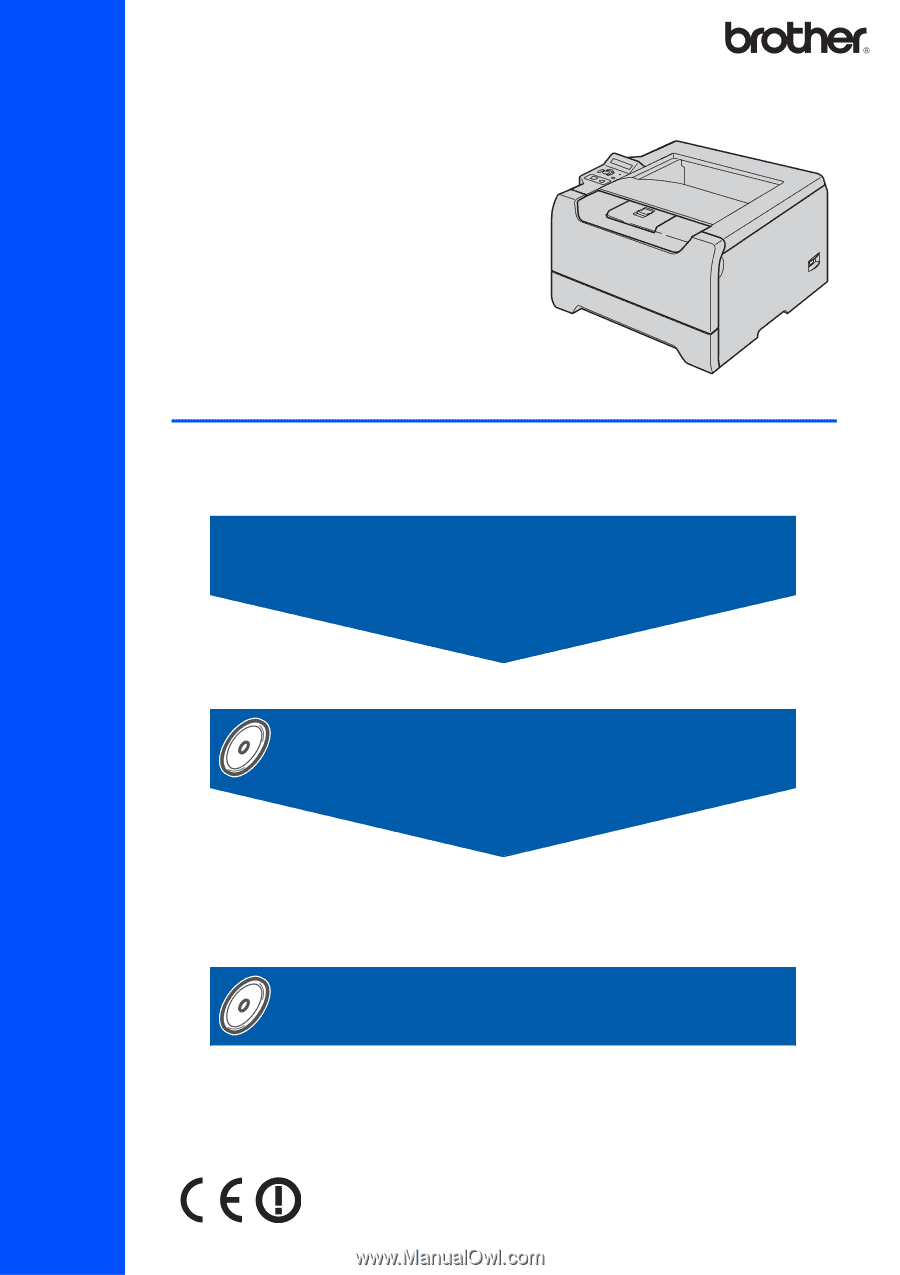
STEP 1
STEP 2
Setup is Complete!
Quick Setup Guide
How to use the printer, see the User’s Guide in the CD-ROM.
Setting Up the Machine
Installing the Printer Driver
Laser Printer
HL-5280DW
Before you can use the printer, you must set up the hardware and install the driver. Please
read this ‘Quick Setup Guide’ for proper set up and installation instructions.
Keep this ‘Quick Setup Guide’ and the supplied CD-ROM in a convenient place for quick and
easy reference at all times.