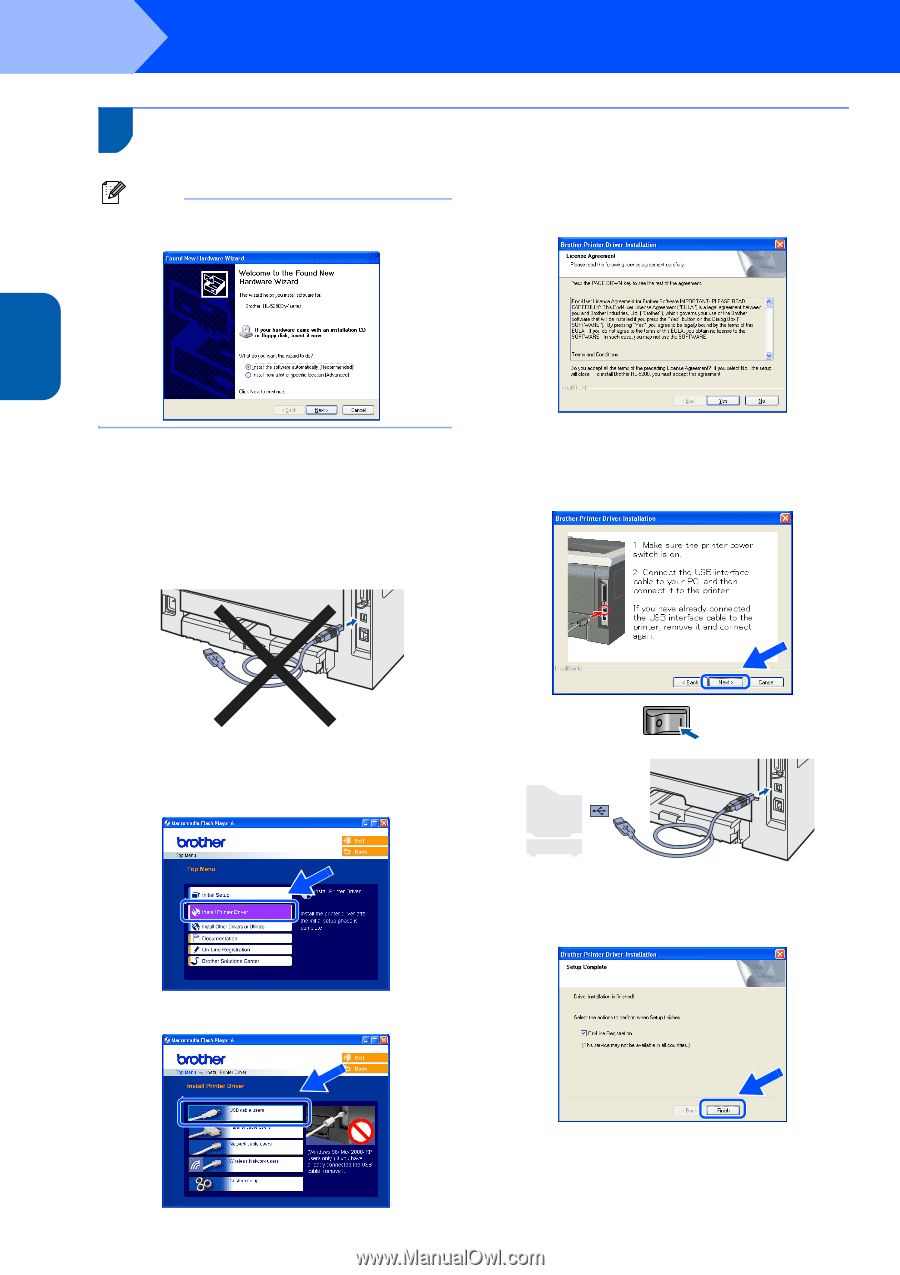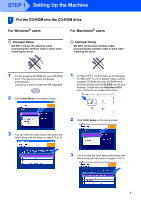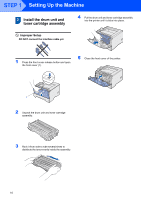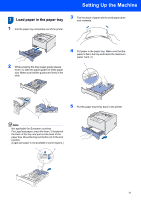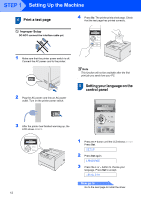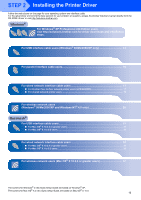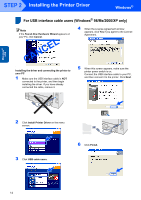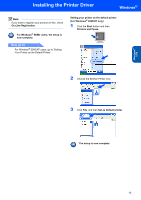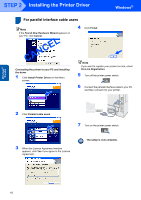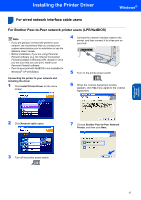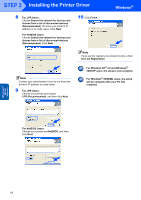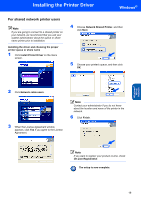Brother International HL 5280DW Quick Setup Guide - English - Page 16
Installing the Printer Driver - driver windows 7
 |
UPC - 012502614456
View all Brother International HL 5280DW manuals
Add to My Manuals
Save this manual to your list of manuals |
Page 16 highlights
STEP 2 Installing the Printer Driver Windows® 1 For USB interface cable users (Windows® 98/Me/2000/XP only) 1 Note If the Found New Hardware Wizard appears on your PC, click Cancel. CANCEL Installing the driver and connecting the printer to your PC 1 Make sure the USB interface cable is NOT connected to the printer, and then begin installing the driver. If you have already connected the cable, remove it. 4 When the License Agreement window appears, click Yes if you agree to the License Agreement. 5 When this screen appears, make sure the printer power switch is on. Connect the USB interface cable to your PC, and then connect it to the printer. Click Next. Windows® USB 2 Click Install Printer Driver on the menu screen. 3 Click USB cable users. 6 Click Finish. 14