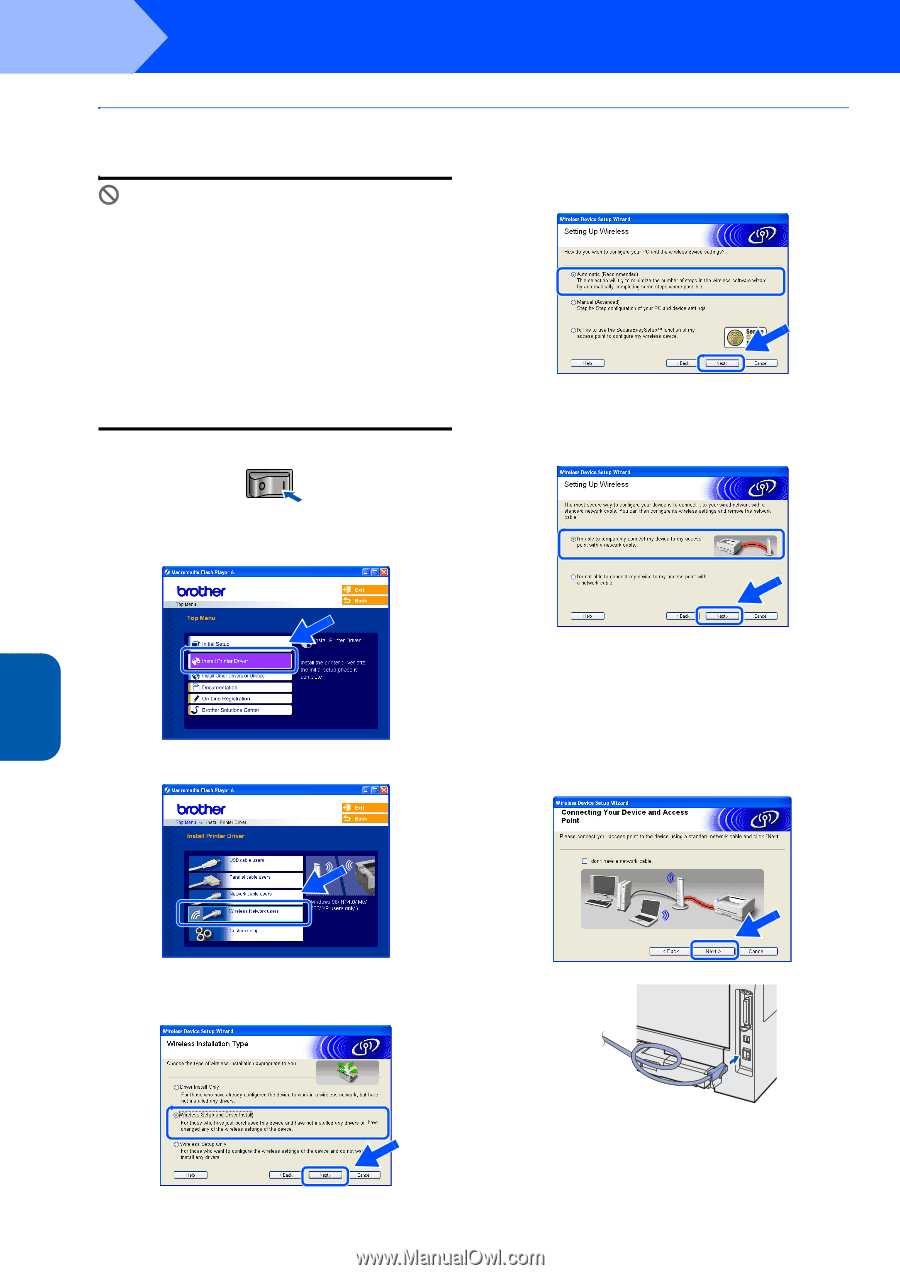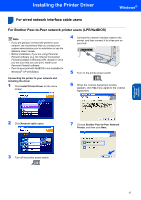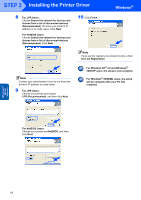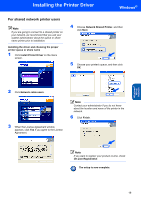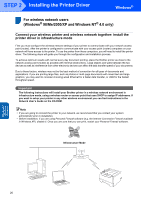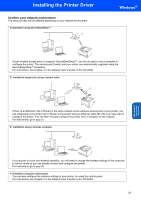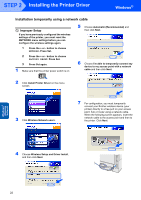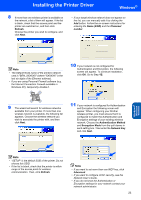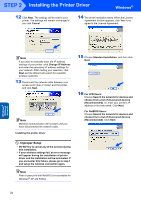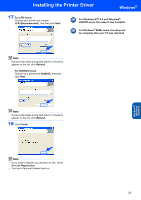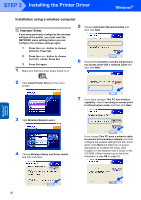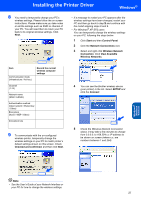Brother International HL 5280DW Quick Setup Guide - English - Page 24
Installation temporarily using a network cable - reset
 |
UPC - 012502614456
View all Brother International HL 5280DW manuals
Add to My Manuals
Save this manual to your list of manuals |
Page 24 highlights
STEP 2 Installing the Printer Driver Windows® Installation temporarily using a network cable Improper Setup If you have previously configured the wireless settings of the printer, you must reset the NETWORK menu settings before you can configure the wireless settings again. 1 Press the + or - button to choose NETWORK. Press Set. 2 Press the + or - button to choose FACTORY RESET. Press Set. 3 Press Set again. 1 Make sure that the printer power switch is on. 5 Choose Automatic (Recommended) and then click Next. 6 Choose I'm able to temporarily connect my device to my access point with a network cable and then click Next. 2 Click Install Printer Driver on the menu screen. 3 Click Wireless Network users. 7 For configuration, you must temporarily connect your Brother wireless device (your printer) directly to a free port on your access point, hub or router using a network cable. When the following screen appears, insert the network cable to the access point and then to the printer. Click Next. 4 Choose Wireless Setup and Driver Install, and then click Next. Windows® Wireless Network 22